This document is for the HP Laser 100, 150, 1000, MFP 130, and 170 printer series.
When you set up your HP Laser printer on your computer with the recommended HP software, a print driver installs that provides you access to the features your printer supports. The print driver lets you change color, paper, quality settings and more when printing documents, photos, and webpages.
Open the HP Laser print driver, and then read the guides in this document on how to find and change the settings.
 , and then click
, and then click 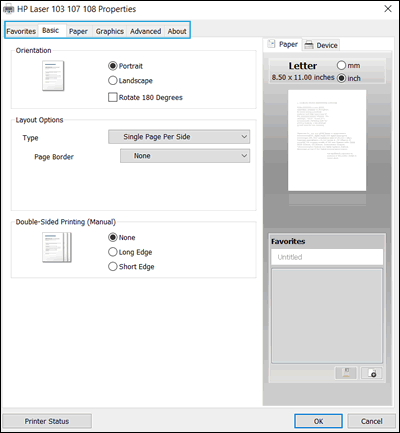
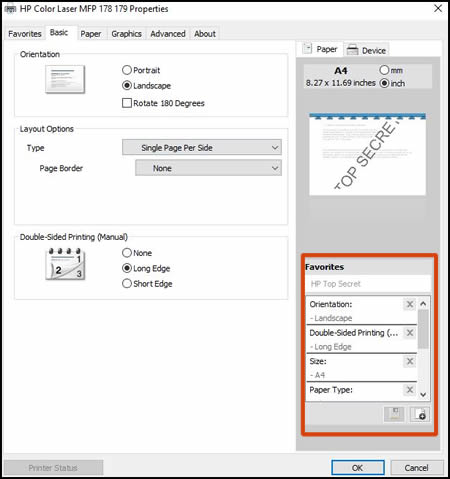
 .
.
