The following procedures show how to clear paper jams. To avoid tearing the paper, pull the jammed paper out slowly and gently.
Samsung SCX-340x Laser MFP - Clearing Paper Jams
In tray
Illustrations on this user’s guide might differ from the printer depending on its options or models. Check the printer type.
-
Remove the jammed paper by gently pulling it straight out.Figure : Paper, remove
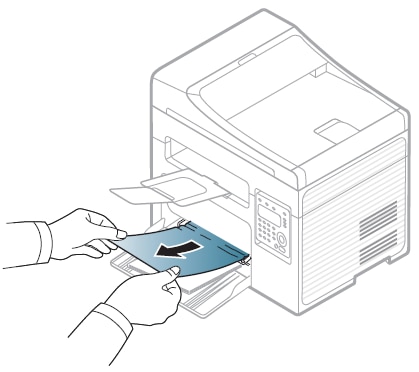
-
Open the scanner unit.Figure : Scanner unit, open

-
Close the scanner unit.Figure : Scanner unit, close

Inside the printer
caution:The fuser area is hot. Take care when removing paper from the printer.
note:Illustrations on this user’s guide might differ from the printer depending on its options or models. Check the printer type.
-
Open the scanner unit.Figure : Scanner unit, open
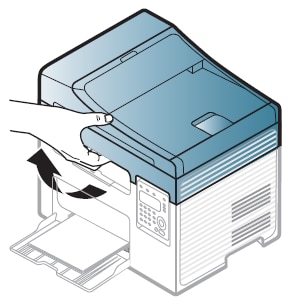
-
Open the jam cover.Figure : Jam cover, open

-
Open the fuser dummy cover.Figure : Fuser dummy cover, open

-
Remove the jammed paper by gently pulling it straight out.Figure : Paper, remove

-
Close the fuser dummy cover.Figure : Fuser dummy cover, close

-
Close the jam cover. And then close the scanner unit.
-
Jam cover
-
Scanner unit
Figure : Jam cover, scanner unit, close If there is no paper in this area, stop and go to next step.
If there is no paper in this area, stop and go to next step. -
-
Open the scanner unit.Figure : Scanner unit, open

-
Open the middle cover.Figure : Middle cover, open

-
Remove the toner cartridge.Figure : Toner cartridge, remove

-
Remove the jammed paper by gently pulling it straight out.Figure : Paper, remove

-
Reinstall the toner cartridge.Figure : Toner cartridge, insert

-
Close the middle cover.Figure : Middle cover, close

-
Close the scanner unit.Figure : Scanner unit, close

Enter a topic to search our knowledge library
What can we help you with?
Need Help?
