HP Designjet Ultra-Low-End Printers - Firmware Upgrade of Printer Connected via USB
Issue:
We are unable to upgrade the firmware (FW) of a printer connected via USB, because the System Maintenance Utility (SMU) fails to launch.
It is possible to upgrade the FW without using the SMU by following the steps in the Solution section of this article.
This is for Windows XP and Windows Vista Operating Systems.
Solution
To upgrade the firmware, perform the following steps:
-
Download the file from the HP website (for example, bigben.zip for designjet 130 printer) and save it to the desktop of your computer.
-
Extract the downloaded file to the desktop of your computer.
note:
It is easier to upgrade the FW if we rename the long FW file name to a shorter file name while retaining the file extension. (for example, for designjet 130, "bigben_.fmw" can be renamed to "big.fmw" or "130.fmw"). -
Copy the FW file to the root "C" drive ( c:\ ). This makes it easier while typing the file path.
-
Click on the Windows start Button and select Run.
-
Share the printer driver as follows, on the computer to which the printer is connected:
-
Click START and choose Control Panel.
-
From Control Panel, open "Printers" (Vista) or "Printers and Faxes" (Windows XP).
-
Under printers you will find all the printer drivers that are installed on your computer. Right-Click on the HP Designjet printer that you want to share and choose the option, SHARING.

-
Under the Sharing tab, check-mark the "Share this printer" option and then specify a simple share name like ‘130’ or ‘110’ and click on the OK button.
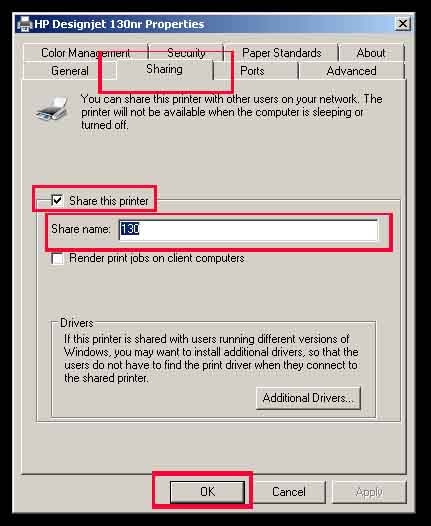
-
Once the printer driver is shared, you will find a "Hand" symbol (windows XP) or a Picture of two users (Windows Vista) under the printer driver icon that you just set up as shared.
-
-
Make note of the IP Address, Hostname or Computer name of the computer to which the printer is connected:
-
To find the IP address of the computer, from the start menu open "Run..."
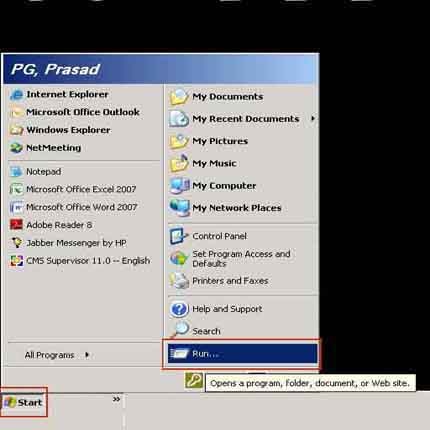
-
In the Run command window, Type 'CMD' and Click OK.

-
At the command prompt type IPCONFIG and press the Enter key.
-
To find the Host Name, at the Command prompt, type HOSTNAME and press the Enter key.
-
To find the computer name, from the start menu go to Control Panel and open "SYSTEM."
-
-
To upgrade the FW, at the command prompt, type the following command:copy /b <Firmware file path ".fmw" file> \\<IP address or hostname or computer name>\share name
 Syntax Examples:copy /b c:\130.fmw \\192.168.1.101\130 copy /b c:\bigben.fmw \\computer25\130
Syntax Examples:copy /b c:\130.fmw \\192.168.1.101\130 copy /b c:\bigben.fmw \\computer25\130note:
Be sure to type in the full path to the file and be sure to enter the correct file name. The syntax for this entry is case-sensitive. -
If the FW file is copied successfully, a message ‘1 file copied…’ will be displayed.
caution:
During FW upgrade, DO NOT attempt to print or turn off the printer until the upgrade is completed. -
Type EXIT to exit the command prompt (or you can simply close the command prompt window).
You can print the information pages (refer to document emr_na-c00042139-5 -- Public, HP Designjet 100, 110, 120 and 130 Series Printers - Utilities and Test Prints From Front Control Panel) now to verify that the FW upgrade is complete.
Enter a topic to search our knowledge library
What can we help you with?
Need Help?
