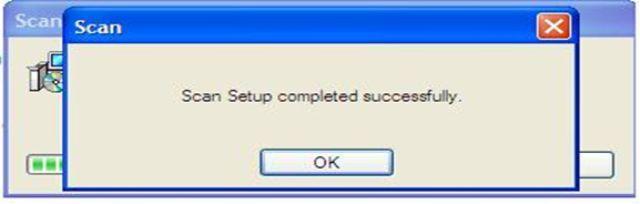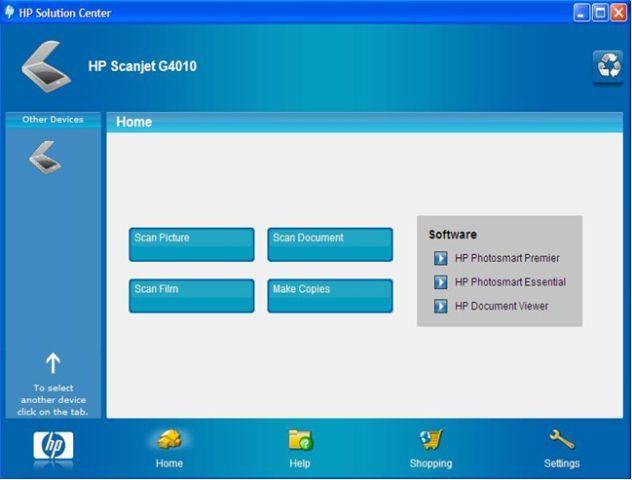Download the scanner software from the HP website if the software CD is not available.
opmerking:
Make sure that the version of the scanner software installed and the software being downloaded are the same.
Create a new folder in the root drive (C:\) of your system. Right-click the downloaded software, select Extract to, and point to the new folder created on the C:\ drive. This will extract the contents of the software package.
If the software CD is available, then create a new folder in the root drive (C:\) of your system. Copy the contents of the software CD into the new folder created on the C:\ drive.
After copying/extracting the software package, complete the following steps to uninstall and reinstall the Scan module of the HP Solution Center software:
-
Click Start and Run. This opens the Run command window.
-
Type (or copy-paste) the following command:
msiexec /x C:\new folder\setup\Scan\Scan.msi /qb+
-
Click OK.
This will uninstall the Scan module components from the HP Solution Center software. The uninstallation is followed by a message as shown in the following picture:
-
Click Start and Run. This opens the Run command window.
-
Type (or copy paste) the following command:
msiexec /I C:\new folder\setup\Scan\scan.msi /qb+
-
Click OK.
-
This will reinstall the Scan module components for the HP Solution Center software. The installation is followed by a message as shown previously.
opmerking:
Replace the new folder in the previously mentioned path/s with the name of the new folder created on the C:\ drive.
-
After completing the preceding steps, launch the HP Solution Center software to check if it displays all of the buttons as shown in the following picture.