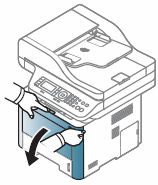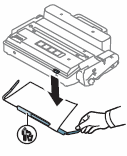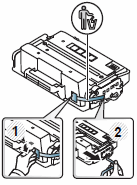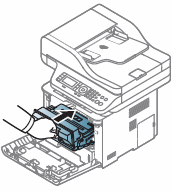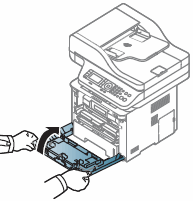The document explains how to replace the toner cartridge.
When the toner cartridge has reached its estimated cartridge life, the printer stops printing. Also, the computer's Samsung Printing Status program window appears on the computer to replace the cartridge. The status LED and the toner-related message on the display indicate when the toner cartridge should be replaced.
-
Check the type of toner cartridge for your printer by searching for the printer model's Printer Specifications.
-
Shake the toner cartridge thoroughly, it will increase the initial print quality.
-
To prevent damage to the toner cartridge, do not expose it to light for more than a few minutes. Cover it with a piece of paper, if necessary.
-
Do not touch the green area of the toner cartridge. Use the handle on the cartridge to avoid touching this area.
-
Do not use sharp objects such as a knife or scissors to open the toner cartridge package. They might scratch the drum of the cartridge.
-
If toner gets on your clothing, wipe it off with a dry cloth and wash clothing in cold water. Hot water sets toner into fabric.
note:Illustrations in this user’s guide may differ from your printer depending on the model and options installed.
Remove the toner cartridge from the printer. To recycle the toner cartridge, go to Product Returns and Recycling.