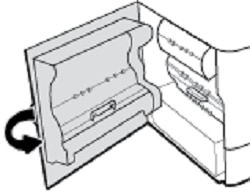Use the following procedure to check for jammed paper in the output bin. When a jam occurs, the control panel displays an animation that assists in clearing the jam.
-
Gently remove any jammed paper from the output bin.Figure : Remove any jammed paper

-
Open the left door, by pulling up on the left latch.Figure : Open the left door

-
Gently remove any visible paper from the rollers.Figure : Remove any jammed paper
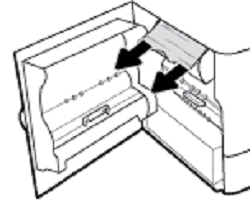
-
Close the left door.Figure : Close the left door