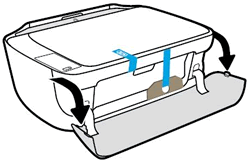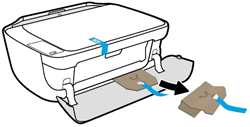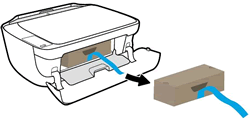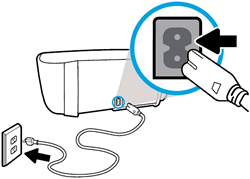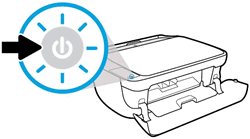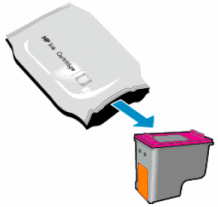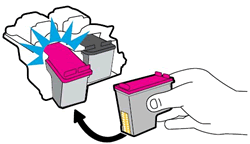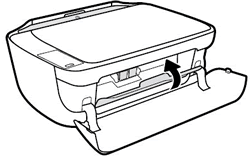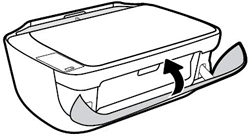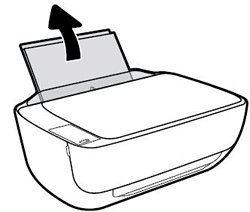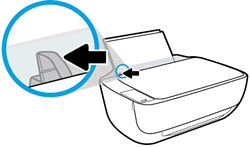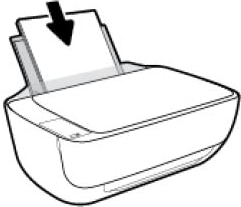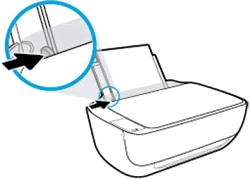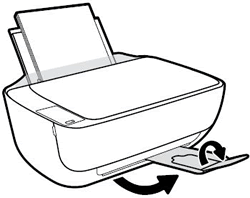This document is for HP DeskJet 3630, 3631, 3632, 3633, 3634, 3635, 3636, 3637, 3638, 3639, DeskJet Ink Advantage 3635, 3636, 3638, and Deskjet Ink Advantage Ultra 4729 All-in-One printers.
To set up a printer for the first time, remove all packing materials, connect the power cable, install the cartridges, and then load paper into the input tray.
note:If you are looking for the printer software, go to: