This document provides instructions on how to load paper into the paper tray.
note:Illustrations may differ from your printer depending on the options or models. Check your printer type.
note:Illustrations may differ from your printer depending on the options or models. Check your printer type.

note:If you do not adjust the guide, it may cause paper registration, image skew, or paper jams.
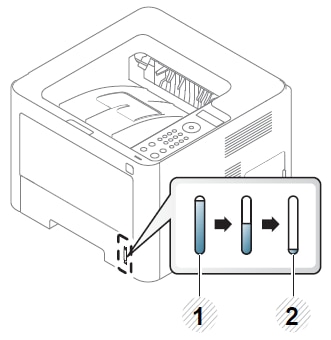
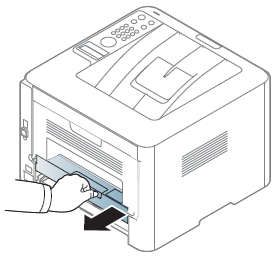

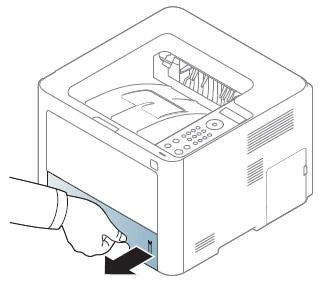

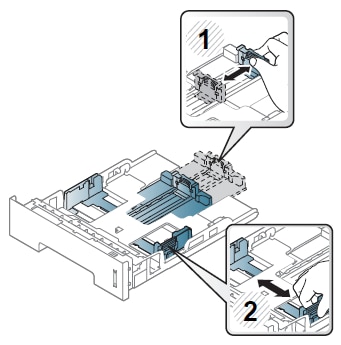


note:








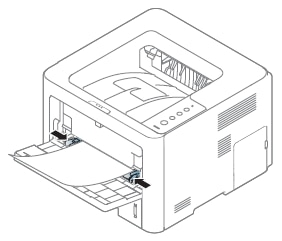
note:
note:When using special media, feed one sheet at a time.
|
Types
|
Tray 1
|
Optional traya
|
Multi-purpose (or
manual feeder) tray
|
|
Plain
|
Y
|
Y
|
Y
|
|
Thick
|
Y
|
Y
|
Y
|
|
Thicker
|
Y
|
||
|
Thin
|
Y
|
Y
|
Y
|
|
Bond
|
Y
|
Y
|
Y
|
|
Color
|
Y
|
||
|
Cardstock
|
Y
|
Y
|
Y
|
|
Labels
|
Y
|
||
|
Transparency
|
Y
|
||
|
Envelope
|
Y
|
||
|
Preprinted
|
Y
|
||
|
Cotton
|
Y
|
||
|
Recycled
|
Y
|
Y
|
Y
|
|
Archive
|
Y
|
Y
|
Y
|