The following information provides details about the toner cartridge for the printer, and it includes instructions to replace it.
HP LaserJet Enterprise MFP M527 - Replace the toner cartridge
Introduction
Toner-cartridge information
This printer indicates when the toner cartridge level is low and very low. The actual toner cartridge life remaining can vary. Consider having a replacement cartridge available to install when print quality is no longer acceptable.
Continue printing with the current cartridge until redistributing the toner no longer yields acceptable print quality. To redistribute the toner, remove the toner cartridge from the printer and gently rock the cartridge back and forth about its horizontal axis. For graphical representation, see cartridge replacement instructions. Reinsert the toner cartridge into the printer and close the cover.
To purchase cartridges or check cartridge compatibility for the printer, go to HP SureSupply at www.hp.com/go/suresupply. Scroll to the bottom of the page and verify that the country/region is correct.
|
Item
|
Description
|
Cartridge number
|
Part number
|
|
HP 872A Black Original LaserJet Toner Cartridge
|
Standard-capacity replacement black toner cartridge
|
872A
|
CF287A
|
|
HP 872X High Yield Black Original LaserJet Toner Cartridge
|
High-capacity replacement black toner cartridge
|
872X
|
CF287X
|
note:High-yield toner cartridges contain more toner than standard cartridges for increased page yield. For more information, go to www.hp.com/go/learnaboutsupplies.
Do not remove the toner cartridge from its package until it is time to replace it.
caution:To prevent damage to the toner cartridge, do not expose it to light for more than a few minutes. Cover the green imaging drum if the toner cartridge must be removed from the printer for an extended period of time.
The following illustration shows the toner-cartridge components.
-
Memory chip
-
Imaging drumDo not touch the imaging drum. Fingerprints can cause print-quality problems.
Figure : Toner-cartridge components

caution:If toner gets on clothing, wipe it off by using a dry cloth and wash the clothes in cold water. Hot water sets toner into fabric.
note:Information about recycling used toner cartridges is in the toner-cartridge box.
Remove and replace the cartridge
-
Press the top-cover-release button on the left side of the printer.Figure : Press the release button
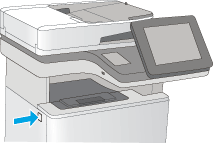
-
Open the front door.Figure : Open the front door
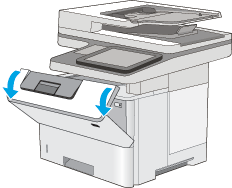
-
Grasp the handle of the used toner cartridge and pull out to remove it.Figure : Remove the toner cartridge
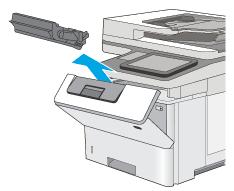
-
Remove the new toner cartridge from its protective shell by tearing off the plastic strip and opening the package. Save all packaging for recycling the used toner cartridge.Figure : New toner cartridge
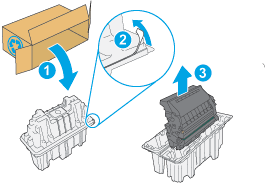
-
Hold both ends of the toner cartridge and rock it 5-6 times.Figure : Rock the toner cartridge
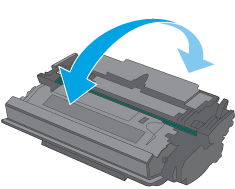
-
Align the toner cartridge with its slot, and then insert the toner cartridge into the printer.Figure : Install the toner cartridge
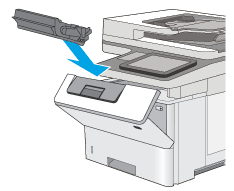
-
Close the front door.Figure : Close the front door
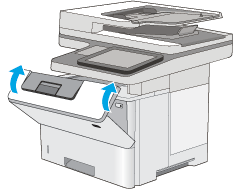
-
Pack the used toner cartridge into the box that the new cartridge came in. See the enclosed recycling guide for information about recycling.HP helps recycle Original HP cartridges—it’s easy and free with the HP Planet Partners program, available in more than 50 countries/regions around the world1).To find information about how to recycle used HP cartridges, please go to www.hp.com/recycle.Figure : Recycle the used cartridge
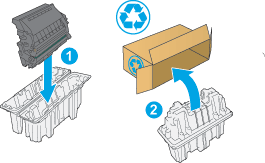
1) Program availability varies. For more information, visit www.hp.com/recycle.
Enter a topic to search our knowledge library
What can we help you with?
Need Help?
