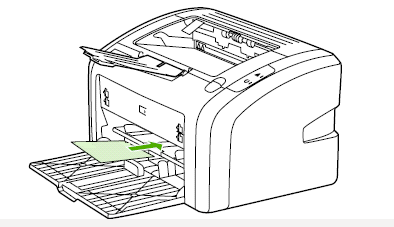You can use the manual feed feature when printing mixed media. For example, you can load an envelope, then a letter, then an envelope, and so on. In this case, you would load an envelope in the priority feed slot, and then load letter size paper in the main input tray.
Manual feed can also protect privacy when printing to a network printer. The print job will not finish until you load paper in priority feed slot.
 ), click
), click