Use the following procedure to check for paper in all possible jam locations related to tray 3.
When a jam occurs, the control panel displays an error message and an animation that assists in clearing the jam. Paper jams in tray 3 can produce any of the following error codes:
-
15.A3.A3
-
15.A3.D3
-
15.A3.Fz
-
15.12.A3
-
15.12.D3
-
15.12.yz
In addition to the instructions provided in this document, you can view the following video of how to clear a paper jam in tray 3:

note:The procedure to clear paper jams in the 1x550-sheet tray with cabinet stand is the same as for the table-top 1x550-sheet tray. Only the table-top tray is shown here.
-
Open the right door and the lower-right door.
note:
To open the lower-right door, press the green tab to release itFigure : Open the right doors
-
Gently pull out any jammed paper from inside the right doors.Figure : Remove jammed paper from inside the right door
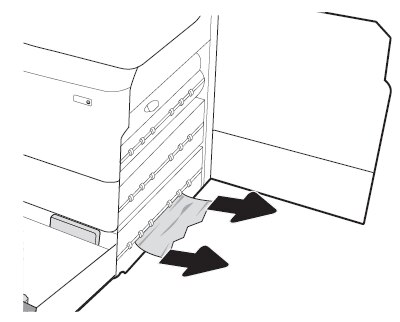
-
If no jammed paper is visible, remove the duplexer.Figure : Remove the duplexer
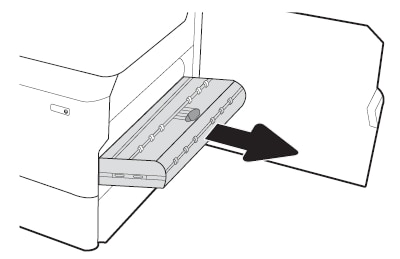
-
Pull any jammed paper straight out of the duplex area.Figure : Remove jammed paper from the duplex area

-
Reinstall the duplexer.Figure : Reinstall the duplexer
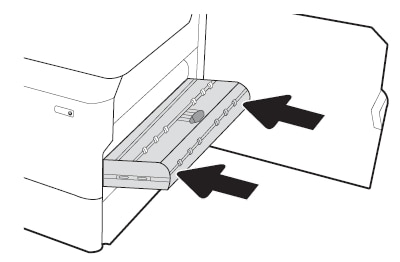
-
Open the tray.Figure : Open the tray
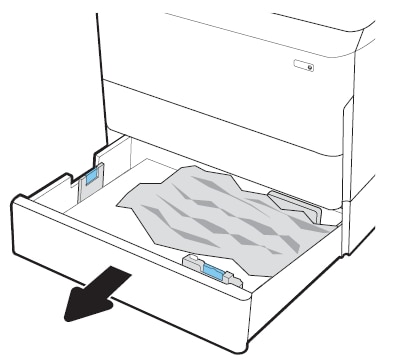
-
Remove the jammed paper from the feed rollers inside the printer. First pull the paper to the left, and then pull it forward to remove it.Figure : Remove jammed paper from the tray feed rollers
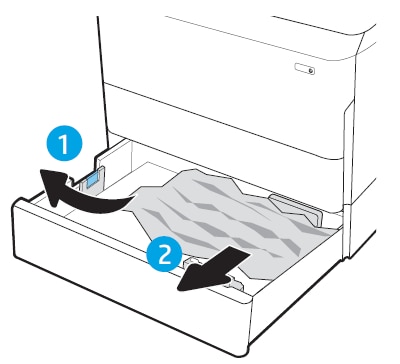
-
Close the lower-right door and the right door, and then close the tray.Figure : Close the right doors and the tray

-
If there are remaining pages still in the printer, instructions on how to clear the remaining pages will display on the control panel.
