Before scanning from a printer to a mac computer running macOS, configure the Scan to PC Settings in Samsung Easy Printer Manager.
To set up the Scan to PC Settings in Samsung Easy Printer Manager, follow these steps:
-
Make sure that the latest print and scan driver are installed.To download the latest print and scan drivers, go to Software and Drivers, and then type your printer model in the text box to find your printer driver.
-
On your Mac computer, click the Samsung Easy Printer Manager icon in the dock to open the software.Figure : Easy Printer Manager icon

-
Select your printer from the list located on the left, and then click the Advanced mode icon.Go to the next step, if Samsung Easy Printer Manager is in the Advanced mode.Figure : Advanced mode
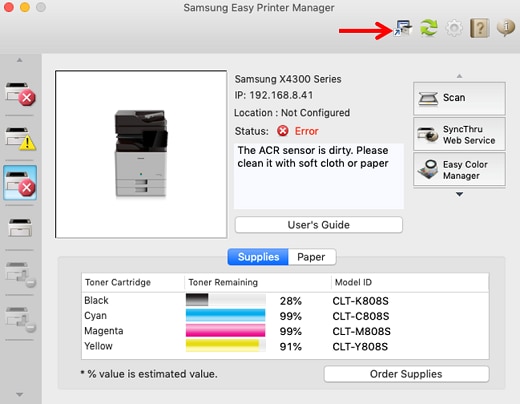
-
Click the Scan to PC Settings icon located at the top of the Samsung Easy Printer Manager window.

-
Select the Enable Scan from Device Panel check box, and then click Save.Figure : Enable Scan from Device Panel
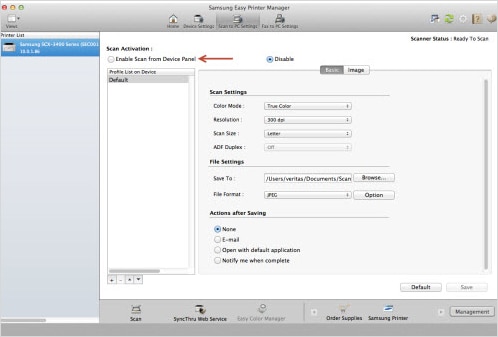
-
Select a desired option for the following settings on the Basic tab.
note:
If any of the options are not available or grayed out, make sure to reinstall the scan driver. To download the printer drivers, go to Software and Drivers.-
Configure Scan Settings.
-
Color Mode
-
Resolution
-
Original Size
-
Scan Size
-
Duplex
-
Original Type
-
Darkness
-
Orientation
-
QualityFigure : Scan Settings options

-
-
Configure File Settings.
-
Save To
-
FormatFigure : File Settings options

-
-
Configure Actions After Saving settings.
-
None
-
E-mail
-
Open with default application
-
Notify me when completeFigure : Actions after Saving options
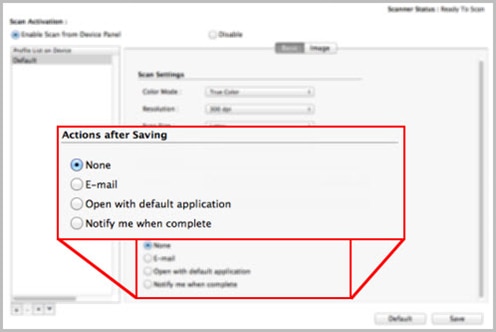
-
-
-
Select a desired option for the following settings on the Image tab.
note:
If any of the options are not available or grayed out, make sure to reinstall the scan driver. To download the printer drivers, go to Software and Drivers.-
Configure Image Enhancement settings.
-
Descreen
-
Fringe removal
-
Auto exposure
-
Auto color balance
-
Background removalFigure : Image Enhancement options

-
-
Configure Image Adjustment settings.
-
Auto crop
-
Auto rotation
-
Blank Page Detection
-
Auto Straighten
-
WatermarkFigure : Image Adjustment options

-
-
-
Click Save after selecting the desired options to complete the scan configuration.
-
Click "X" located at the top-right corner of the window to exit the Samsung Easy Printer Manager.
