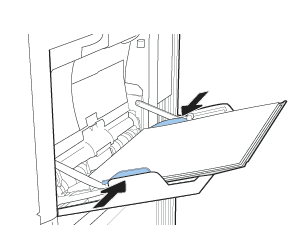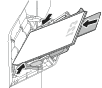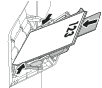The following information describes how to load paper into Tray 1. This tray holds up to 100 sheets of 75 g/m2 paper or 10 envelopes.
-
Open Tray 1.Figure : Open Tray 1
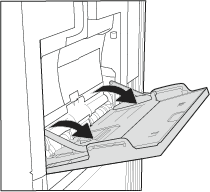
-
Pull out the tray extension to support the paper.Figure : Pull out the tray extension
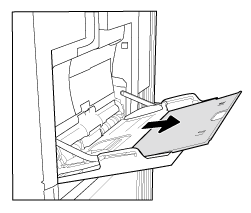
-
Use the blue adjustment latch to spread the paper guides to the correct size, and then load paper in the tray. For information about how to orient the paper, see the Tray 1 paper orientation section below.Make sure that the paper fits under the fill line on the paper guides.
note:
The maximum stack height is 10 mm, or approximately 100 sheets of 75 g/m2 paper.Figure : Load paper
-
Using the blue adjustment latch, adjust the side guides so that they lightly touch the paper stack, but do not bend it.Figure : Adjust the guides