This document is for HP Deskjet Ink Advantage 2020hc and DeskJet Ultra Ink Advantage 2029 printers.
This document contains steps for replacing the cartridges.


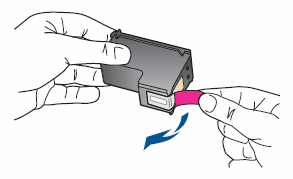
caution:Do not touch the copper-colored contacts or the ink nozzles. Touching these parts can result in clogs, ink failure, and bad electrical connections.
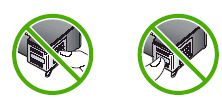
note:Insert the color cartridge in the slot on the left. Insert the black cartridge in the slot on the right.


