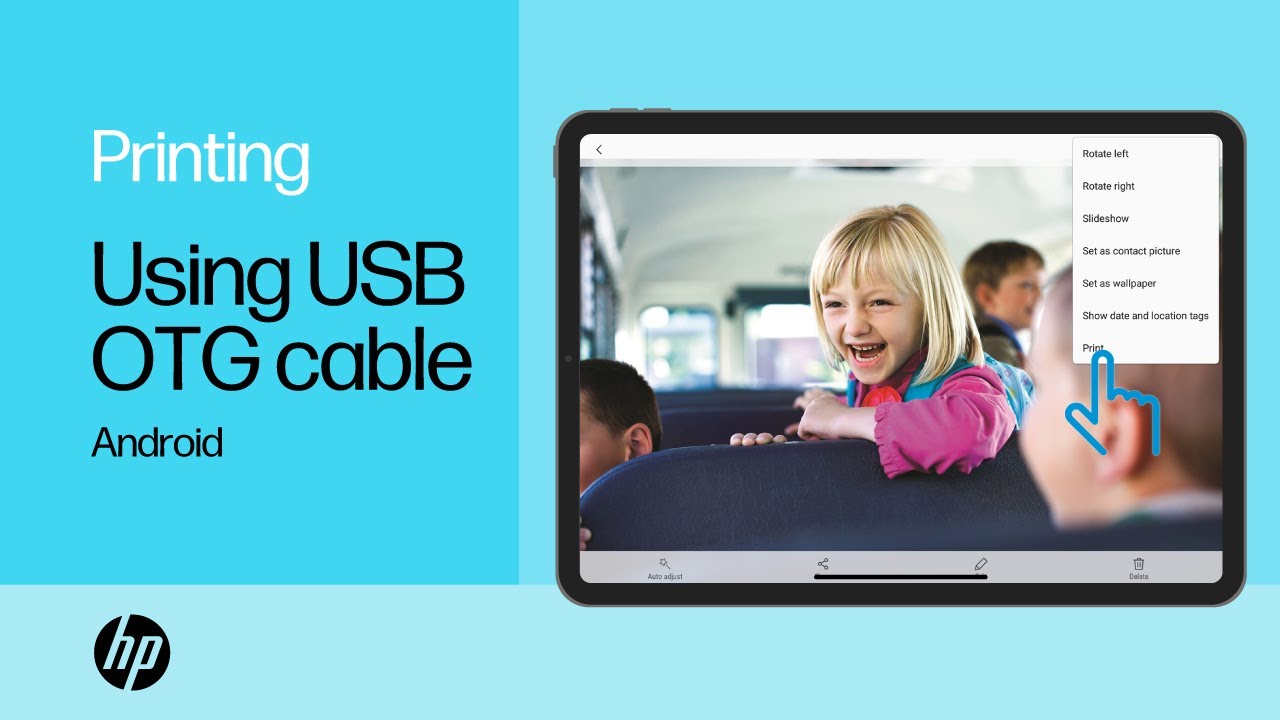HP printers - Printing with a USB OTG cable (Android)
Print from your Android device with a USB On-The-Go (OTG) cable connected to your HP printer.
Note:
Printing with a USB OTG cable is not supported from an Apple device.
Check the requirements
Before you print with a USB OTG cable, make sure the printer and your Android device meet the following requirements:
-
The printer is set up and working properly and supports OTG.
-
An Android device that supports OTG printing and has Android 4.0 or later installed.
-
The HP Print Service Plugin is installed on your Android device. If it is not installed, go to HP Print Service Plugin (in English), and then follow the on-screen instructions to install the plugin.
-
A printer USB cable and a USB OTG cable.
USB cable
USB OTG cable
Note:A USB OTG cable includes a USB port on one end and a micro-USB connector on the other end.
Connect the USB OTG cable to your printer and Android device
Connect the OTG cable to your printer and Android device.
-
Turn on the printer.
-
Connect one end of a USB cable to the USB port
on the rear of the printer and the other end of the USB cable into the USB port on the OTG cable.
-
Plug the micro-USB connector of the OTG cable into the micro-USB port on your Android device.
An HP Print Service Plugin window displays on the Android device.
-
Tap OK to activate the HP Print Service Plugin.
Your Android device is now ready to print using the USB OTG connection.
Print from your Android device
Print photos, documents, emails, or webpages from your Android device using the USB OTG cable connection.
Note:
Menus, icons, and the location of the print settings might vary depending on Android version and device manufacturer.
Print documents or photos saved on your device
Print documents or images saved in Files, Google Docs, Gallery, or Photos from your Android device.
-
Open the item you want to print, tap the menu icon
, and then tap Print.
A print preview screen displays.
-
On the preview screen, tap the down arrow
to view the printer list, and then select USB: HP [your printer model name] from the list.
-
Tap the down arrow
to change any print settings, and then tap the Print icon
.
Print email, webpages, or files saved in cloud storage from your device
Print an email, webpage, documents, or photos saved in a cloud storage account, such as Google Drive from your Android device.
-
Open the item you want to print, tap Share
, and then tap Print
.
A print preview screen displays.
-
On the preview screen, tap the down arrow
to view the printer list, and then select USB: HP [your printer model name] from the list.
-
Tap the down arrow
to change any print settings, and then tap the Print icon
.
Frequently asked questions (FAQs)
Still have a question? Find additional answers and help.
Does my HP printer support printing from USB OTG?
Most HP printers with a USB port support printing from a USB OTG. Consult the following list for HP printers that do not support printing from a USB OTG cable:
Note:
To quickly locate your printer model, hold down the CTRL and F keys. In the search box that displays, type the printer model number (example: 8612), then press Enter.
-
HP Color LaserJet Pro MFP M176n Printer
-
HP Color LaserJet Pro MFP M177fw Printer
-
HP HotSpot LaserJet Pro M1218nfs Multifunction Printer
-
HP LaserJet 1020 Printer
-
HP LaserJet 1020 Plus Printer
-
HP LaserJet CP1025 Color Printer
-
HP LaserJet CP1025nw Color Printer
-
HP LaserJet M109-M112 (M110, M111) Printers
-
HP LaserJet M207-M212 (M207, M208, M209, M211) Printers
-
HP LaserJet M1005 Multifunction Printers
-
HP LaserJet M1319f Multifunction Printer
-
HP LaserJet MFP M139-M142 (M139, M140, M141) Printers
-
HP LaserJet MFP M232-M237 (M232, M233, M234, M235, M236) Printers
-
HP LaserJet P2035 Printer
-
HP LaserJet Pro M12a Printer
-
HP LaserJet Pro M12w Printer
-
HP LaserJet Pro M1132 Multifunction Printer
-
HP LaserJet Pro M1132s Multifunction Printer
-
HP LaserJet Pro M1136 Multifunction Printer
-
HP LaserJet Pro M1139 Multifunction Printer
-
HP LaserJet Pro M1213nf Printer
-
HP LaserJet Pro M1216nfh Printer
-
HP LaserJet Pro M1219nfh Printer
-
HP LaserJet Pro MFP M25a Printer
-
HP LaserJet Pro MFP M25nw Printer
-
HP LaserJet Pro MFP M26a Printer
-
HP LaserJet Pro MFP M125a Printer
-
HP LaserJet Pro MFP M125nw Printer
-
HP LaserJet Pro MFP M125r Printer
-
HP LaserJet Pro MFP M125ra Printer
-
HP LaserJet Pro MFP M125rnw Printer
-
HP LaserJet Pro MFP M126a Printer
-
HP LaserJet Pro MFP M126nw Printer
-
HP LaserJet Pro MFP M127fn Printer
-
HP LaserJet Pro MFP M127fs Printer
-
HP LaserJet Pro MFP M127fw Printer
-
HP LaserJet Pro MFP M128fn Printer
-
HP LaserJet Pro MFP M128fp Printer
-
HP LaserJet Pro MFP M128fw Printer
-
HP LaserJet Pro MFP M130a Printer
-
HP LaserJet Pro MFP M130fn Printer
-
HP LaserJet Pro MFP M130nw Printer
-
HP LaserJet Pro MFP M132a Printer
-
HP LaserJet Pro P1102 Printer
-
HP LaserJet Pro P1102s Printer
-
HP LaserJet Pro P1102w Printer
-
HP LaserJet Pro P1106 Printer
-
HP LaserJet Pro P1106 plus Printer
-
HP LaserJet Pro P1108 Printer
-
HP LaserJet Pro P1108 plus Printer
-
HP LaserJet Pro P1109 Printer
-
HP LaserJet Pro P1109w Printer
-
HP LaserJet Pro P1566 Printer
-
HP LaserJet Pro P1606dn Printer
-
HP LaserJet Tank Printers
-
HP LaserJet Ultra MFP M134a Printer
-
HP OfficeJet 100 Mobile Printer - L411b
-
HP OfficeJet 100 Mobile Printer - L411a
-
HP OfficeJet 150 Mobile All-in-One Printer - L511
-
HP OfficeJet Pro L7550 All-in-One Printer
-
HP OfficeJet Pro L7555 All-in-One Printer
-
HP OfficeJet Pro L7580 All-in-One Printer
-
HP OfficeJet Pro L7590 All-in-One Printer
What if I cannot print to my printer?
When a print job does not print, make sure your Android device, printer, and cables are working and ready for printing.
-
Confirm your Android device supports printing from a USB OTG cable: Consult your Android device manufacturer or product specifications to determine whether your device supports printing with a USB OTG cable.
-
Make sure the app you are trying to print from supports the option to print: Look for a Print icon
to confirm the app supports printing.
-
Reconnect the USB and OTG cable: Disconnect and reconnect the USB OTG and USB cable from the devices.
-
Try a different USB OTG cable: If you do not have another USB OTG cable, go to HP Home & Home Office to purchase one. You can also purchase a USB OTG cable from other retailers.
-
Try a different USB cable: Use a different USB cable. HP supports USB cables less than 3 m (9 ft 10 in) in length.
-
Restart the printer and your Android device: Restarting your Android device and the printer can clear possible error conditions.
What other mobile printing solutions can I use with my Android device?
Try other mobile printing solutions for your Android device.
For more information about other mobile printing solutions for your Android device, go to Mobile printing solutions for HP printers.
Enter a topic to search our knowledge library
What can we help you with?

Need Help?
Try asking HP's Virtual Assistant.