This document is for HP Laser 103a, 107a, 107r, 107w, 108a, 108w, 1003a, 1003w, 1008a, and 1008w printers.
To set up a printer for the first time, remove the printer and all packing materials from the box, load paper into the input tray, connect the power cable, and then download and install the printer software.
note:If you are looking for the printer software, go to 123.hp.com.


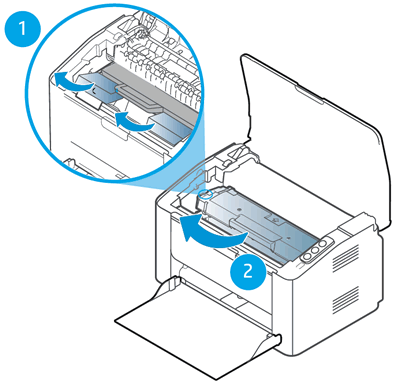
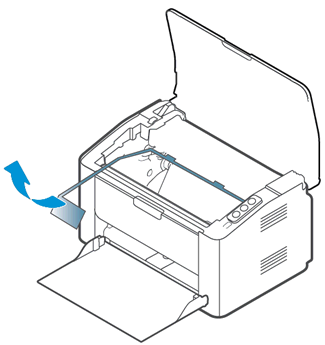
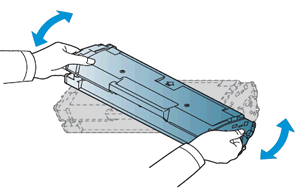

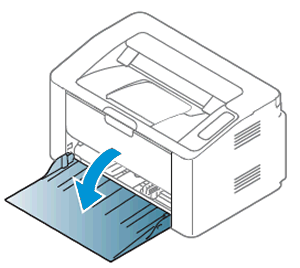
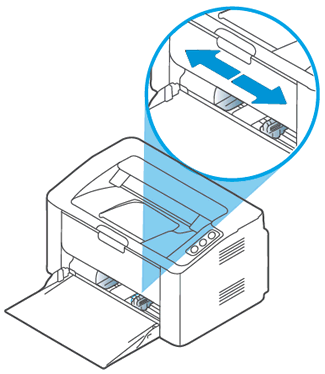
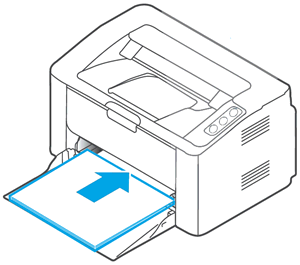
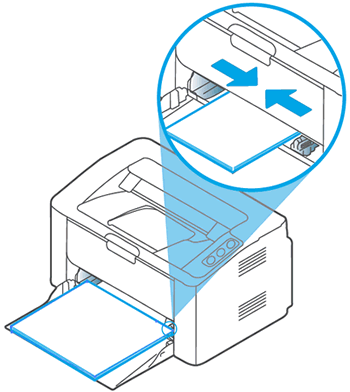
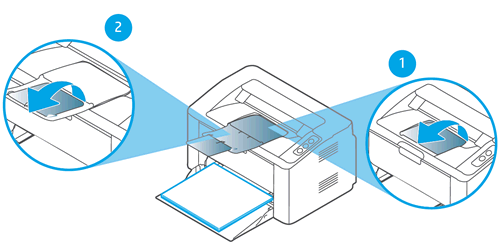

 to turn on the printer.
to turn on the printer.
