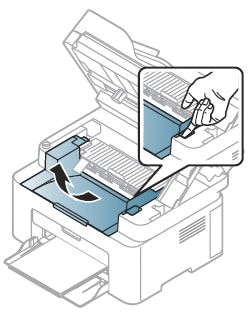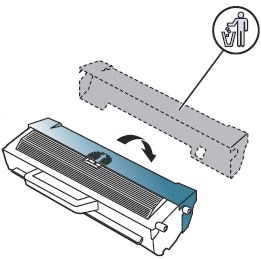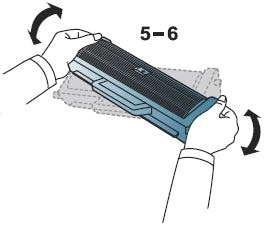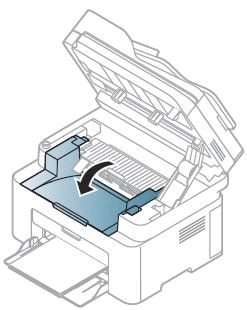This document explains how to replace the toner cartridge. When a toner cartridge has reached the end of life, the printer will stop printing.
note:
caution: