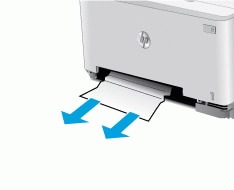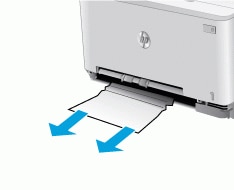This document is for the HP Color LaserJet Pro M254dn, M254dw, and M254nw printers.
When trying to print, one of the following error messages displays on the printer control panel.
-
Jam in output bin. Open rear door and clear jam.
-
Check single sheet slot for jam or close tray 2.
-
Jam in print paper path. Open tray 2 and rear door.
-
Remove paper from document feeder. Press [OK] to clear message.
Clear the printer of any jammed paper, or reset the printer if the printer has no jammed paper.
note:Paper jams can be real or false. The printer might report a paper jam even when there is no jammed paper. The following steps apply to both real and false paper jams.