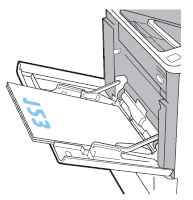The following information describes how to load paper in tray 1.
In addition to the instructions provided in this document, you can view the following video of how to load paper in tray 1:
caution:To avoid jams, never add or remove paper from tray 1 during printing.
-
Open tray 1.Figure : Open tray 1

-
Expand the paper-width guides by squeezing the blue adjustment latch and sliding the guides to the size of the paper being used.Figure : Expand the paper-width guides

-
Load paper in tray 1. For information about how to orient the paper, see the "Tray 1 paper orientation" section below.Figure : Load paper in tray 1

-
Adjust the width guides so that they touch the paper stack, but do not bend it.Figure : Adjust the paper-width guides so they touch the stack of paper