You can manage which USB ports on the computer are allowed to connect to USB devices, such as keyboards, headsets, or USB storage devices through BIOS.
-
Turn on the computers, and then immediately click F10 to enter the BIOS.
-
Under the Security tab, use the up and down arrows to select USB Security, and then press Enter.Figure : Select USB Security
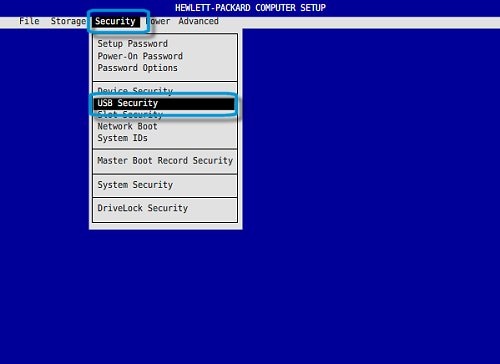
-
A list of USB ports and their locations displays.
-
Use the up and down arrows to select a port, then use the left and right arrows to select either Enabled or Disabled as desired.Figure : Enable or Disable the USB port
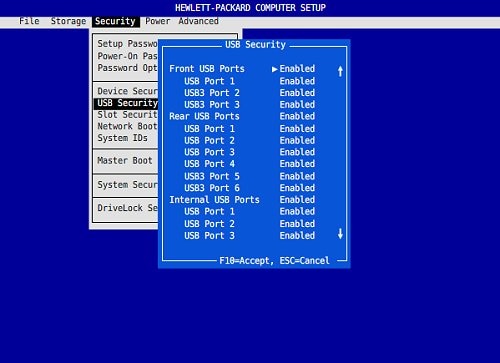
-
When you are finished, press F10 to save your changes and exit BIOS.
