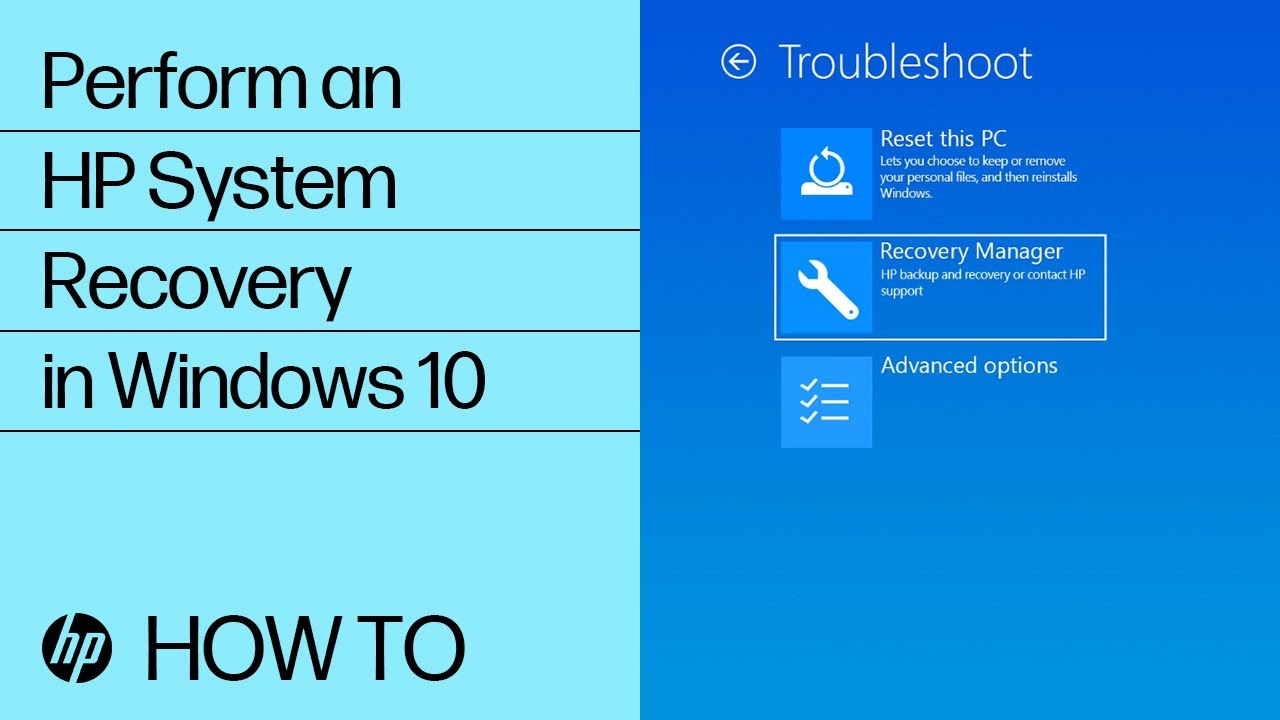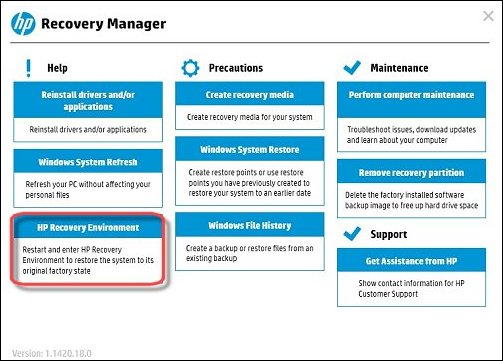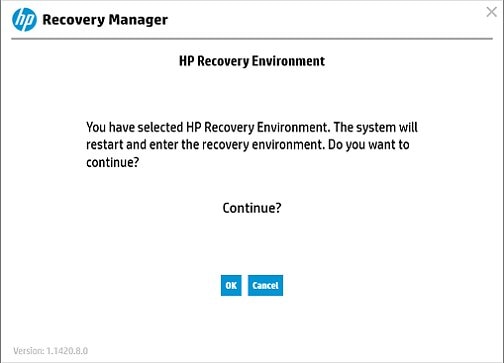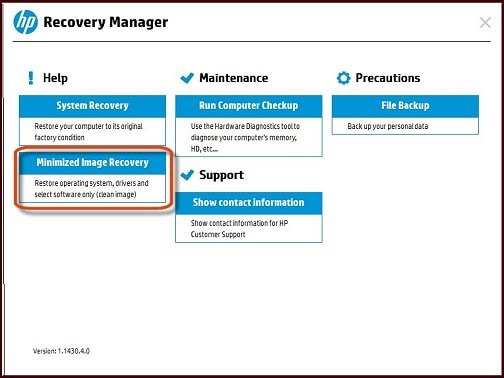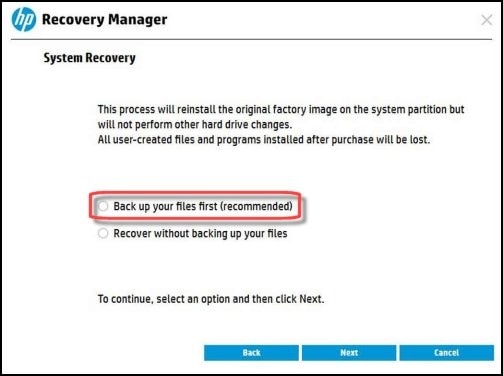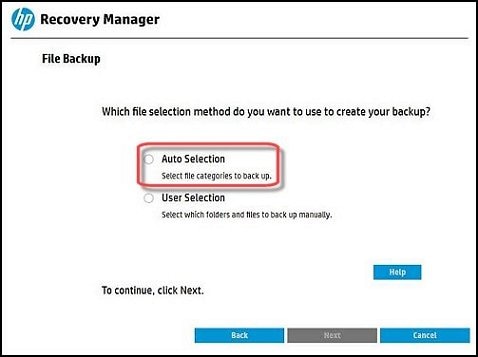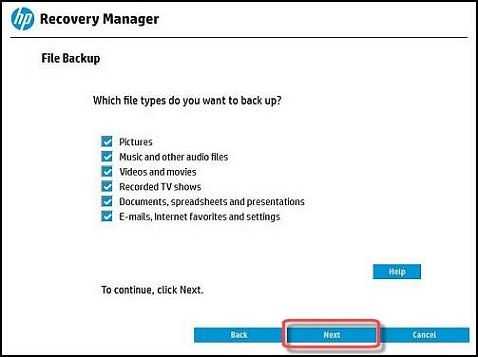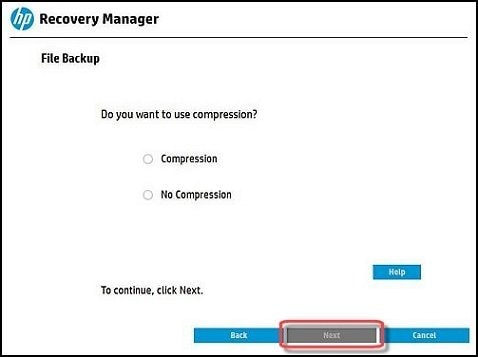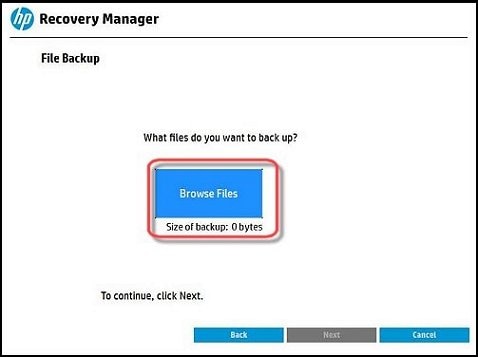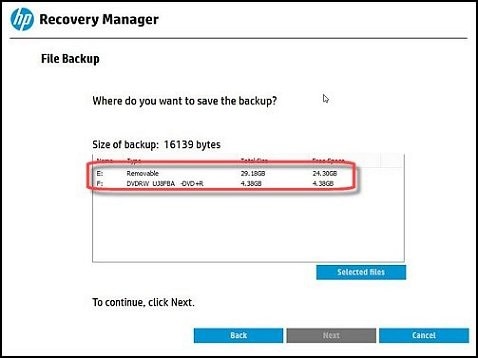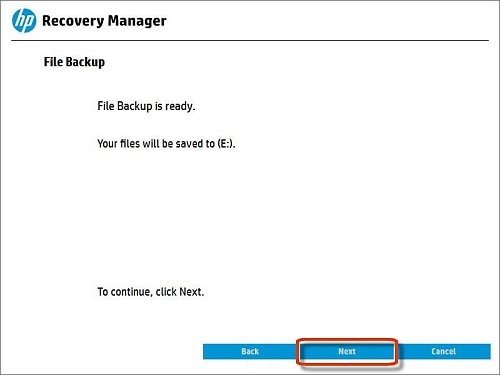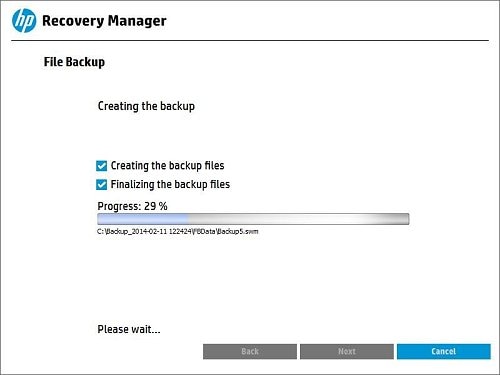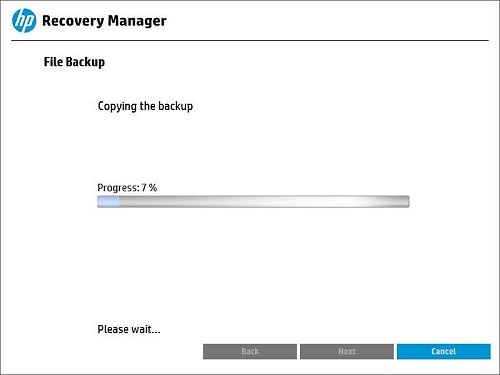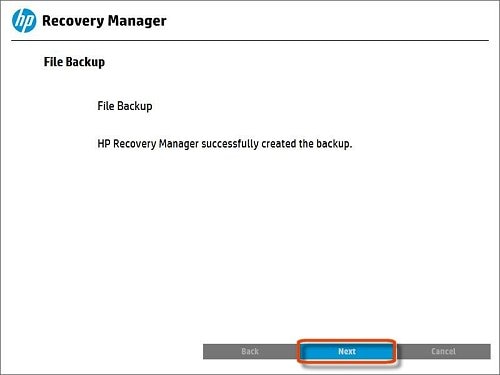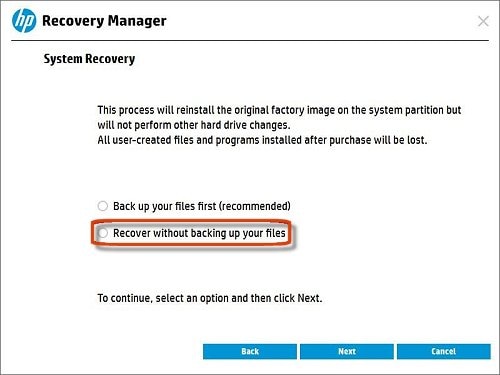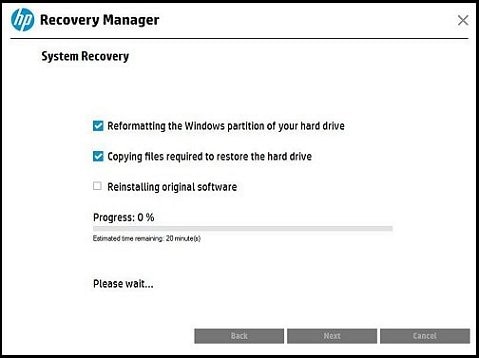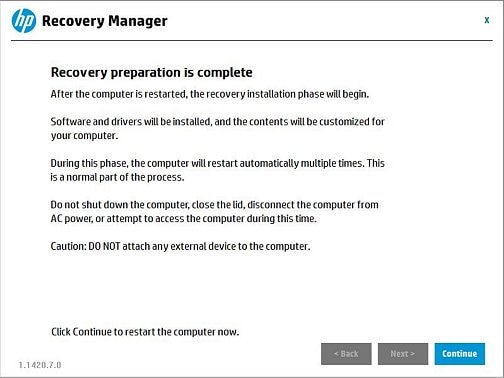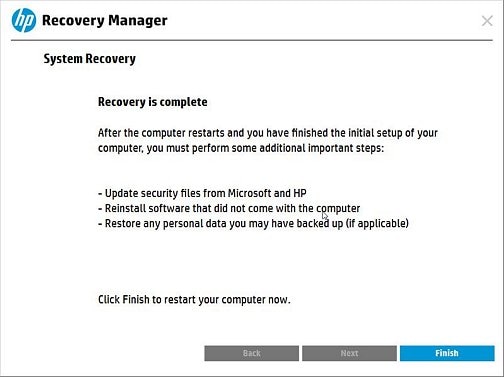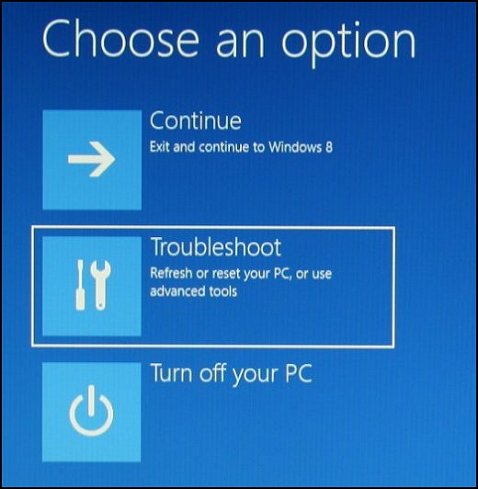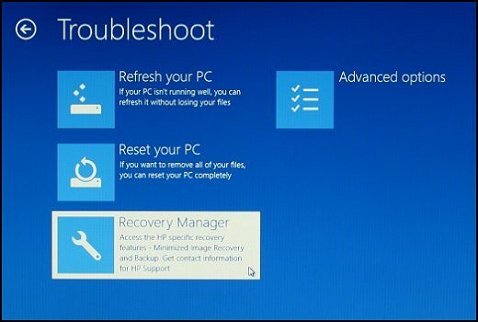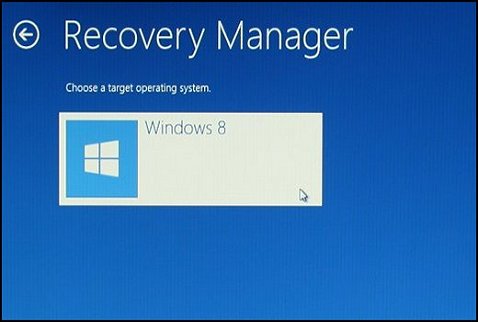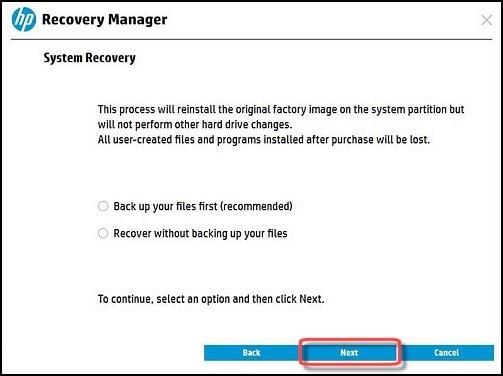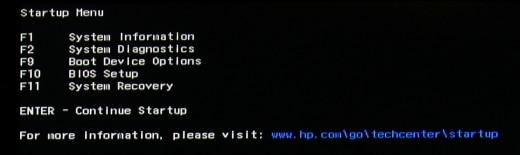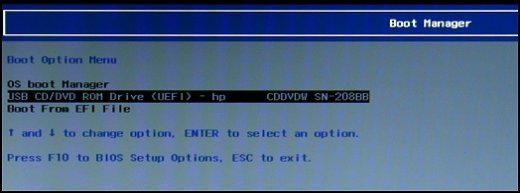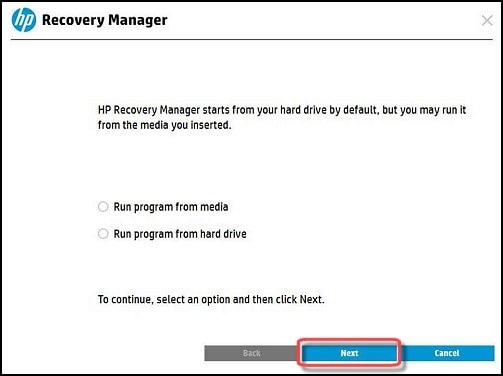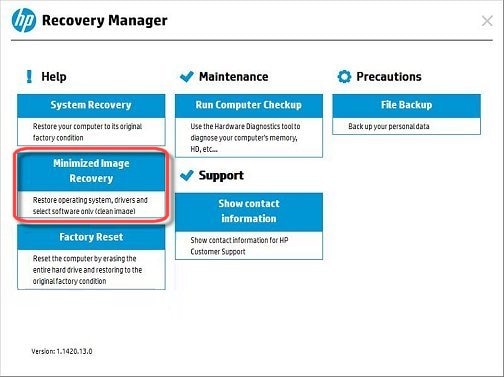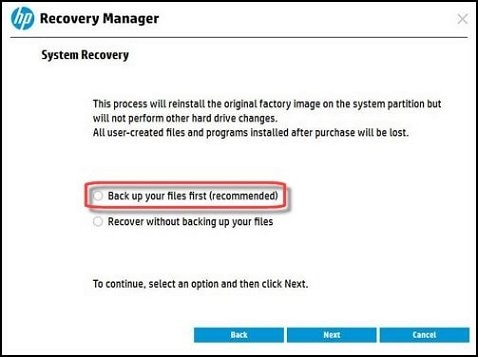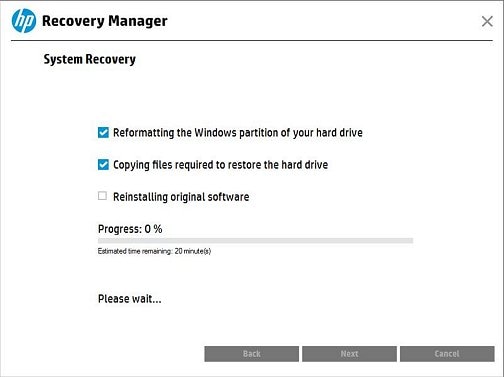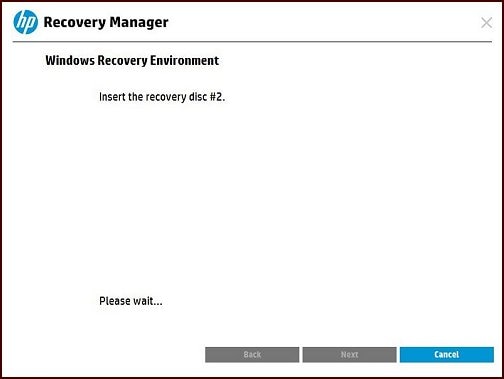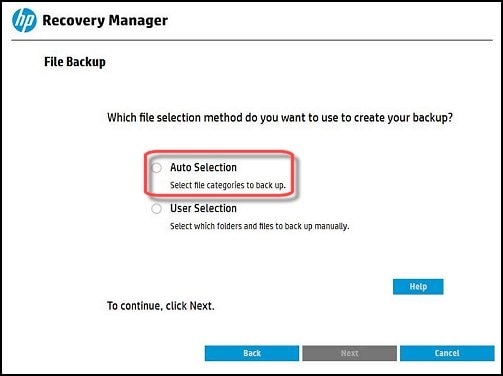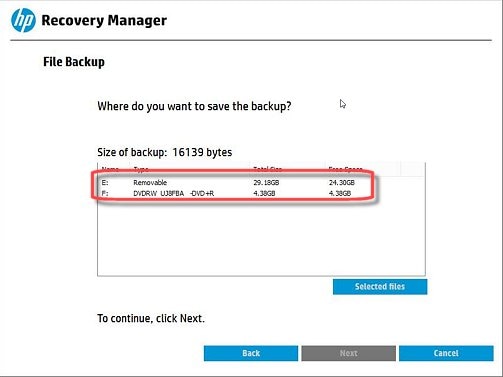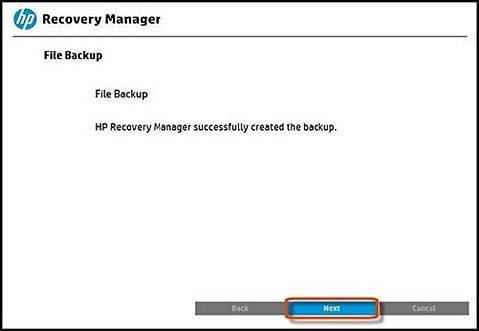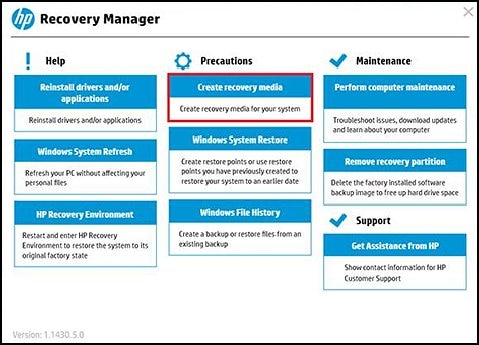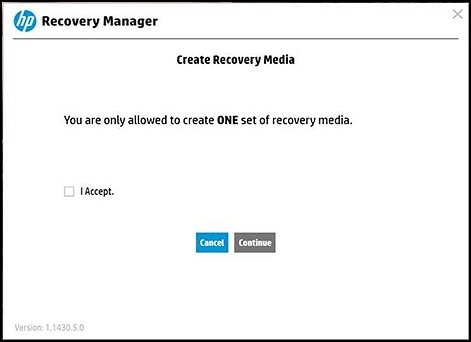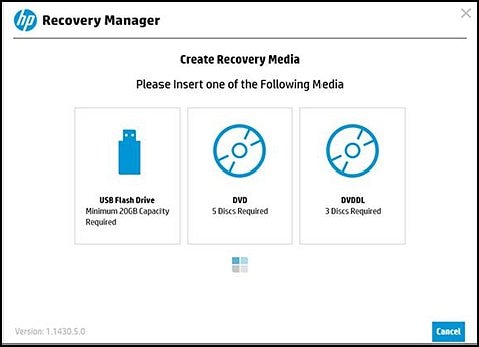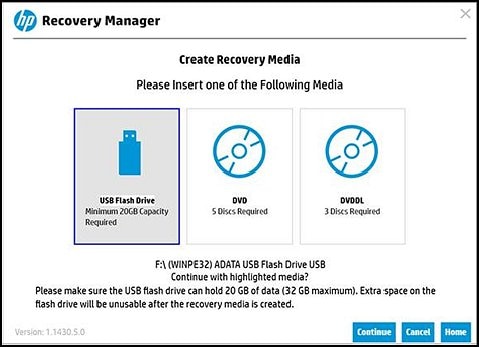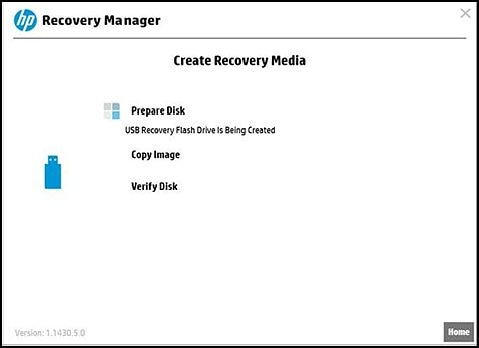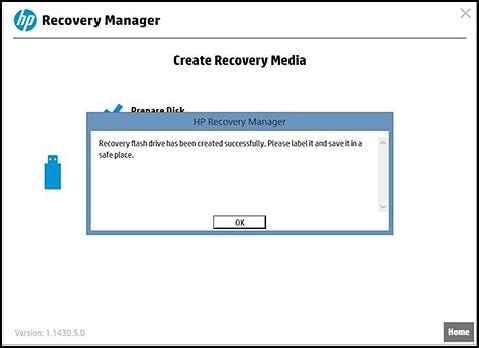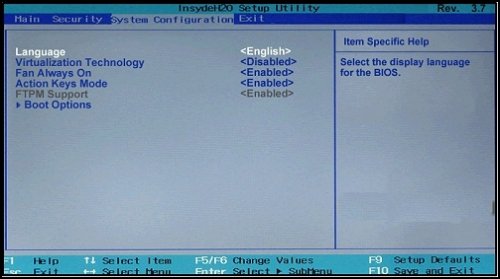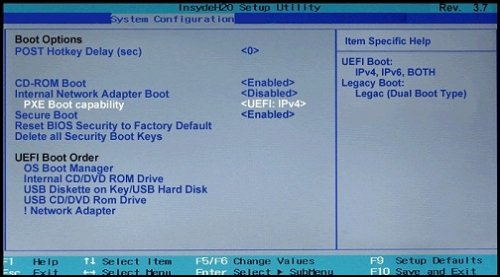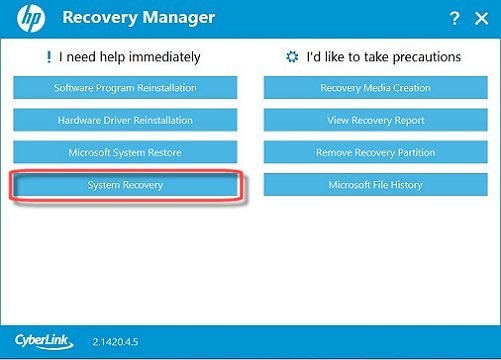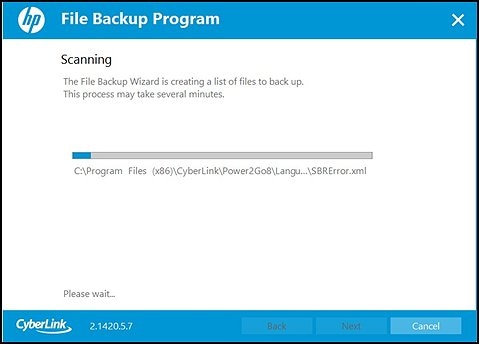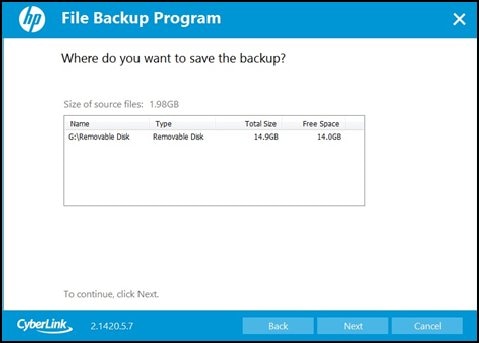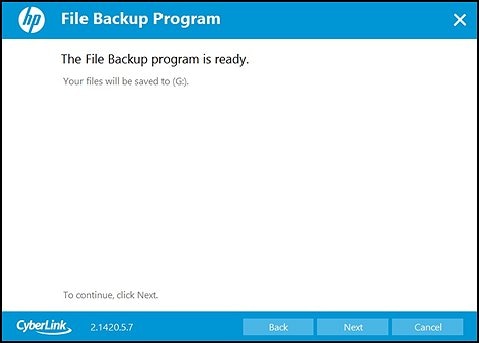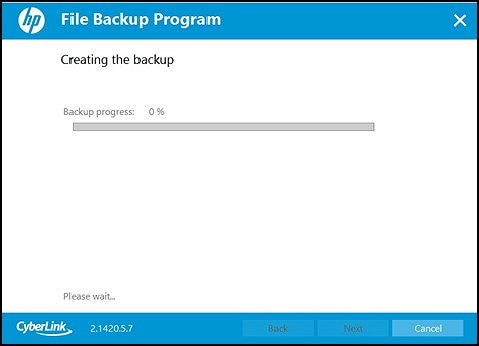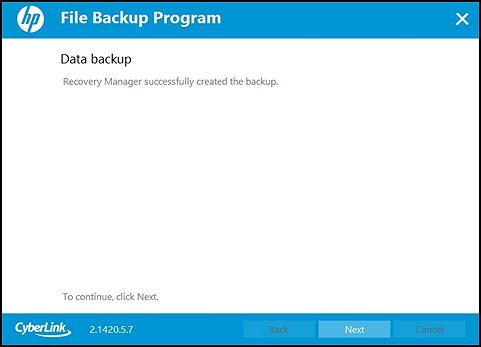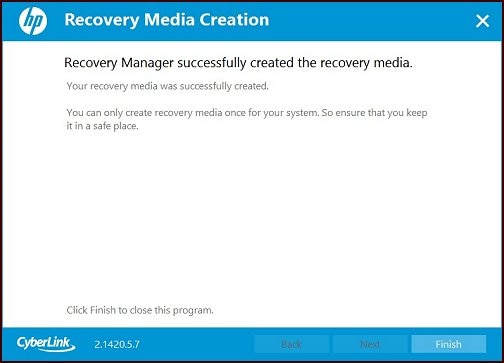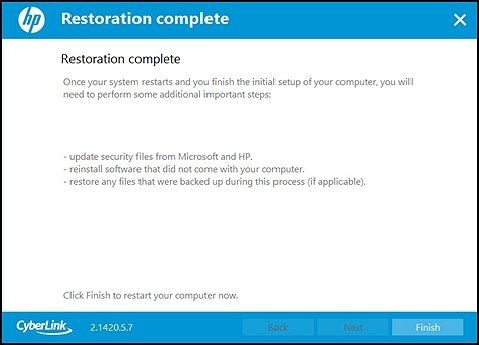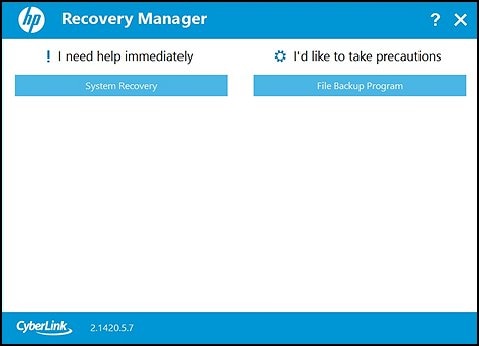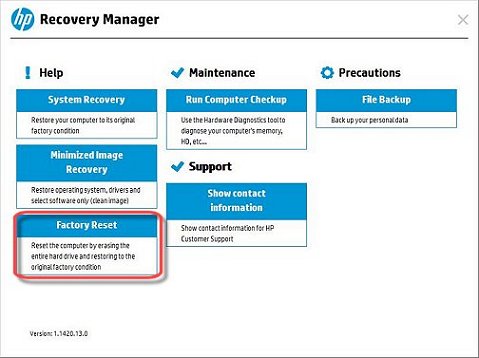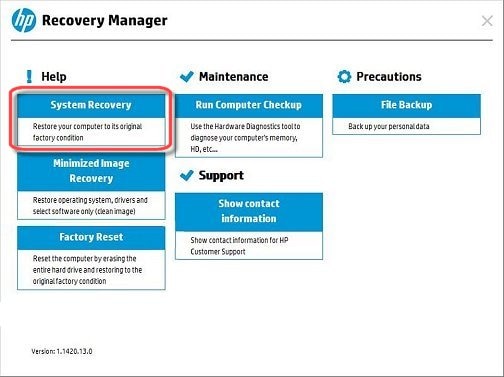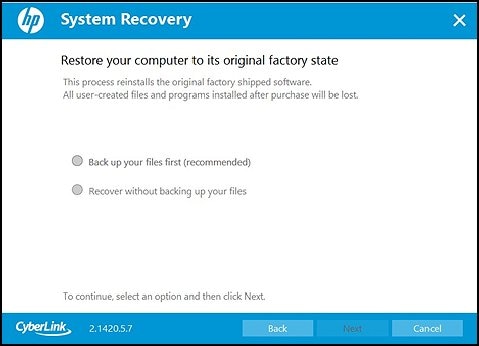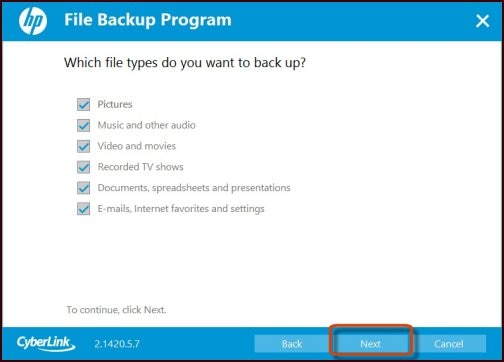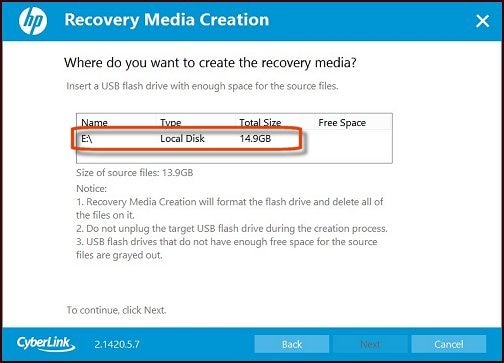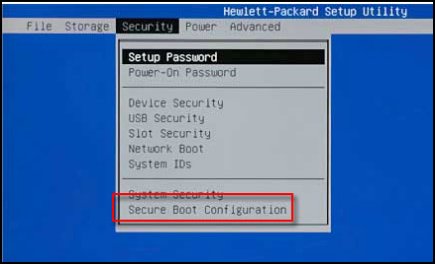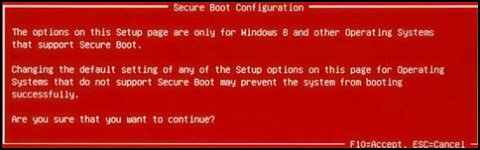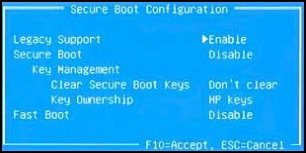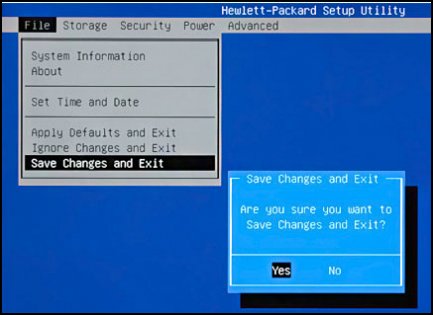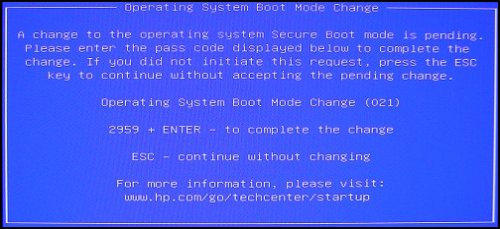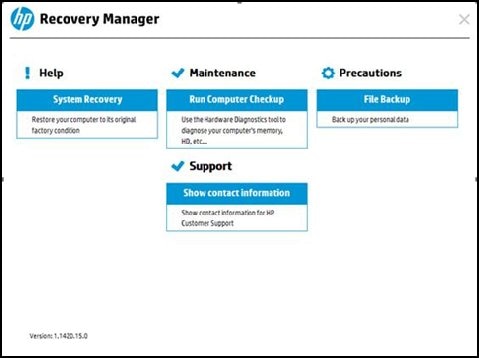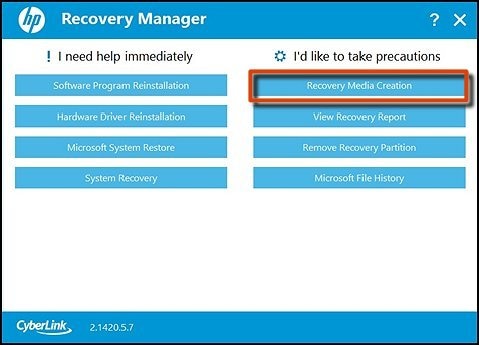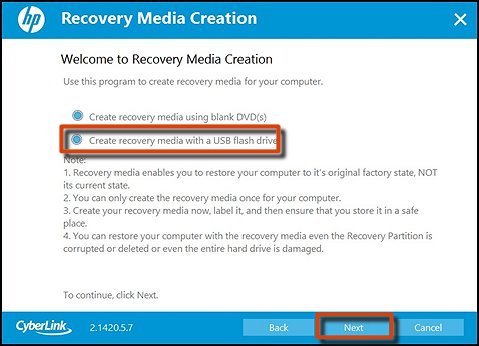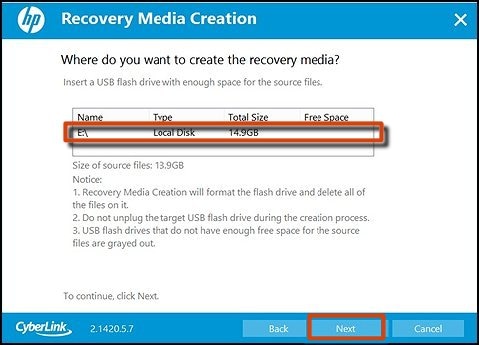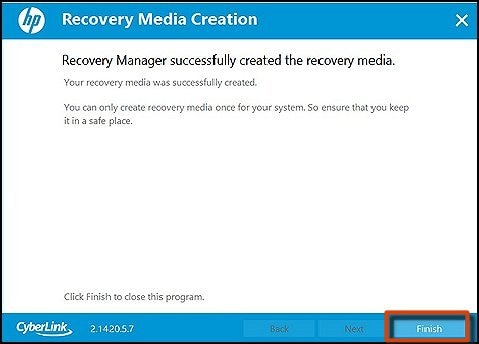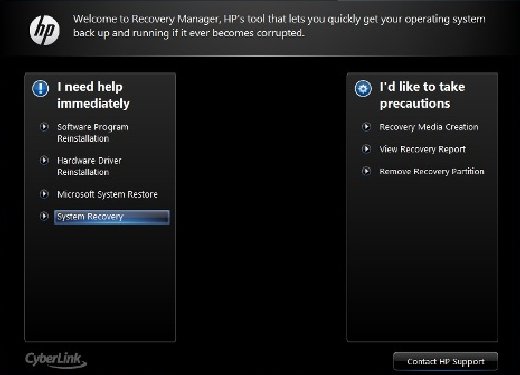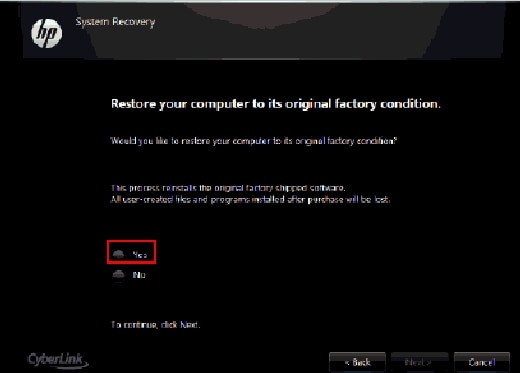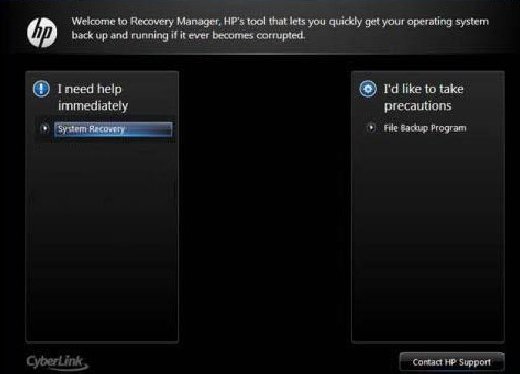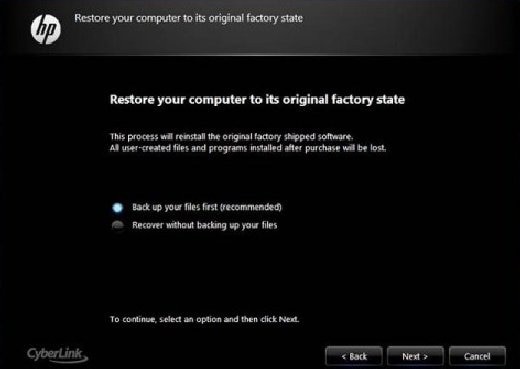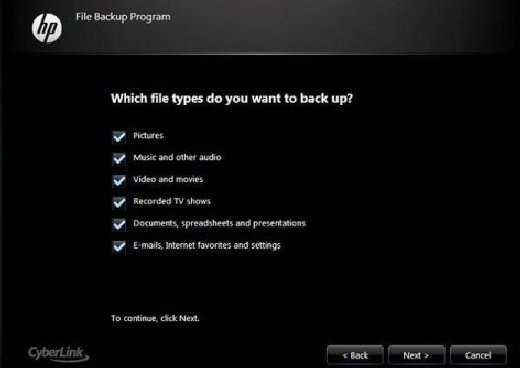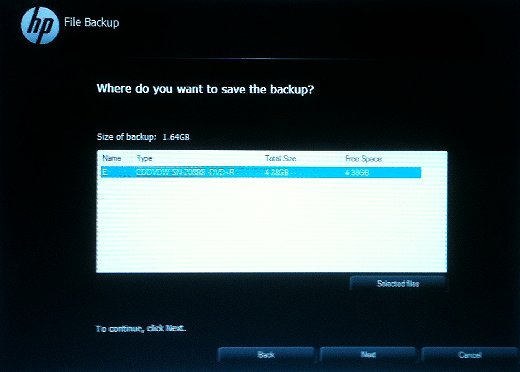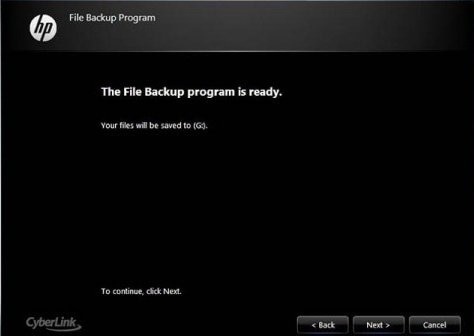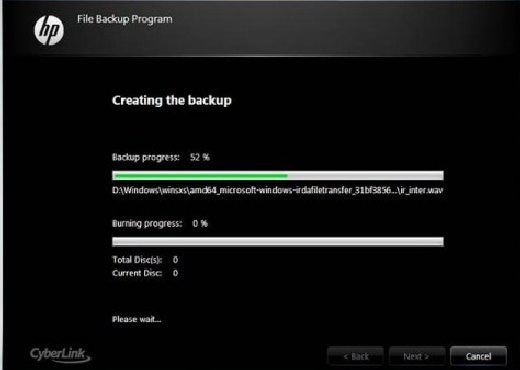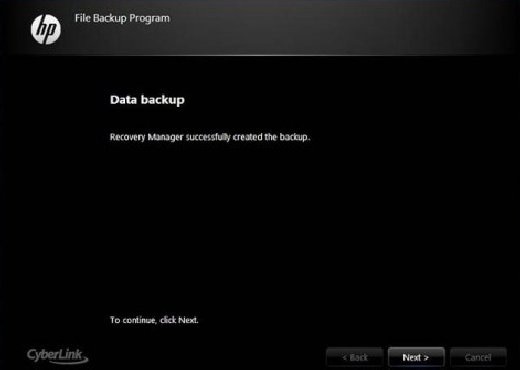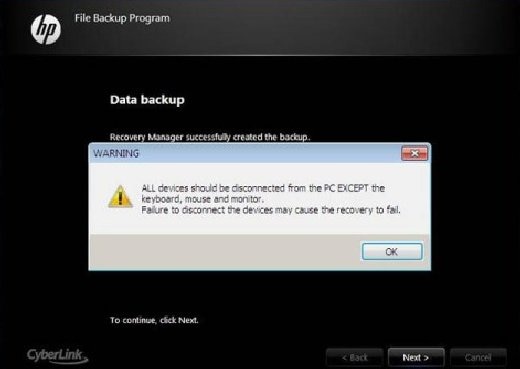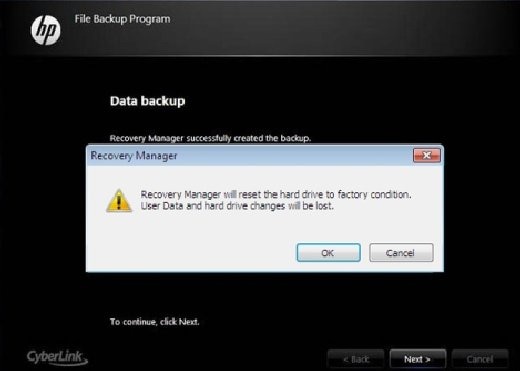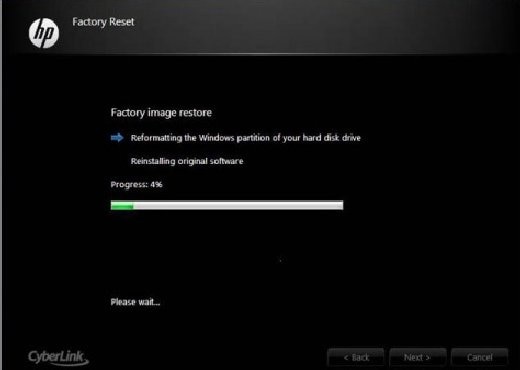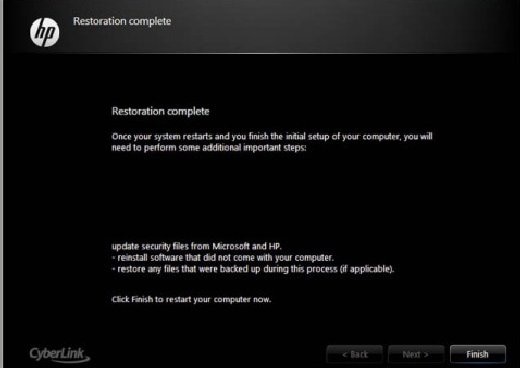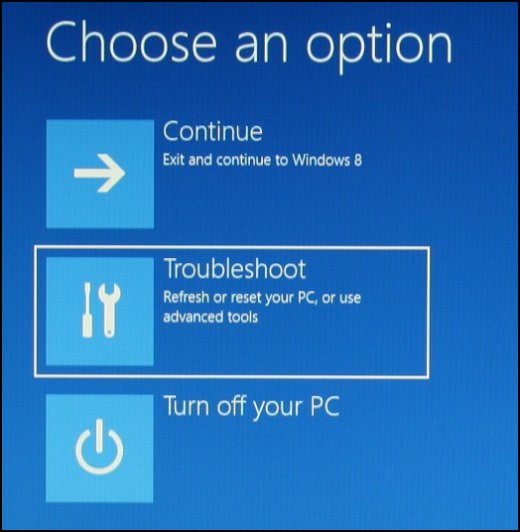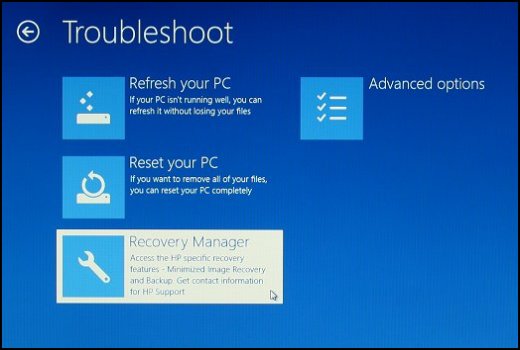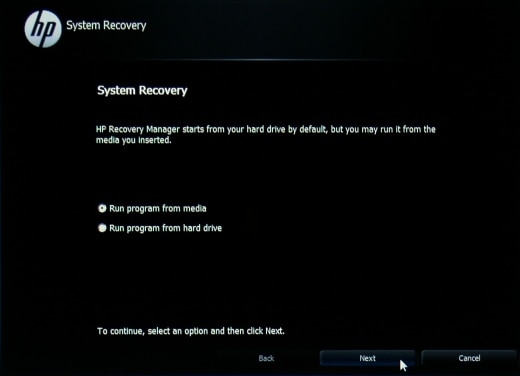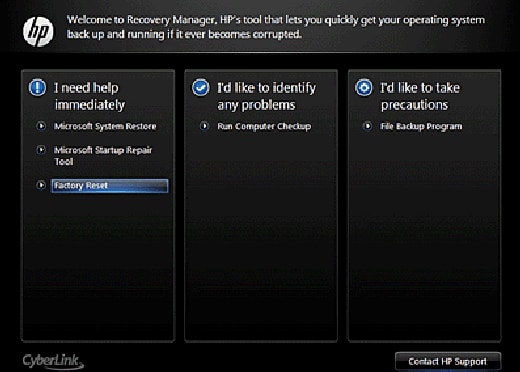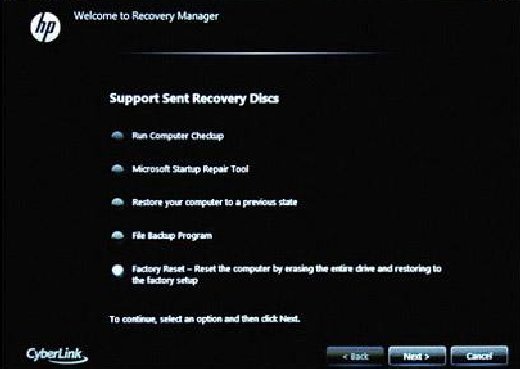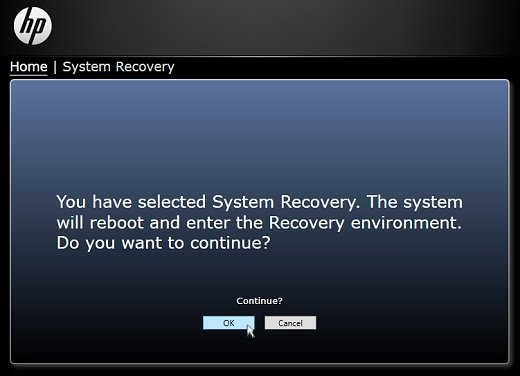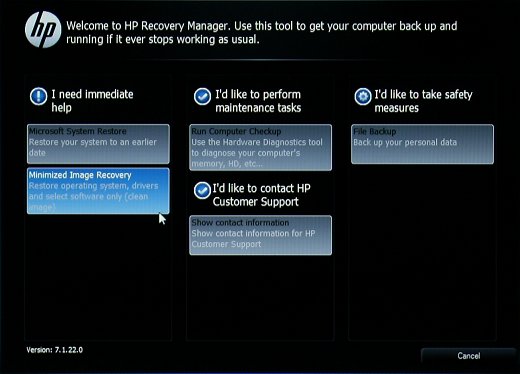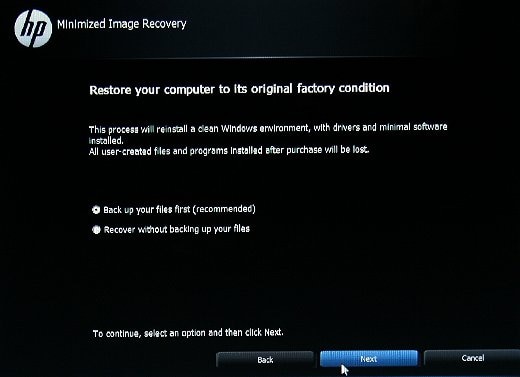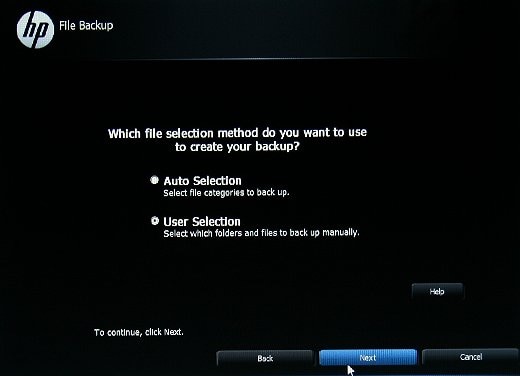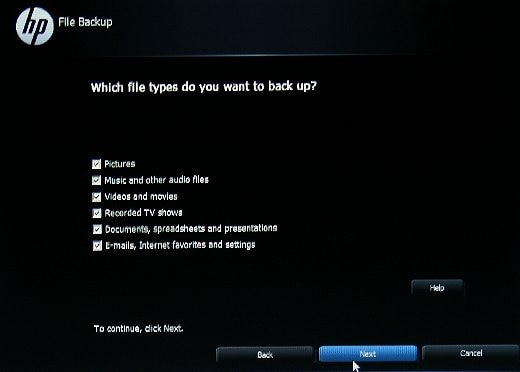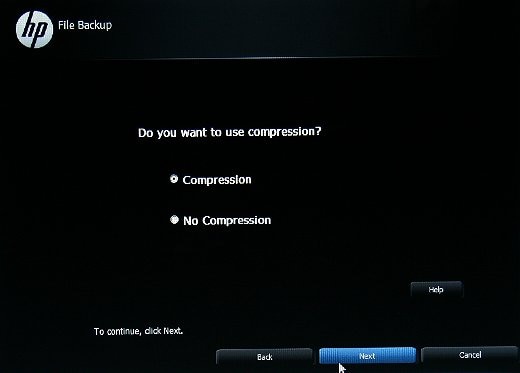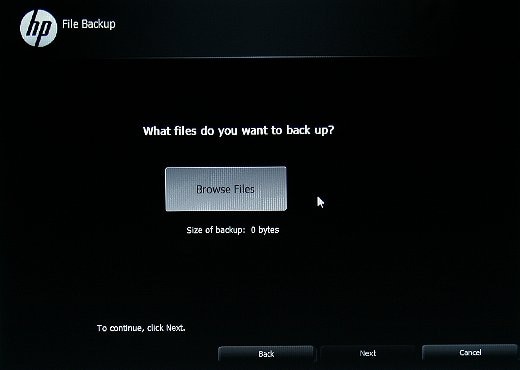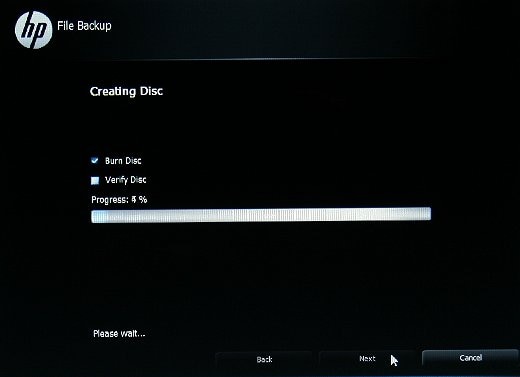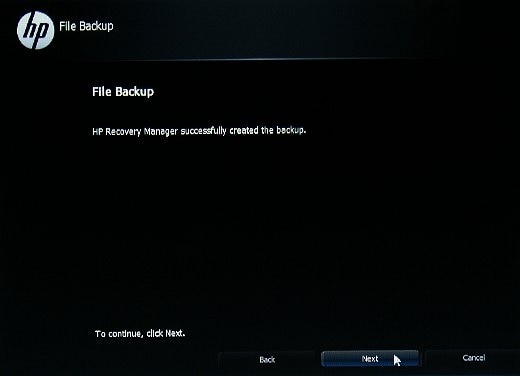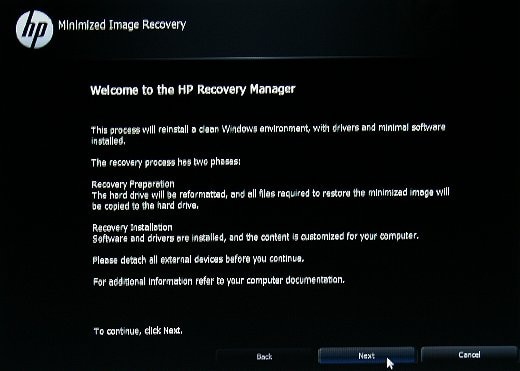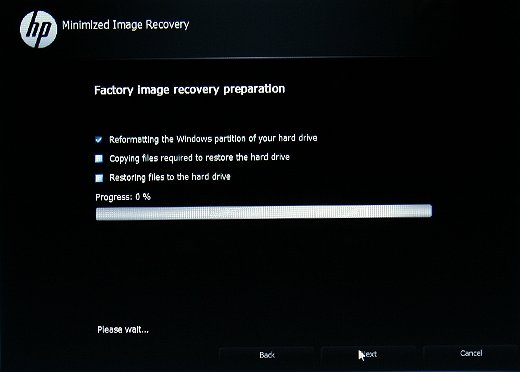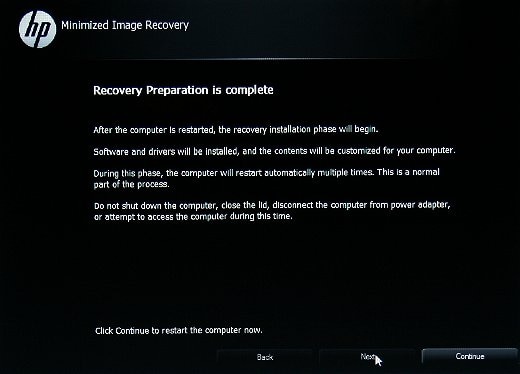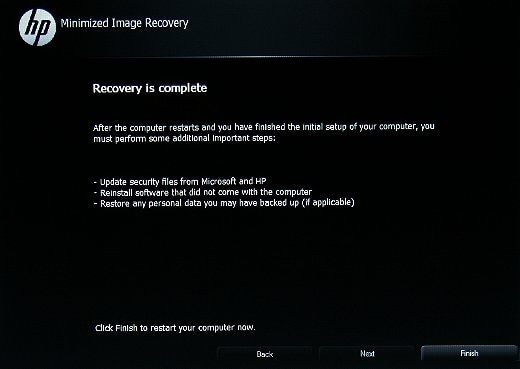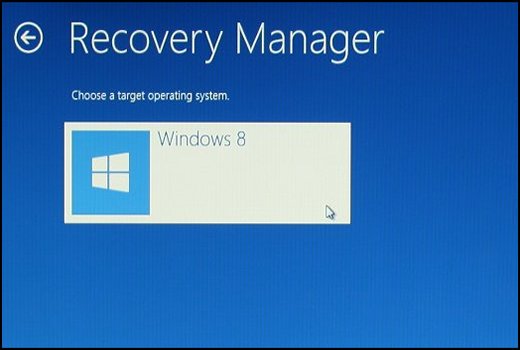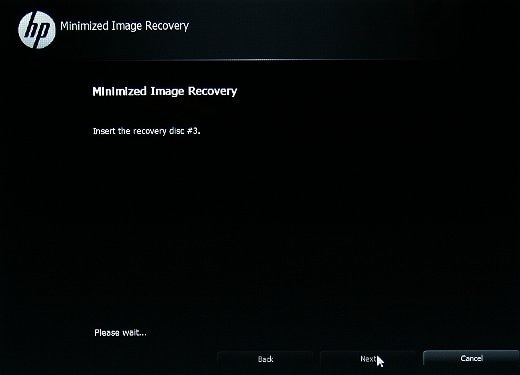This document is for HP and Compaq computers that came with Windows 8 installed.
Learn how to reinstall or restore an HP computer with Windows 8 to an earlier state. Also, learn how to perform a system recovery using HP Recovery Manager.
In Windows 8, the instructions for resetting a desktop computer to its original state differ from the steps for resetting a notebook computer to its original state. These instructions also differ based on when the computer was manufactured. Make sure you use the instructions for your computer. If you are not sure when your computer was manufactured, you can select your instructions based on the look of the system recovery windows pictured in the following tables.
Getting started
In Windows, search for and open Recovery Manager.
When Recovery Manager opens, match the one on your computer to an example in the following tables to navigate to the recovery instructions for your computer.
|
Recovery instructions for HP notebook computers
|
|
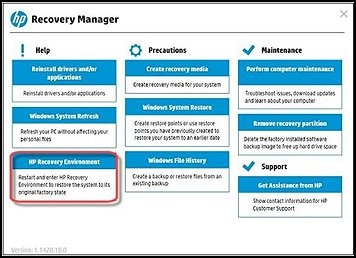
|
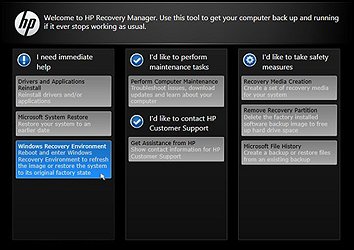
|
Back up all personal files and read all caution statements before performing a system recovery.
The complete recovery process can take 4 to 6 hours or more to complete. For best results, the computer should not be connected to the Internet. The computer restarts several times during the process. Do not turn off the power or interrupt the recovery process until the prompt to log in to Windows displays.
note:If you are not using the latest version of Windows 8, some graphics and information in this document may vary. You can get the latest version from the Microsoft Store.