This document explains how to set up the physical parts of the product. Complete these steps before you install the product software on your computer.
HP LaserJet Pro P1566 and P1606dn Printers - Setting Up the LaserJet (Hardware)
Introduction
This document includes the following steps to set up the printer:
-
Check the contents of the box
-
Remove packing tape
-
Prepare the print cartridge
-
Prepare the trays
-
Load plain paper
-
Connect the power cord
-
Turn on power
Setting up the printer
Follow these steps in order.
Step one: Check the contents of the box
Remove the printer from the box, and then check the contents of the box.
The contents might vary by country/region. See the packaging for a list of items shipped in the box.
Step two: Remove packing tape
Remove all packing tape from the printer.
Step three: Prepare the print cartridge
-
Open the print cartridge door.Figure : Open the print cartridge door
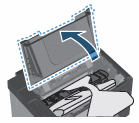
-
Lift up the paper packing, but do not remove it.Figure : Lift the paper packing
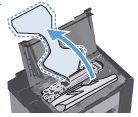
-
Remove the print cartridge packaging.Figure : Remove the print cartridge packaging
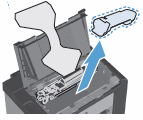
-
Remove the print cartridge from the printer.Figure : Remove the print cartridge
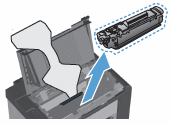
caution:
To prevent damage to the print cartridge, hold the print cartridge at each end. -
Remove the packaging from inside the printer.Figure : Remove the packaging from inside the printer
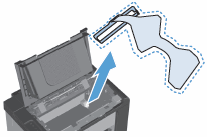
-
Remove the orange clip from the end of the print cartridge.Figure : Remove the orange clip from the print cartridge
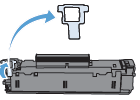
-
Gently rock the print cartridge back and forth to distribute the toner evenly.Figure : Rock the print cartridge
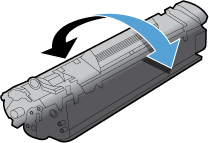
-
Bend the tab on the left side of the print cartridge until the tab breaks loose. Pull the tab to remove all the sealing tape from the print cartridge.Figure : Remove the sealing tape
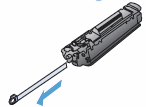
caution:
If toner gets on your clothing, wipe it off with a dry cloth and wash the clothing in cold water. Hot water sets toner into the fabric. -
Insert the print cartridge, and then close the print cartridge door.Figure : Insert the print cartridge and close the door

Step four: Prepare the trays
-
Insert the output tray.Figure : Insert the output tray
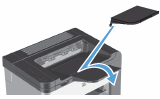
-
Insert the priority input tray.Figure : Insert the priority input tray
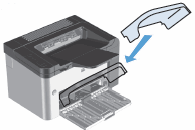
Step five: Load plain paper
-
Raise the priority input tray, and then slide the paper length and width guides to their outermost positions.Figure : Slide out paper guides
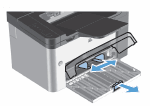
-
Load plain paper in the main input tray with the top forward and the print side up.Figure : Load paper
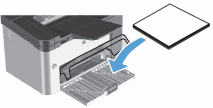
-
Slide the paper guides inward so that they rest against the stack of paper.
note:
To prevent jams and skewing, always adjust the side and front paper guides.Figure : Adjust the paper guides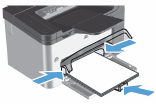
-
Lower the priority tray.Figure : Lower the priority tray
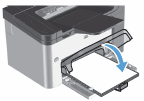
Step six: Connect the power cord
-
Connect the power cord to the back of the printer.Figure : Connect the power cord
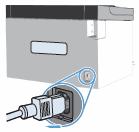
-
Plug the power cord into an electrical outlet.
Step seven: Turn on power
Press the Power button to turn on the printer.
Figure : Turn on the power
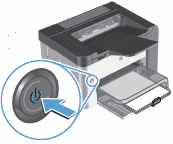
note:A blank page might print when you turn on the printer for the first time.
Enter a topic to search our knowledge library
What can we help you with?
Need Help?
