This document introduces the main features of the device options tab for the Universal Print Driver.
Samsung Laser Printers - Universal Print Driver Device Options
Device configurations
The Device Options tab lets you configure a variety of settings.
-
Model Selection (Only for UPD): Auto Detection or Manual Setup
-
Tray Options
-
Configuration Preview and Device Summary
Figure : Device Options tab
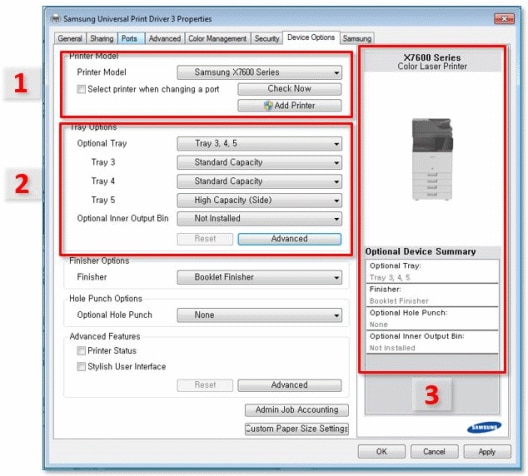
Clicking Advanced opens the Advanced Tray Options menu where you can review and configure settings for each tray.
Figure : Advanced Tray Options screen
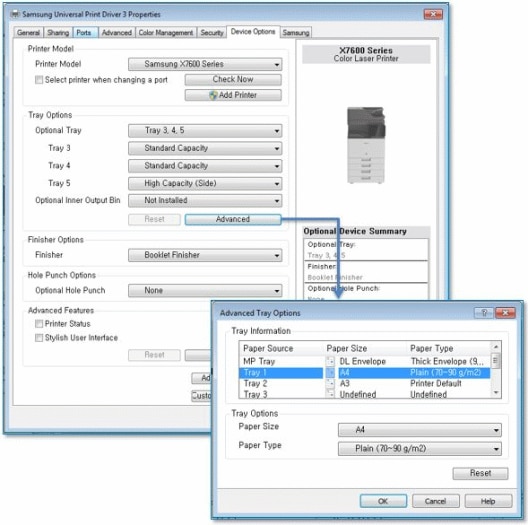
Advanced Features section
The advanced Features section lets you configure settings for the print job, including customized tray mapping and admin job accounting.
-
Printer Status: displays printing status during printing
-
Stylish User Interface: activates Stylish UI on Driver Preferences
-
EMF Spooling: spooling data type section (default: Raw)
-
Color/Paper Settings: If each application has its own configurations for color, paper type, or paper source, then those configurations are the top priority.
-
Early wake up printer: This is a performance option. The device will awaken when the user opens a printing window.
Figure : Advanced Features

Additional features
There are additional features for models with optional storage, and capability of SPL and PCL.
The Storage Options are only for devices that support optional storage:
-
Proof, Confidential jobs: RAM or HDD
-
Stored, Job Encryption (Advanced > Security: HDD)
Figure : Storage Options
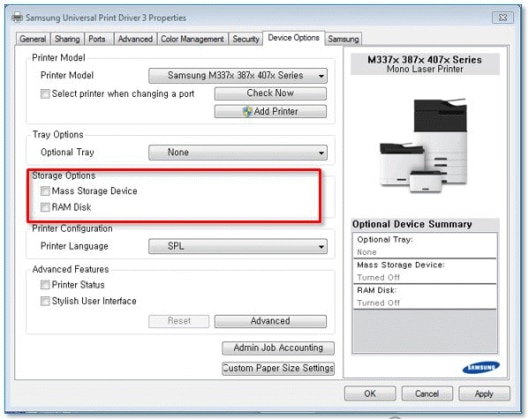
The Printer Configuration option is only for devices that support both SPL and PCL6. Printer driver type (language) can be modified with this option. The default might vary among different models.
note:When printing performance is too slow, changing Printer Language can be a solution.
Figure : Printer Configuration
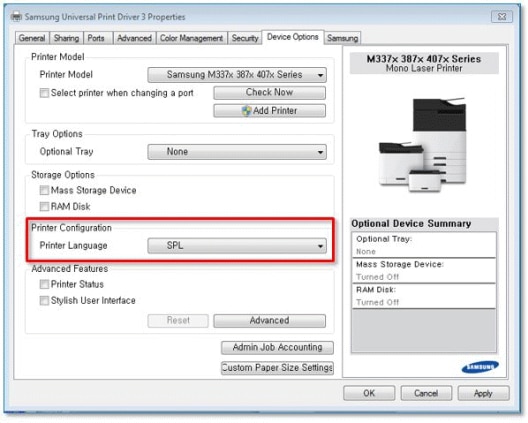
Enter a topic to search our knowledge library
What can we help you with?
Need Help?




