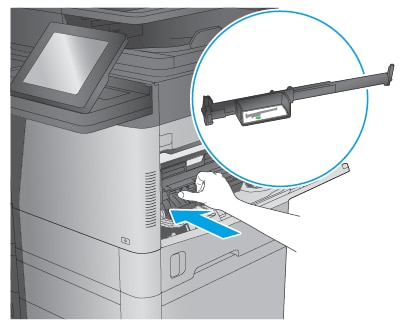The following information describes how to clear a paper jam in the registration area under the top cover on the printer. When a jam occurs, the control panel displays a message and an animation that assists in clearing the jam.
-
13.B2.Az Paper Jam
-
13.B2.Bz Jam in top cover
-
13.B2.Dz Jam in top cover
-
13.B2.FF Paper Jam
In addition to the instructions provided in this document, you can view the following video of how to clear a paper jam in the registration area under the top cover of the printer:
-
Open Tray 1 and remove the envelope-feeder cover (or remove the optional envelope feeder, if it is installed).Figure : Remove the envelope-feeder cover

-
Lift the top-cover-release latch and open the top cover.Figure : Lift the release latch and open the top cover
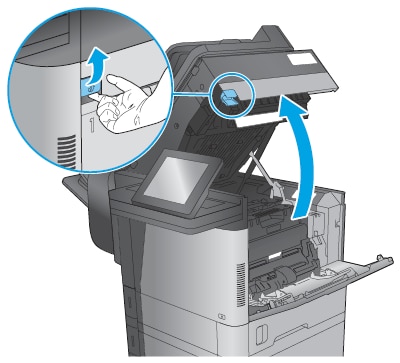
-
Remove the toner cartridge.Figure : Remove the toner cartridge
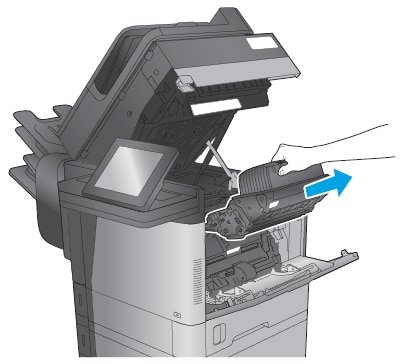
-
At the front of the registration roller, lift the small green tab to raise the plastic roller shield, and then pull any jammed paper straight out.Figure : Lift the small green tab to raise the plastic shield and remove jammed paper

-
At the back of the roller, use the longer green tab to raise the metal shield, and then pull any jammed paper straight out.Figure : Raise the metal shield and remove jammed paper
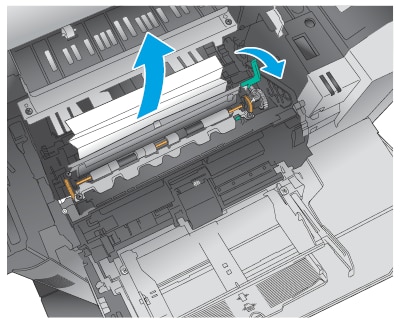
-
Reinstall the toner cartridge.Figure : Reinstall the toner cartridge
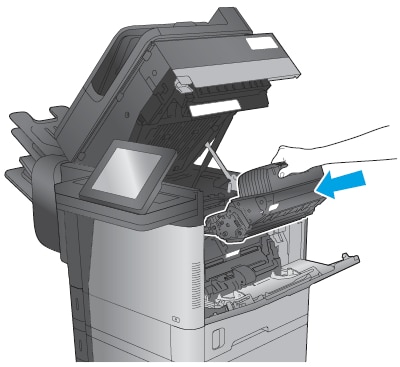
-
Close the top cover.Figure : Close the top cover
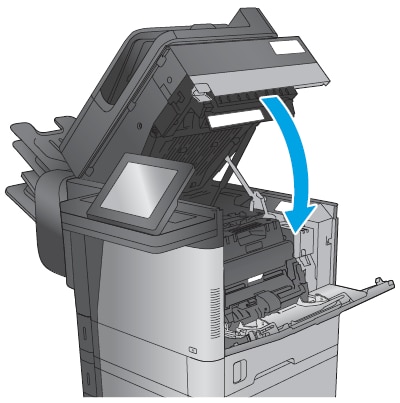
-
Reinstall the envelope-feeder cover (or the optional envelope feeder).Figure : Reinstall the envelope-feeder cover