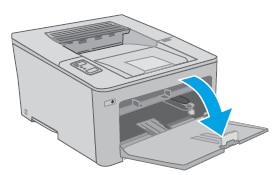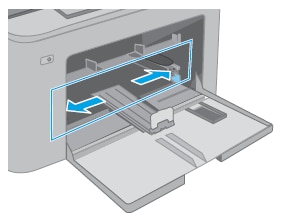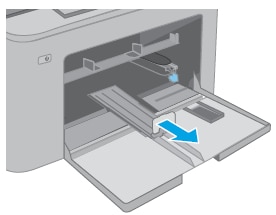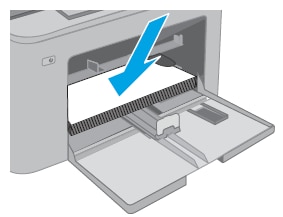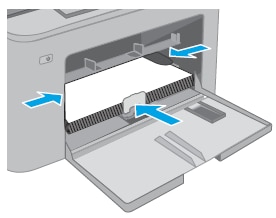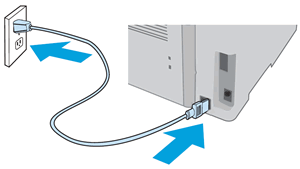This document is for HP LaserJet Pro M118dw printers.
To set up a printer for the first time, remove the printer and all packing materials from the box, load paper into the input tray, connect the power cable, remove the protective film from the control panel, and then download and install the printer software.
note:If you are looking for the printer software, go to 123.hp.com/laserjet.