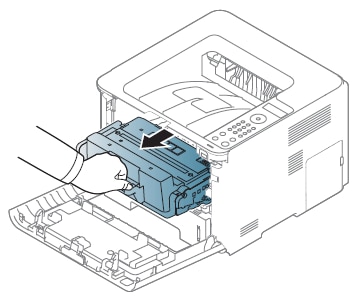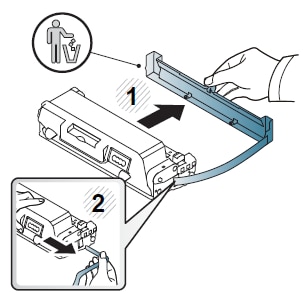This document explains how to replace the toner cartridge in your printer. When a toner cartridge has almost reached its estimated cartridge life:
-
The status LED and the toner-related message on the display indicate when the toner cartridge should be replaced.
-
The computer’s Samsung Printing Status Program window displays on the computer indicating when the cartridge is empty.
When a toner cartridge has reached the end of life, the printer will stop printing.
note: