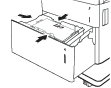The following information describes how to load paper into High-capacity input tray. This tray holds up to 2,000 sheets of 75 g/m2 paper.
-
Open the tray.
note:
Do not open this tray while it is in use.Figure : Open the tray
-
Before loading paper, adjust the paper-width guide by squeezing the blue adjustment latch and sliding it to the size of the paper being used.Figure : Adjust the guides

-
Rotate the paper-stop lever to the correct position for the paper being used.Figure : Adjust the paper-stop lever

-
Load paper into the tray. Check the paper to verify the guides lightly touch the stack, but do not bend it. For information about how to orient the paper, see the High-capacity input tray paper orientation section below.
note:
To prevent jams, adjust the paper guides to the correct size and do not overfill the tray. Be sure that the top of the stack is below the tray full indicator.Figure : Load paper
-
Close the tray.Figure : Close the tray

-
The tray configuration message displays on the printer control panel.
-
Select the OK button to accept the detected type and size, or select the Modify button to choose a different paper size or type.