Use the following procedure to check for paper in all possible jam locations in the 3,500-sheet high-capacity input (HCI) trays. When a jam occurs, the control panel displays a message and an animation that assists in clearing the jam.
-
13.A3.D3
-
13.A3.D4
-
13.A4.D4
-
Open the right and left HCI trays.Figure : Open the right and left HCI trays

-
Remove any damaged sheets of paper from the HCI trays.Figure : Remove any damaged sheets from the HCI trays
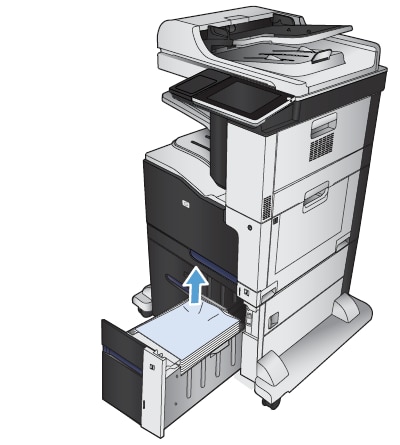
-
Above the right-side tray, press the green button to release the jam-access plate.Figure : Press button to release the jam-access plate

-
If jammed paper is in the feed area, pull it down to remove it.Figure : Remove jammed paper from the feed area

-
Push up on the jam-access plate to close it.Figure : Close the jam-access plate

-
Close the right and left HCI trays.Figure : Close the right and left HCI trays

-
Open the jam-access door on the right side of the high-capacity tray cabinet.Figure : Open the jam-access door on the right side of the HCI cabinet

-
Lift up the jam-release plate and remove any jammed paper.Figure : Lift the jam-release plate and remove jammed paper

-
Close the jam-access door on the right side of the high-capacity tray cabinet.Figure : Close the jam-access door on the right side of the HCI cabinet

