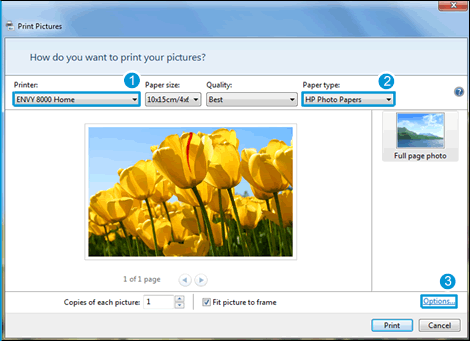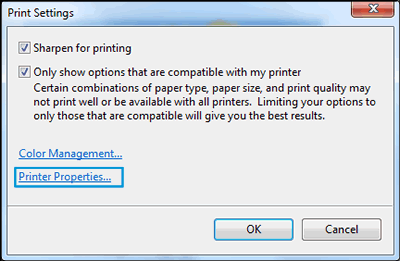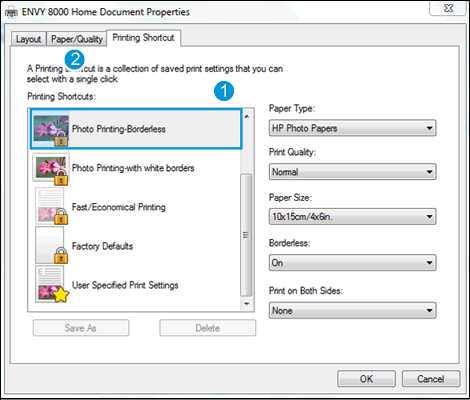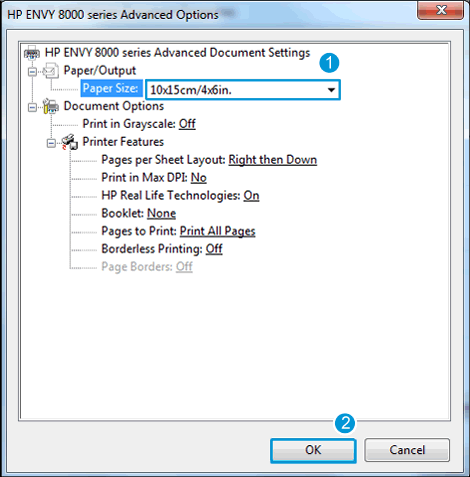This document is for HP DeskJet Ink Advantage 5575, 5645, ENVY 5540, 5541, 5542, 5543, 5544, 5546, 5640, 5642, 5643, 5644, 5646, 5660, 5661, 5663, 5664, 5665, 7640, 7643, 7644, 7645, OfficeJet 5740, 5741, 5742, 5743, 5745, and 5746 printers.
When trying to print photos from the photo paper tray, the photo prints on paper from the main tray or one of the following errors displays.
-
Photo Tray was changed because of a conflict with another printer setting
-
Printer out of paper
To resolve the issue, confirm the print settings in the photo app you are using, such as selecting the photo paper tray, paper type, and paper size are set for your print job.

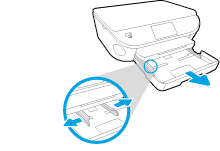

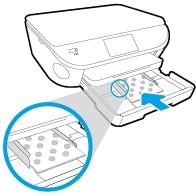
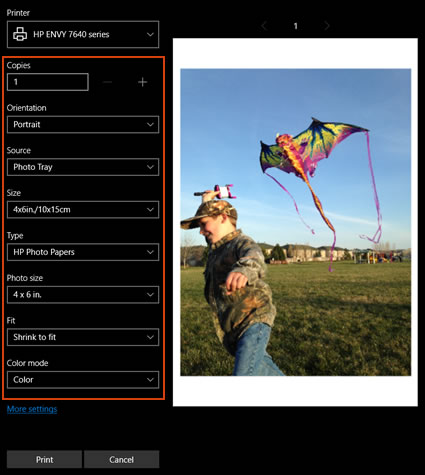
 , and then click
, and then click