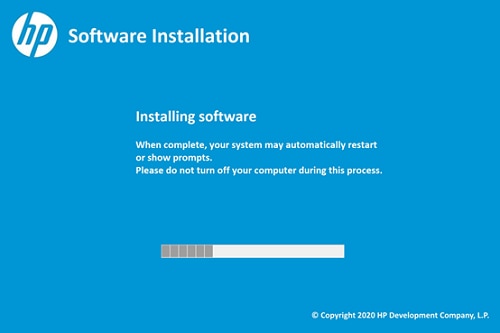USB Recovery Instructions:
Perform the following steps to use USB media restore the computer.
IMPORTANT: DO NOT INTERRUPT THE RECOVERY PROCESS. Do not manually turn off, or restart the computer during the recovery process. Do not close any windows that may open during this process.
Back up all personal files to an external storage device (if possible). You will have to reinstall any files or applications that were not factory installed after the restoration process has been completed.
The recovery process typically takes from 2 to 3 hours, depending on your system configuration. Be sure that the computer is connected to AC power while performing a recovery.
-
Insert the recovery media into the proper drive or port. If using a USB device, connect it
directly to the computer and not with a USB hub.
-
Power off the computer.
-
Remove all external devices connected to the computer. Do not disconnect the power cord.
-
Power on the computer and press the
F9 key multiple times.
-
The computer will boot to the USB device. Follow the on-screen instructions to complete the recovery process.
-
The recovery process will inform you it will go through two (2) stages
Recovery Preparation and
Recovery Installation (as seen in Figure 1).
Figure 1. Recovery Preparation and Recovery Installation screen.
-
Press any key to continue.
-
During the recovery process, the Software Installation screen will display the progress (as seen in Figure 2).
Figure 2. Software Installation progress screen.
-
After the first phase (Recovery Preparation) is complete, it will request the user
unplug the USB flash drive from the computer and press any key to reboot to continue to the second phase (Recovery Installation) (as seen in Figure 3).
Figure 3. Recovery preparation complete screen.
-
After the second phase (Recovery Installation) is complete, the computer will reboot and start the normal, initial computer setup, or Out Of Box Experience (OOBE). Continue to follow the on screen instructions to finish setting up the computer.
note:
If the steps provided to use a USB drive for recovery fails, contact HP for support.