When a paper jam occurs, you normally see a message about it in the front-panel display.
If your printer is a T830 MFP
-
Open the roll cover.Figure : Open the roll cover

-
Rewind the roll. You may feel resistance if the paper is stuck; pull firmly.Figure : Rewind the roll

-
Cut the paper if neededFigure : Cut the paper
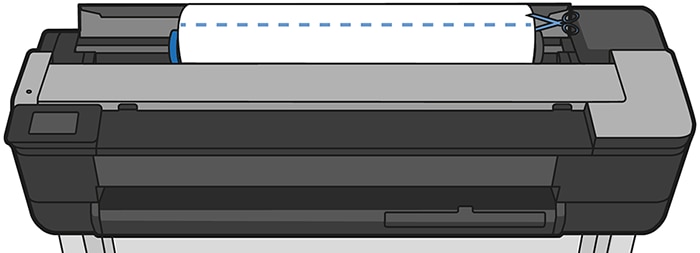
-
Rewind the roll.Figure : Rewind the roll

-
Carefully remove any of the jammed paper that you can lift up and out from the top of the printer.Figure : Remove jammed paper

-
Open the front window.Figure : Open the front window

-
Try to move the printhead carriage out of the way.
-
Carefully remove any of the jammed paper that you can from the front window.Figure : Remove jammed paper
 Figure : Do not remove sideways
Figure : Do not remove sideways
caution:
Take care not to damage printer's inside components.caution:
Do not move the paper sideways, as it could damage the printer. -
Close the front window.Figure : Close the front window

-
Close the roll cover.Figure : Close the roll cover

-
Reload the roll, or load a new sheet; see Paper handling.
If your printer is a T730 Printer
-
Open the roll cover.Figure : Open the roll cover

-
Open the top window.Figure : Open the top window

-
Remove any of the jammed paper that you can lift up and out from the top of the printer.Figure : Remove jammed paper

-
Cut the paper if neededFigure : Cut the paper

-
Try to move the printhead carriage out of the way.Figure : Move carriage

-
Carefully remove any of the jammed paper that you can lift up and out from the top of the printer.Figure : Remove paper from top
 Figure : Remove paper
Figure : Remove paper Figure : Do not remove sideways
Figure : Do not remove sideways
-
Remove any of the jammed paper from the top window.Figure : Remove paper

-
Close the top window.Figure : Close the top window

-
Load the paper roll again.Figure : Load the roll

-
Close the roll cover.Figure : Close the roll cover

-
Reload the roll, or load a new sheet; see Paper handling.
note:If you find that there is still some paper causing an obstruction within the printer, restart the procedure and carefully remove all pieces of paper. You may need to remove the multi-sheet tray (see The multi-sheet tray has jammed).
