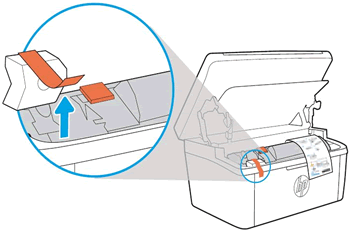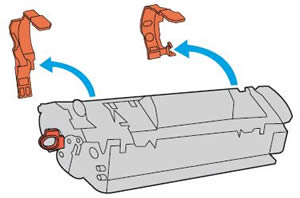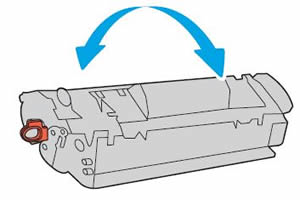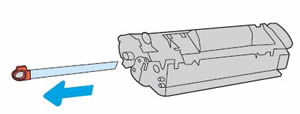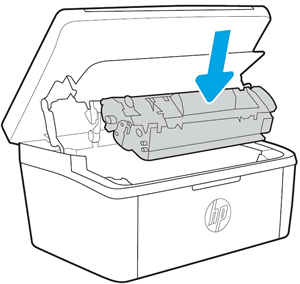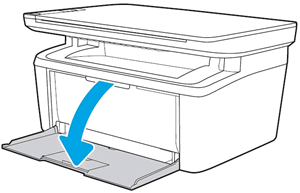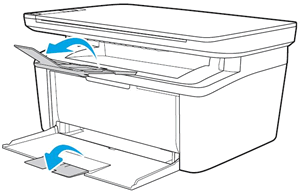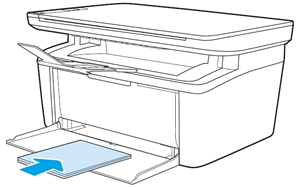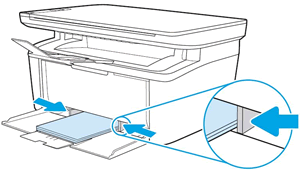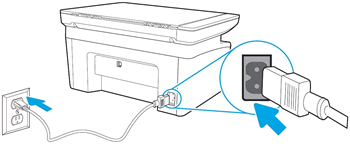This document is for HP LaserJet Pro MFP M28a, M28w, M29a, M29w, M30a, M30w, and M31w
printers.
To set up a printer for the first time, remove the printer and all packing materials from the box, load paper into the input tray, connect the power cable, and then download and install the printer software.
note:If you are looking for the printer software, go to 123.hp.com/laserjet.