This document is for HP Color LaserJet Pro M254dw, M254dn, and M254nw printers.
To set up a printer for the first time, remove the printer and all packing materials from the box, load paper into the input tray, connect the power cable, set control panel preferences, and then download and install the printer software.
note:If you are looking for the printer software, go to 123.hp.com/laserjet.


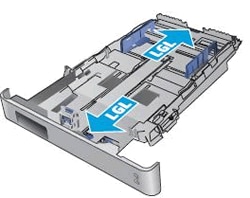

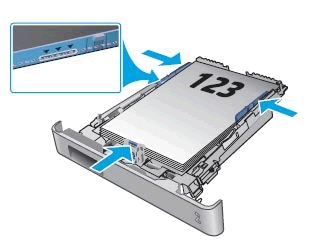

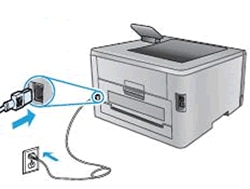
 to find the desired language in the list, and then press
to find the desired language in the list, and then press 