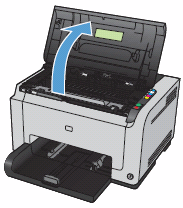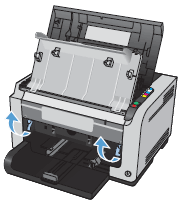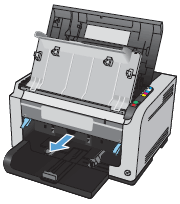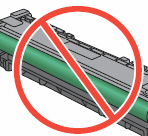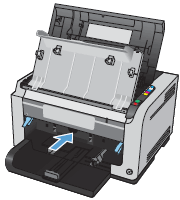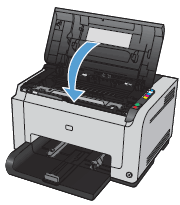This document contains steps to replace the imaging drum.
note:The imaging drum installed in the product is covered by the product warranty. Replacement imaging drums have a one-year limited warranty from the date of installation. The imaging drum installation date displays on both the Configuration page and on the Supplies Status page when the imaging drum reaches approximately 30% of its estimated remaining life. HP's Premium Protection Warranty applies only to the print cartridges for the product.