This document explains how to set up the physical parts of the product. Complete these steps before you install the product software on your computer.
HP Photosmart C3100 All-in-One Printer Series- Setting up the All-in-One (Hardware)
Introduction
This document includes the following steps to set up the product:
-
Unpack the All-in-One
-
Check the contents of the box
-
Connect the power cord and adapter
-
Turn on power
-
Load plain paper
-
Install the cartridges
Setting up the All-in-One
Follow these steps in order.
Step one: Unpack the All-in-One
-
Remove all tape and packing material from around the product.
-
Lower the paper tray and remove all tape and packing material.Figure : Lower the paper tray

-
Lower the cartridge door and remove all tape and packing material.Figure : Lower the cartridge door

Step two: Check the contents of the box
The contents might vary by country/region. See the packaging for a list of items shipped in the box.
Step three: Connect the power cord and adapter
-
Connect the power cord to the product and the power adapter.Figure : Connect the power cord and adapter

-
Connect the power cord to the electrical outlet.
Step four: Turn on power
-
Press the Power button (
 ).
Figure : Press the Power button
).
Figure : Press the Power button
-
Wait 30 seconds for the product to start up.
Step five: Load plain paper
-
Pull out the tray extender.Figure : Pull out the tray extender

-
Load plain, unused, white paper.Figure : Load plain, unused, white paper
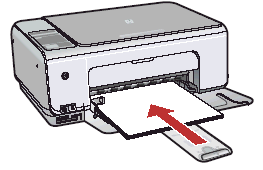
Step six: Install the cartridges
-
Open the cartridge door. Make sure that the carriage moves to the right. If it does not move to the right, turn the product off and then turn it on again.Figure : Open the cartridge door

-
Remove the tape from both cartridges.Figure : Remove the tape

caution:
Do not touch the copper-colored contacts or re-tape the print cartridges.Figure : Copper-colored contacts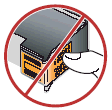
-
Hold the cartridges with the HP logo on top.
-
Insert the tri-color cartridge in the left slot and the black cartridge in the right slot.Figure : Carriage slots
 Figure : Insert the tri-color cartridge in the left slot
Figure : Insert the tri-color cartridge in the left slot
-
Push the cartridges in firmly until they snap into place.Figure : Push the cartridge in firmly
 Figure : Tri-color cartridge and black cartridge correctly installed
Figure : Tri-color cartridge and black cartridge correctly installed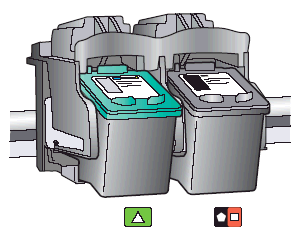
-
Close the cartridge door.Figure : Close the cartridge door

note:
Make sure that unused, plain, white paper is loaded in the paper tray, then wait a few minutes while the cartridge alignment page prints. Alignment is complete after the page prints.
Enter a topic to search our knowledge library
What can we help you with?
Need Help?
