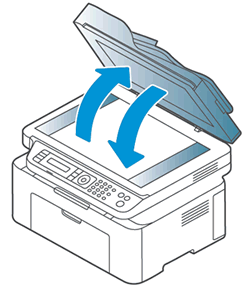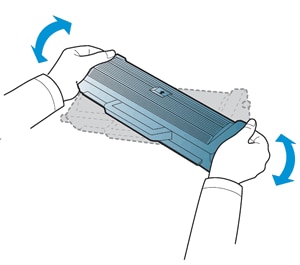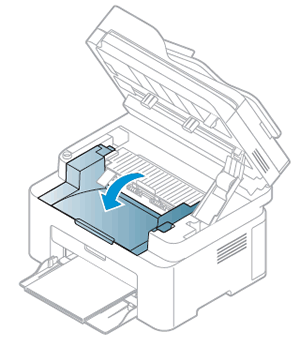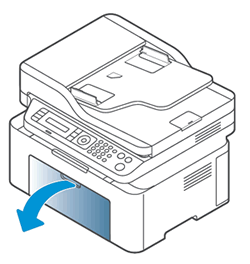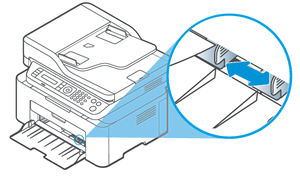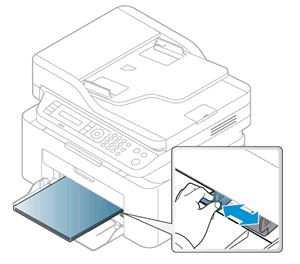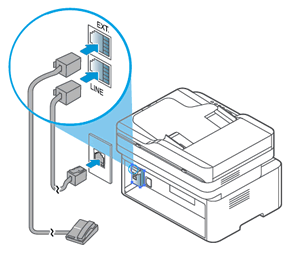This document is for HP Laser MFP 131a, 133pn, 135a, 135ag, 135r, 135w, 135wg, 136a, 136nw, 136w, 137fnw, 137fwg, 138fnw, 138p, 138pn, 138pnw, 1136w, 1139a, 1188a, 1188w, 1188nw, and 1188pnw printers.
To set up a printer for the first time, remove the printer from the box, load paper, connect the power cable, and then download the printer software.
note:If you are looking for the printer software, go to 123.hp.com.