The orientation of a scanned original is not detected correctly when scanning from the flatbed or document feeder of an HP LaserJet Enterprise MFP or an HP OfficeJet Enterprise MFP.
HP LaserJet Enterprise MFP, HP Pagewide Enterprise MFP, HP OfficeJet Enterprise MFP, and HP ScanJets - Orientation not detected correctly when scanning from the flatbed or document feeder
Issue
Cause
Typically, Automatically Detect is set as the default to automatically select either portrait or landscape orientation depending on the original placed on the scanner.
-
Portrait orientation when the short edge of the page is placed on the top.
-
Landscape orientation when the long edge of the page is placed on the top.
Automatic detection of the orientation of the original placed on the scanner relies on language textual clues (not optical character recognition (OCR)). Accurate detection is only possible with originals that contain a significant number of normally sized text characters that are in the same orientation.
The following factors might reduce the accuracy of detection:
-
A limited number of characters
-
Very small or thin fonts
-
Hand written text
-
Lots of numerical text
-
Graphics, charts, and pictures
-
Text in multiple orientations, for example vertical and horizontal, or diagonal.
In these cases, if an original is not placed on the flatbed or fed from the document feeder in the correct orientation, the automatic setting might not correct the orientation.
Solution
Make sure to feed the original in the same orientation and manually change the setting to a different orientation as needed using the Content Orientation feature.
-
Select a Scan destination such as Scan to Email.
nota:
The Content Orientation feature can be selected when scanning the document to any destination. For Example: Email, Folder, etc. -
Select Content Orientation.
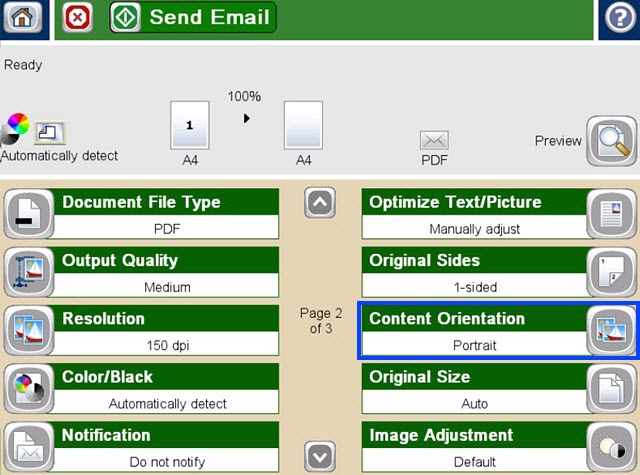
-
For single-sided scanning, select one of the following orientation options:
-
Automatically Detect
-
Portrait
-
Landscape

-
-
For two-sided scanning, select either Book – Style or Flip – Style, and then select one of the following orientation options:
-
Automatically Detect
-
Portrait
-
Landscape

-
Ingrese un tema para buscar en nuestra biblioteca de conocimientos
¿Con qué podemos ayudarle?
¿Necesita ayuda?
