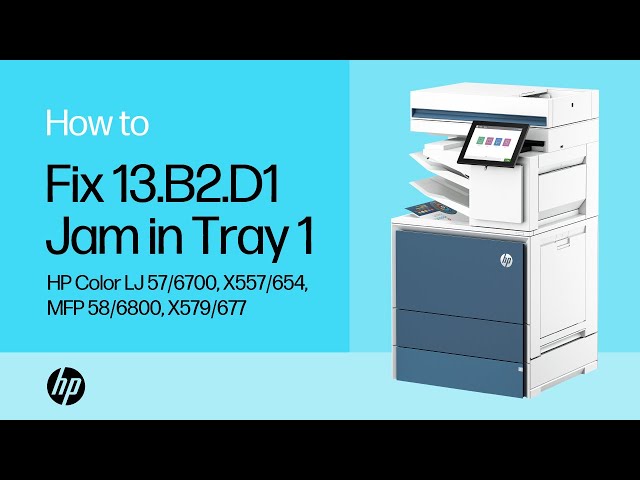Use the following procedure to clear paper jams in Tray 1 (multipurpose tray). When a jam occurs, the control panel displays
an animation that assists in clearing the jam.
Recommended action for customers
When a jam occurs, the control panel displays a message and an animation that assists in clearing the jam.
-
If you can see the jammed sheet in Tray 1, remove the jammed sheet by gently pulling it straight out.
-
Open the right door and remove paper from the area shown.
-
Close the right to allow the printer to clear the message.
-
Make sure the type and quality of the paper being used meets the HP specifications for the printer.
-
Make sure the Tray 1 guides are set to the correct paper size and that the paper tray is not overfilled (paper is below the
3 triangles on the right guide).
-
Load the paper back into the tray and restart the print job.
-
If the same jam appears remove and clean the tray 1 pick, feed and separation rollers.
-
Locate and release the pickup roller assembly release tab.
Locate the pickup roller assembly tab

-
Push the pickup roller assembly to the right and then away from the printer.
Remove the pickup roller assembly

-
Grasp the left- and right-side of the separation roller assembly, and then lift the assembly up.
Lift the separation roller assembly

-
Pull the separation roller assembly straight out to remove it.
Remove the separation roller assembly

-
Clean the roller with a dampened lint free cloth.
-
Install the rollers back into tray one and test the tray by printing from tray 1.
-
If the error persists, contact your HP-authorized service or support provider, or contact customer support at www.hp.com/go/contactHP.