The following information describes how to clear a paper jam in the 2,100-sheet high-capacity tray. When a jam occurs, the control panel displays one of the following messages and an animation that assists in clearing the jam.
-
13.A3.XX Jam in Tray Y, where Y equals the tray number assigned to the HCI
-
13.A4.XX Door Open Jam
-
Open the 2,100-sheet high-capacity input tray.Figure : Open the tray
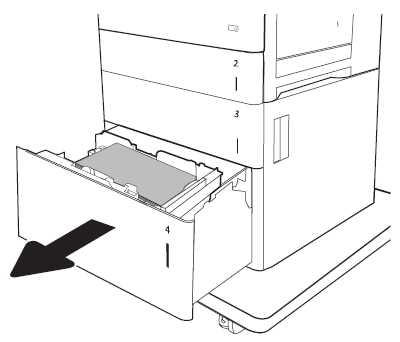
-
Remove and discard any damaged sheets.Figure : Remove any jammed paper from the tray

-
Remove the stack of paper from the tray.Figure : Remove the stack of paper from the tray
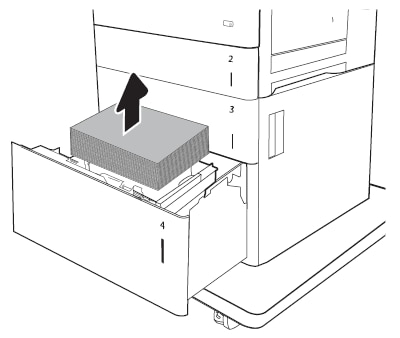
-
Lift the tray up and then pull it straight out to remove it.Figure : Remove the tray from the printer
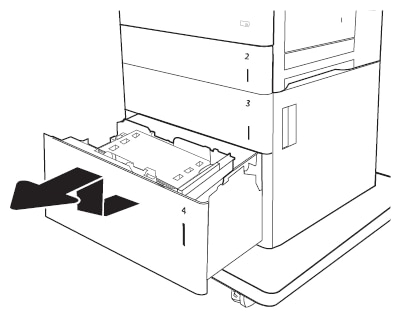
-
If any jammed paper is in the feed area, pull it down to remove it.Figure : Remove any jammed paper from the feed area
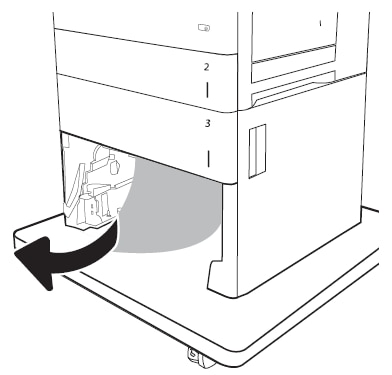
-
Reinstall the tray, and then load full reams of paper into the tray. The tray holds 2,100 sheets of paper.
note:
For best results, load full reams of paper. Avoid dividing reams into smaller sections.Figure : Reinstall the tray in the printer and then load a full ream of paper in the tray
-
Close the tray.Figure : Close the tray.


