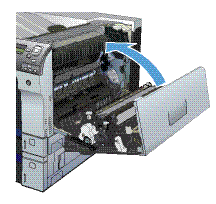Use the following procedure to check for paper in all possible jam locations inside the right door. When a jam occurs, the control panel might display a message and an animation that assists in clearing the jam.
-
13.B9.XX Jam in fuser
-
13.B2.XX Jam in <Cover or Door>.
-
13.FF.EE Door Open Jam
caution:The fuser can be hot while the product is in use. Wait for the fuser to cool before handling it.
-
Open the upper right door.Figure : Location of the right door

-
Gently pull the paper out of the pickup area.Figure : Location of jammed paper in pickup area
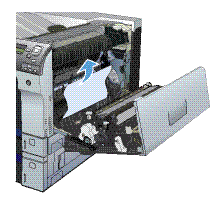
-
If paper is visible entering the bottom of the fuser, gently pull downward to remove it.Figure : Location of paper jam at the bottom of the fuser

caution:
Do not touch the transfer roller (callout 1). Contaminants on the roller can affect print quality. -
Paper could be jammed inside the fuser where it would not be visible. Open the fuser jam access door. If paper is jammed inside the fuser, gently pull it straight up to remove it. If the paper tears, remove all paper fragments.
caution:
Even if the body of the fuser has cooled, the rollers that are inside could still be hot. Do not touch the fuser rollers until they have cooled.Figure : Remove jammed paper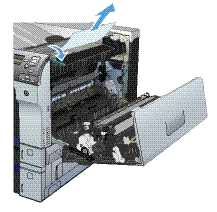 If no paper is found but the product still reports a jam, remove the fuser to check for jammed paper inside the fuser cavity. Remove any paper, and then reinstall the fuser.
If no paper is found but the product still reports a jam, remove the fuser to check for jammed paper inside the fuser cavity. Remove any paper, and then reinstall the fuser.note:
Make sure that the fuser is reinstalled correctly before closing the upper right door. -
Close the upper right door.Figure : Location of the right door