Nesting means automatically printing images or document pages side by side on the paper, rather than one after the other. This is done to avoid wasting paper.
Figure : Save paper with nesting
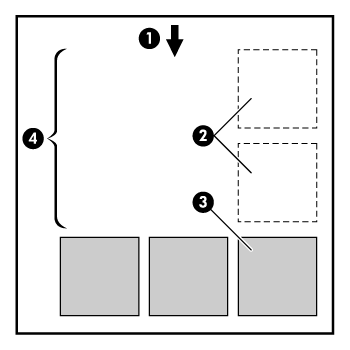
-
Direction of paper flow
-
Nesting off
-
Nesting on
-
Paper saved by nesting
 , then
, then 