Configuring scan to e-mail from control panel.
HP LaserJet M3027/M3035/M4345/M5025/M5035 and Color LaserJet CM3530 Multifunction Printers - Configuring Scan to E-mail from Control Panel
Information
Details
Please follow the below steps to configure scan to email from control panel.
-
Select Administration menu from printer control panel.
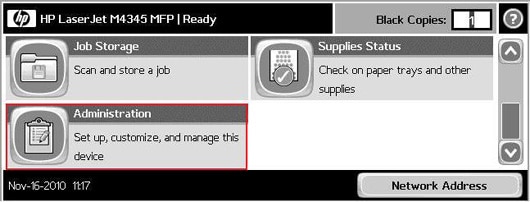
-
Select Initial Setup.

-
Select E-mail Setup.

-
Select E-mail Setup Wizard.

-
Select Help me find local SMTP if end-user does not have Manual SMTP IP Address.

-
Select the SMTP IP address listed and proceed further by selecting Next.

-
Key in the Email address and Display name.

-
Select Finish to complete the E-mail setup.
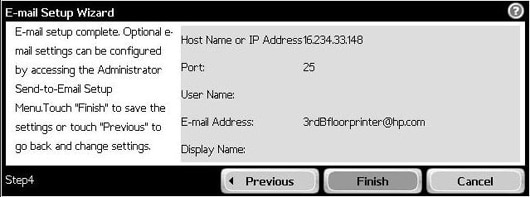
-
Select E-mail to send a test E-mail as shown in below pictures.

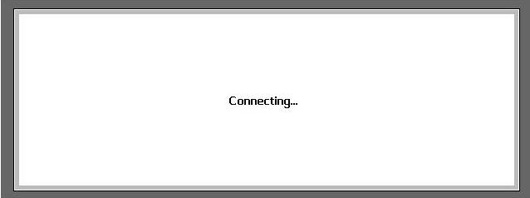
-
Enter the E-mail address and select Ok.

-
Select Yes to add in Local address book.

-
Type in the Subject as shown for your reference in below pictures.

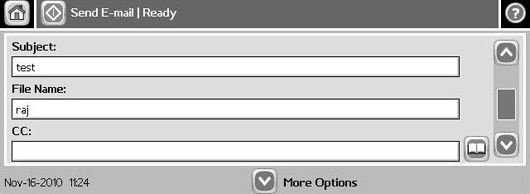
-
Select the Book Mark symbol to add the e-mail address in the CC or BCC list as shown in pictures below.


-
Select More Options, if the E-mail options need to be changed as given in the below pictures.
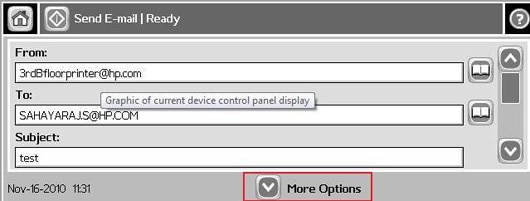
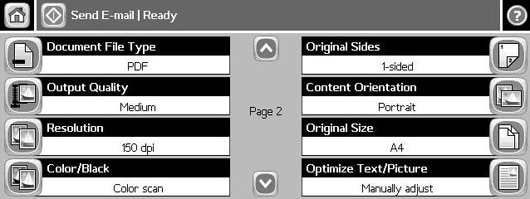
-
Select Send E-mail to send a test mail.

-
If you would like to proceed with current settings, Select Yes or Select No to end. Then check your e-mail inbox for test e-mail.
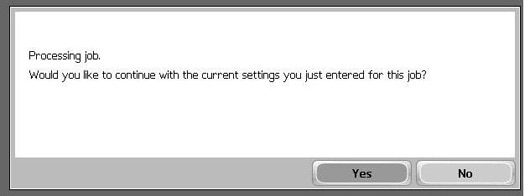
Enter a topic to search our knowledge library
What can we help you with?
Need Help?
