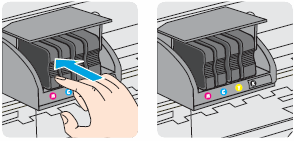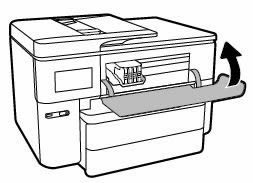This document is for the HP OfficeJet Pro 7730, 7740 Wide Format All-in-One printers.
This document contains steps for replacing the ink cartridges.

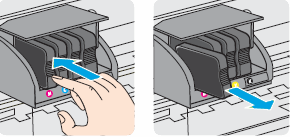
caution:Do not lift the latch handle on the carriage to insert ink cartridges. Doing so could cause the printhead or ink cartridges to be incorrectly seated, which could damage the print mechanism and cause printing problems.