This document is for HP Designjet printers using Windows 10 and Windows 8.
HP Designjet Printers - How to Clean Uninstall the Designjet Driver (Windows)
Uninstall the HP Print Driver
HP recommends using Microsoft operating system utilities to remove the driver from the Microsoft Windows operating system. To prevent an unsafe printing environment, HP does not recommend manually editing the Windows Registry or manually deleting driver files
-
Search Windows for device and select Devices and Printers from the list of results.Alternatively, go to Control Panel, and select Devices and Printers.
-
Right-click the printer driver that you want to uninstall, and click Remove Device.
-
Select any printer, and then click Print server properties.Figure : Example of Print server properties
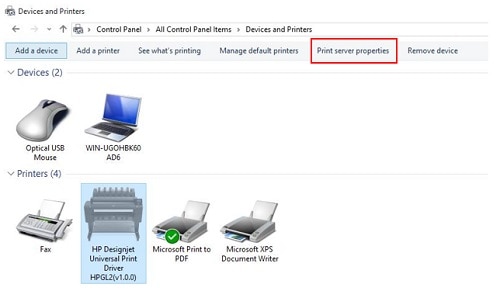
-
Click the Drivers tab.Figure : Example of the Drivers tab
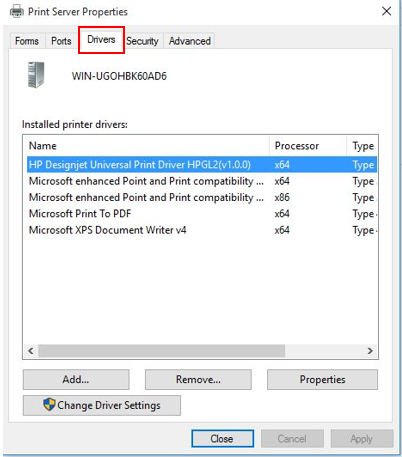
-
Select the HP DJ driver(s) you want to uninstall, and click Remove.Figure : Example of the Remove button
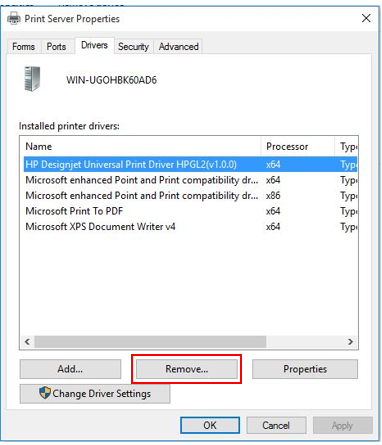
-
If a message Do you want to remove the driver(s) only, or remove the driver(s) and driver package(s) from your system? displays, HP recommends you select Remove driver and driver package, and then click OK.Figure : Example of the Remove Driver and Package message
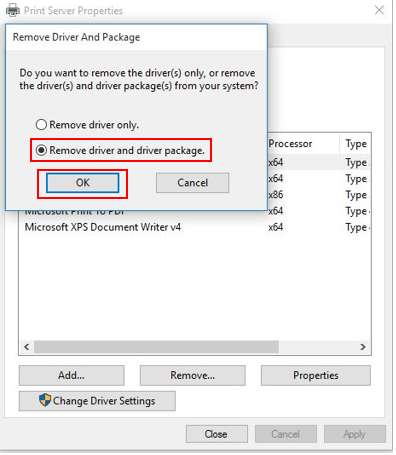
-
If asked if you are sure you want to delete the printer driver, click Yes.Figure : Example of Print Server Properties message
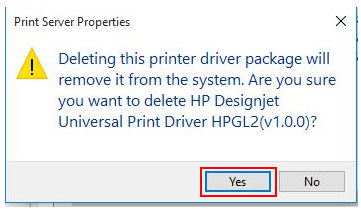
note:
If Windows displays an error message that shows the driver is in use; stop and restart the print spooler using one of the following methods:-
Command Prompt
-
Search Windows for command, and then click Command Prompt from the list of results.Alternatively, go to Control Panel, and select Devices and Printers.
-
Type the following into the Command Prompt:net stop spooler
-
Press Enter to stop the print spooler. Type net start spooler again, and then press Enter to restart the print spooler.
-
-
Services app
-
Search Windows for Services, and select the Services app from the list of results.
-
Click Print Spooler, and then click Restart.
Once the print spooler restarts, repeat the steps above (except step 2) to uninstall the print driver. -
-
Uninstall the HP Software
Uninstall the HP software using Programs and Features.
-
Search Windows for Uninstall a program, and then click Uninstall a program in the list of results.
-
Double-click the name of your printer in the list of programs, and then click Yes to uninstall the software.
note:
If you do not see any HP software in the list, there is no software to remove from your computer. -
Wait while the printer software uninstalls.
-
Repeat the preceding steps to remove other HP printer software titles.
Enter a topic to search our knowledge library
What can we help you with?
Need Help?
