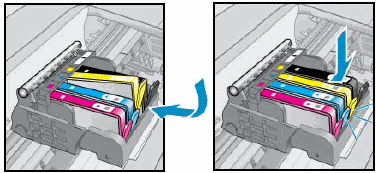This document is for HP Deskjet Ink Advantage 5525 and HP Photosmart 5520, 5521, 5522, 5524, and 5525 e-All-in-One printers.
This document contains steps for replacing the ink cartridges.


caution:Make sure you remove the orange pull-tab and plastic wrap completely before you remove the orange cap in the next step. Otherwise, ink might leak from the ink cartridge. When you remove the plastic wrap, the paper label on the top of the ink cartridge tears slightly, which is necessary to properly vent the ink cartridge.
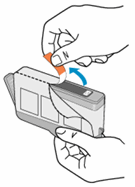
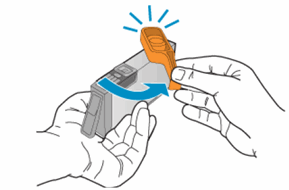
caution:Be careful not to bend the tab out more than 1.27 cm (0.5 in). Moving the tab too far might damage the ink cartridge or cause the tab to break.