The Memory Test, built into the BIOS for HP notebook computers, tests the condition and integrity of the installed memory. Run the test to identify potential issues if the computer does not start or operate properly.
HP Notebook PCs - Testing The Memory Using The BIOS Memory Test
Perform a Memory test
To use the Memory Test in the BIOS, follow the steps below.
-
Turn off the computer and connect the AC adapter.
-
Press the Power button to start the computer and repeatedly press the f10 key to enter the BIOS setup window.
-
Use the Left Arrow and Right Arrow keys to select Diagnostics.

-
Use the Down Arrow and Up Arrow keys to select the Memory Test, and then press the enter key to begin the test.

-
Allow the memory test to run and make note of any reported errors. If there is an error, you can contact HP for support, and to purchase replacement parts.
The message, Memory test pass [OK] is displayed when the Memory Test is complete. Press the f10 key to exit the BIOS Setup window.
Finding information about your computer's memory
You can view information about the computer's memory and other hardware components by following these steps. The information is organized by operating system and can be accessed using built-in Windows tools, and special tools provided by HP or Compaq.
Use Windows System Information tool
For XP, Vista, and Windows 7
-
Click Start, All Programs, Accessories, System Tools, and System Information.
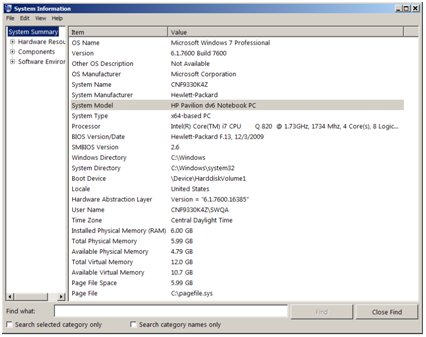
-
Right-column: General information, including the Model Name, Processor, Operating System, BIOS version, and Memory.
-
Left column: Detailed information on the installed components including the hard disc drive. To view the hard drive information, select Components, Storage and Drives.
-
Use My Computer Properties tool
For Vista and Windows 7
-
Click Start, Right-click Computer, and then select Properties.

The System windows display general information, including the Model Name, Processor, Operating System, and Memory, is displayed in the right panel. Computer, and then select Properties.
For Windows XP
-
Click Start, Right-click My Computer, and then select Properties.
 The System Properties windows display general information, including the Operating System, Processor, and Memory.
The System Properties windows display general information, including the Operating System, Processor, and Memory.
Use HP Help & Support Tools
Click the link to Download the latest HP Help and Support tools.
For Vista and Windows 7
-
Click Start, type assistant and select HP Support Assistant from the list.
-
In the HP Support Assistant, click Learn
 The Specifications panel, on the right-hand side, displays general information, including the Processor, Hard drive, and Memory.
The Specifications panel, on the right-hand side, displays general information, including the Processor, Hard drive, and Memory. -
Click More Information for Product Name, Product Number, and Serial Number information.
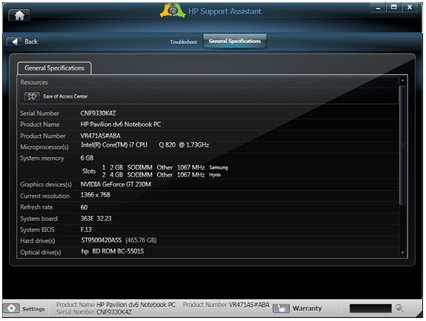 This information is also displayed at the bottom of the window.
This information is also displayed at the bottom of the window.
For Windows XP
Click Start, Help & Support, and then click My HP Computer.

The Memory Test, built into the BIOS for HP notebook computers, tests the condition and integrity of the installed memory. Run the test to identify potential issues if the computer does not start or operate properly.
Enter a topic to search our knowledge library
What can we help you with?
Need Help?
