This document is for HP Officejet Pro 251dw and 276dw printers and Windows computers.
To set up an HP printer on a wireless (Wi-Fi) network, connect the printer to the network, then install the printer driver and software from the HP website. When prompted during the installation, select Wireless as the connection type.
 to display the second navigation screen.
to display the second navigation screen.
 .
.
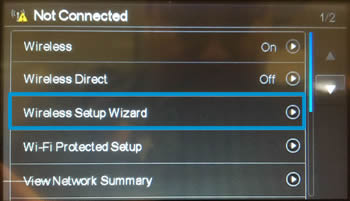

 is on and steady. Open the Wireless network menu to make sure the printer is connected to the same network as your computer.
is on and steady. Open the Wireless network menu to make sure the printer is connected to the same network as your computer.
