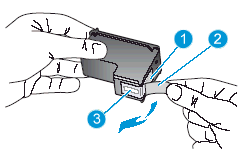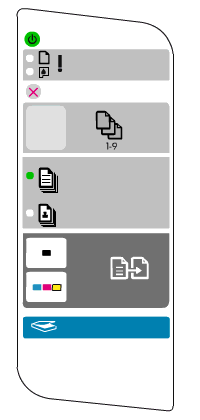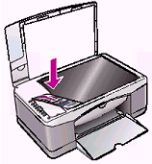The lights on the front of the product indicate the status. These lights can be on, off, or blinking (flashing), depending on the status of the product. The Power light, Paper light, Print Cartridge light, Plain Paper Type, and Photo Paper Type lights can all blink in distinct patterns to indicate the status or error conditions.
Other lights, such as those for the Paper Type and Resize to Fit buttons, indicate a selected user preference only and do not blink.
-
Power light
-
Paper light
-
Print Cartridge light
-
Plain Paper Type light
-
Photo Paper Type light

note:This document describes the light patterns on your product as blinking or flashing lights. In this document, "flashing" means the same as "blinking."

 Important: You must follow these solutions in the order presented to resolve the issue.
Important: You must follow these solutions in the order presented to resolve the issue.

 ) to turn on the product.
) to turn on the product.


 ), and then press the
), and then press the  ).
).
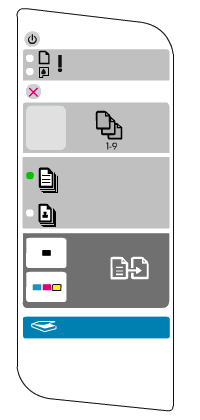
 ), and the computer did not respond.
), and the computer did not respond.

 ), click
), click 

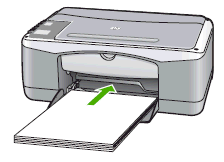


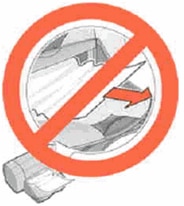







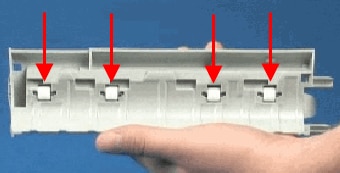



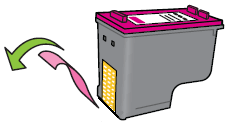
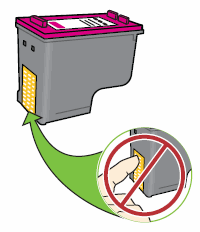

 ) designates the slot for the black cartridge, and the magenta half circle icon (
) designates the slot for the black cartridge, and the magenta half circle icon ( ) designates the slot for the color cartridge.
) designates the slot for the color cartridge.
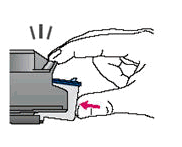
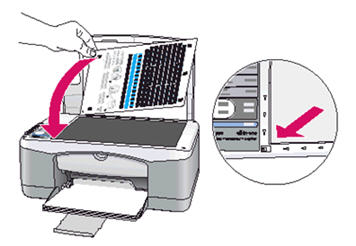
 to complete the alignment.
to complete the alignment.