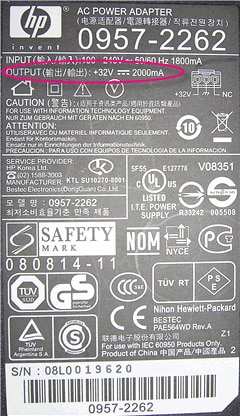The following sections describe the most common combinations of blinking (flashing) lights on the control panel, followed by solutions for each combination. Find the blinking lights pattern you are experiencing, and then follow the steps to resolve the issue.
-
Power button light
-
Check Cartridge lights
-
Check Paper light
-
Paper Type lights
Figure : Control panel with lights indicated
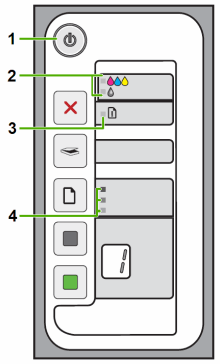

 to turn on the product.
to turn on the product.


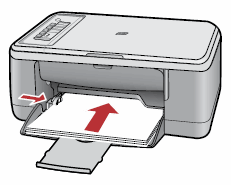
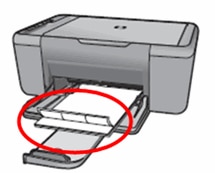
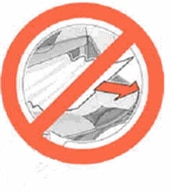
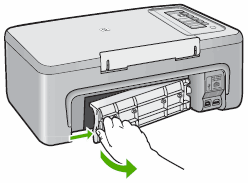


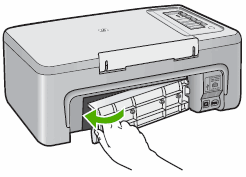

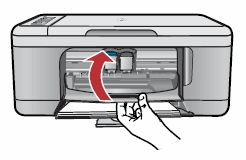
 ), and then press the
), and then press the  ).
).



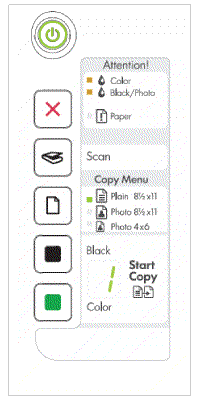
 ) is blinking, the tricolor cartridge (the cartridge on the left) is the problem cartridge. Continue to the next step.
) is blinking, the tricolor cartridge (the cartridge on the left) is the problem cartridge. Continue to the next step.
 ) is blinking, the black/photo cartridge (the cartridge on the right) is the problem cartridge. Continue to the next step.
) is blinking, the black/photo cartridge (the cartridge on the right) is the problem cartridge. Continue to the next step.
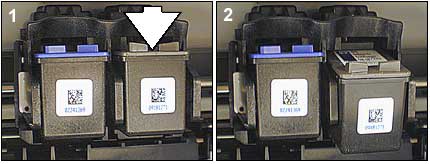




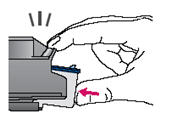
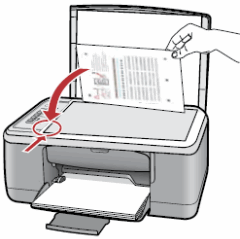
 ) on the control panel. The product aligns the cartridges.
) on the control panel. The product aligns the cartridges.

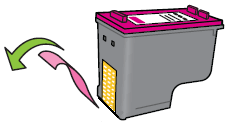
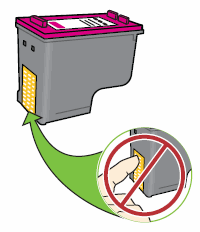

 ) to turn on the product.
) to turn on the product.

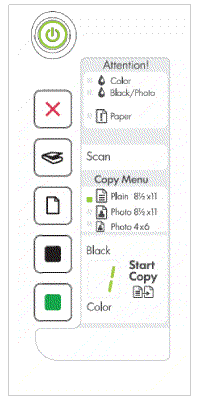
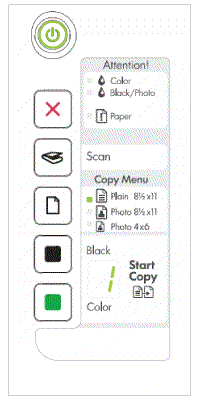

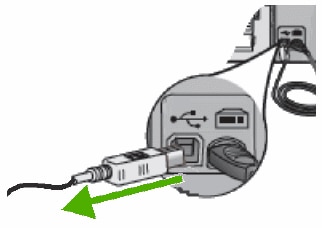
 ) generally faces up when the cable is connected correctly.
) generally faces up when the cable is connected correctly.

 , and then click
, and then click  .
.
 click the
click the  , and then click
, and then click