This document is for HP Deskjet 3050 (J610a-d), 3054 (J610a), and 3060 (J610e) All-in-One printers.
HP Deskjet 3050 Printers - Fixing Poor Print Quality
The quality of a printed document or photo is not as expected. The procedures in this document should help with streaked or faded printouts, color or black ink not printing, documents with blurred or fuzzy text, ink streaks or smears, and other print quality problems.
Windows
To fix print quality problems in Windows, check the ink cartridges, print settings, and paper.
note:Windows operating systems only: If you are experiencing garbled, jumbled or illogical text, incomplete printouts, or missing text or graphics, go to Continuous Pages of Strange or Garbled Characters Print in Windows.Figure : Example of garbled, jumbled or illogical text, or an incomplete print job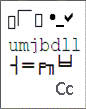
Step 1: Use genuine HP ink cartridges
HP recommends that you use genuine HP ink or toner supplies. HP cannot guarantee the quality or reliability of non-HP or refilled cartridges. If you do not use genuine HP cartridges, the steps in this document might not resolve the issue. To check the authenticity of your cartridges, go to the HP anti-counterfeit webpage (in English).
Purchase replacement cartridges and other supplies from the HP Store or local retailers.
note:Rough handling at the store or during installation can cause print quality problems with newly installed ink cartridges. If you see print problems with newly installed ink cartridges, wait for a few hours for the automatic servicing routine to complete, and then try to print again.
If using genuine HP ink cartridges did not resolve the issue, continue to the next step.
Step 2: Allow the printer to rest
Sometimes, print quality issues can be resolved during a period of inactivity. Consider waiting for about 30 minutes, and then try the print job again.
If allowing the printer to rest did not resolve the issue, continue to the next step.
Step 3: Load new or properly stored photo paper
If you are trying to print on photo paper that was left in the printer for longer than 30 minutes, load new or properly stored photo paper, and then try to print again. If photo paper is left in the tray for too long, a reaction between the paper rollers and the photo paper might occur. This can result in lines or marks on the printed photo.
Do not leave photo paper in the tray for more than 30 minutes. Only leave photo paper in the tray when you want to print on photo paper. Store the photo paper in a resealable bag when not in use.
If printing on different photo paper did not resolve the issue, continue to the next step.
Step 4: Check the paper
Make sure the paper you are using is appropriate for the print job. If it is not, reload the printer with an appropriate paper type.
note:To purchase paper in the United States and Canada, go to the HP Store.
-
Load the paper print side down in the input tray. Many papers have printing and nonprinting sides, such as photo paper and envelopes. Usually, the smoother side is the "print side," and sometimes the non-print side has a logo of the paper manufacturer on it.
-
Do not use wrinkled or curled paper. Use only clean, wrinkle-free paper.
-
Use the correct paper type for your project.
-
For everyday text documents, plain paper with ColorLok technology works well. Paper with ColorLok technology is industry-standard paper that works well with HP ink.
-
For documents with dense printing, such as high contrast graphics or photos, use HP Advanced Photo Paper for best results.
-
Some paper might not absorb ink as well as others. If your prints smear easily, make sure you are using a recommended paper.
-
-
Store photo paper in its original packaging inside a resealable plastic bag. Store the paper on a flat surface in a cool, dry place. Load 10-20 sheets of photo paper only when you are ready to print, and then put the unused paper back in the packaging.
-
Try using a different paper. This determines if the problem is related to the paper.
note:Inappropriate, damaged, or unsupported paper can cause vertical streaks in printouts.
|
Examples of horizontal and vertical streaks in a printout
|
|
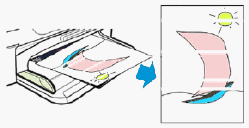
If your printout contains horizontal lines or other print quality issues besides vertical streaks, continue to the next step.
|
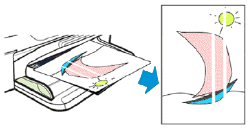
Do not replace cartridges for vertical streaks in a printout. Instead, check the paper as described earlier in this document or search for a document that covers this issue. Vertical streaks in copies can often be fixed by cleaning the scanner glass.
|
After checking the paper, try to print again. If the print quality is unacceptable, continue to the next step.
Step 5: Check the print settings
Check the print settings to make sure they are appropriate for your print job.
note:Print settings vary by operating system and software program.
-
In the software application you are trying to print from, click File, and then click Print.The Print window opens.
-
Open the Properties dialog box.Depending on the software application, the button might be Properties, Options, Printer Setup, Printer, or Preferences.
-
Depending on your print job, you might consider modifying the following settings:
-
Paper Type: If you are printing on photo paper, select the type of photo paper you are attempting to print on.
-
Print Quality: If you are dissatisfied with the quality of your printouts, increase the print quality. To print more quickly, decrease the print quality. These options typically include Best, Normal, and Draft modes.
-
Paper Size: If you are printing on a different size of paper than you normally print on, select the correct paper size.
-
Black and White: If you want to print in black and white only, select the grayscale option.
-
-
After selecting the print settings, click OK to apply the settings, and then click Print.
After checking the print settings, try to print again. If the print quality is unacceptable, continue to the next step.
Step 6: Check the estimated ink levels
Low ink levels can impact print quality. Check estimated ink levels using the HP software.
note:Ink level warnings and indicators provide estimates for planning purposes only. When an indicator shows low ink levels, consider having a replacement ink cartridge available to avoid possible printing delays. You do not need to replace ink cartridges until print quality becomes unacceptable.
-
Load U.S. letter or A4 size, unused, plain paper into the input tray.
-
Turn on the printer.
-
In Windows, search for your printer model, and then click your printer in the results.The printer software opens.
-
In the printer software, double-click Estimated Ink Levels
 .
The HP Toolbox opens.
.
The HP Toolbox opens. -
Click the Estimated Ink Levels tab.A graphic displays that represents the estimated ink levels for your printer.Figure : The estimated ink levels graphic
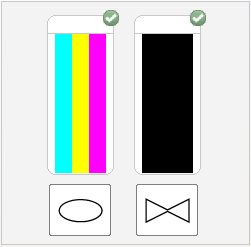
-
If none of the ink cartridges are low on ink, you do not need to replace them yet. Skip to the step to print a Printer Status Report
-
If any of the ink cartridges are low on ink, continue to the next step.
Step 7: Replace any low or empty ink cartridges
Replace any low or empty ink cartridges, and then try to print again.
Video of replacing the ink cartridges
The following video demonstrates how to replace a cartridge.
note:The video shows the HP Deskjet 3050. The outside of the product might not look the same as your product, but the steps are the same.

If you have trouble viewing the video or to view the video in a different size, click here to play the video on YouTube.
-
Load plain white paper in the input tray.
-
Press the Power button to turn on the printer.
-
Open the ink cartridge door. The carriage moves to the center of the printer. Wait until the carriage is idle and silent before you continue.Figure : Open the ink cartridge door

-
Lightly press down on the ink cartridge to release it, and then pull the ink cartridge out to remove it from its slot.Figure : Remove the ink cartridge

caution:
Do not touch the copper-colored contacts or the ink nozzles. Touching these parts can result in clogs, ink failure, and bad electrical connections.Figure : Do not touch the contacts or nozzles
-
Remove the new ink cartridge from its packaging, and then pull the pull tab to remove the plastic tape.
caution:
Do not touch the copper-colored contacts or ink nozzles. Also, do not re-tape the ink cartridge. Doing so can result in clogs, ink failure, and bad electrical connections.Figure : Remove the plastic tape
-
Hold the ink cartridge by its sides with the contacts toward the printer and the nozzles facing down toward the bottom of the product, and then insert the ink cartridge into its slot.
-
The tri-color ink cartridge (
 ) goes in the slot on the left
) goes in the slot on the left
-
The black ink cartridge (
 ) goes in the slot on the right
) goes in the slot on the right
Figure : Insert the ink cartridge into its slot
-
-
Push the ink cartridge forward into its slot until it snaps into place.
-
Repeat these steps to replace the other ink cartridge, if necessary.
-
Close the ink cartridge access door.Figure : Close the ink cartridge access door

-
Press the button next to OK on the control panel display (
 ).
The printer prints an alignment page.
).
The printer prints an alignment page.
Continue to the next step to align the ink cartridges.
Step 8: Align the ink cartridges
For best print quality, align the ink cartridges.
-
Lift the scanner lid.
-
Place the alignment page with the printed-side down on the right-front corner of the scanner glass. See the engraved guide next to the scanner glass to help load the alignment page.Figure : Place the alignment page on the scanner glass
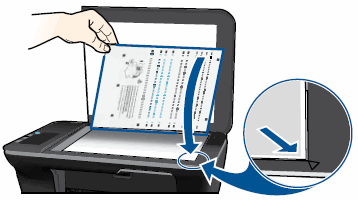
-
Close the scanner lid.
-
Press the button (
 ) next to OK.
The product scans the alignment page.
) next to OK.
The product scans the alignment page. -
When the Alignment successful message displays on the control panel screen, press the button (
 ) next to OK to complete the alignment.
) next to OK to complete the alignment.
Try to print. If the print quality is unacceptable, continue to the next step.
Step 9: Print a Printer Status Report
Print a Printer Status Report using the HP software, and then evaluate the results.
-
Load plain white paper in the input tray.
-
In Windows, search for your printer model, and then click your printer in the results.The printer software opens.
-
In the printer software, double-click Printer Actions
 .
.
-
Double-click Maintenance Tasks
 .
The HP Toolbox opens.
.
The HP Toolbox opens. -
Click the Device Services tab, and then click Print Status Information.The Printer Status Report prints.Figure : Example of a Printer Status Report

Step 10: Examine the color blocks for defects
Different ink cartridges print different areas of the Printer Status Report. Examine the color blocks on the Printer Status Report to make sure the color blocks do not show white lines, and are not faded or missing.
-
Printed by the color cartridge
-
Printed by the black cartridge
Figure : Which cartridges print which areas of the Printer Status Report
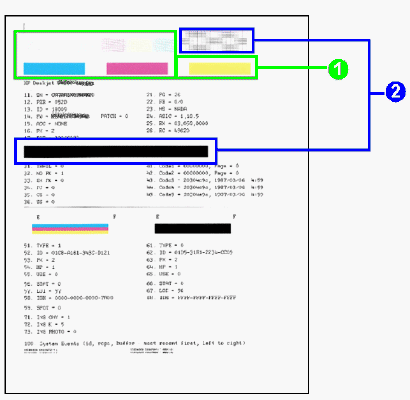
Make a note of which ink cartridges printed which areas of the Printer Status Report, and then check the report for defects.
In general, if the printer and its ink cartridges are working correctly, all the color bars should be present, unstreaked, and uniform in color. The black text on the page should not show ink streaks.
Use the following table for examples of defects that can exist on the Printer Status Report. The following examples are not inclusive, but they tend to represent the most common issues.
|
Examples of defects on the Printer Status Report
|
||
|
Defect
|
Example
|
Description or cause
|
|
Broken lines in grid patterns
|
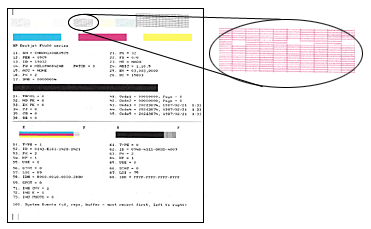
|
Problem with the ink nozzles
|
|
Faded or nonuniform colors in the color blocks
|
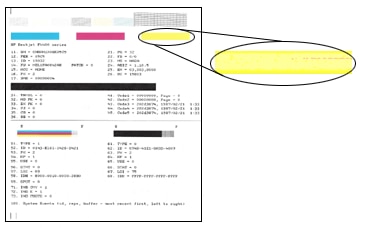
|
Depleted ink cartridges, or ink mixing together
|
|
Track marks or ink smears in the text
|

|
Fibers or other debris on one or both of the ink cartridges
|
|
The color blocks are streaked or lined
|
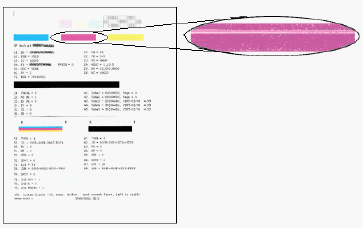
|
The cartridge might be running out of ink or the nozzles might be clogged
|
|
One or more of the colored blocks is missing entirely
|
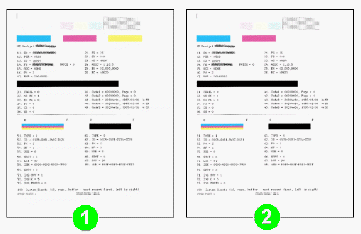
|
The cartridge is out of one color of ink or the ink nozzles might be clogged.
|
-
If the color blocks do not show lines, and are not faded or missing, the print mechanism and ink cartridges work correctly. Do not continue the troubleshooting steps in this document. Return to the step to Check the print settings earlier in this document, and reset print quality and dpi settings.
-
If any of the color blocks show white lines, are faded, or are missing completely, continue to the next step.
Step 11: Clean the ink cartridges
Clean the ink cartridges using the HP software, and then evaluate the results.
note:To avoid issues that require cleaning, always turn the printer off with the Power button.
-
Load plain white paper in the input tray.
-
Search Windows for your printer model, and then click on your printer in the list of results.The printer software opens in a new window.
-
In the printer software, double-click Printer Actions
 .
.
-
Double-click Maintenance Tasks
 .
The HP Toolbox opens.
.
The HP Toolbox opens. -
Click the Device Services tab.
-
Click Clean Ink Cartridges, and then follow the on-screen instructions to clean the ink cartridges.
-
After running the tool, click Print to print a test page.
-
If the print quality is still unacceptable, follow the on-screen instructions to run a Second-level clean.
-
After running the Second-level clean, click Print to print a test page.
If the print quality is unacceptable, continue to the next step.
Step 12: Align the printer
Aligning the ink cartridges correctly aligns the printhead with the printer. Align the ink cartridges using the HP software, and then evaluate the results.
-
Load plain white paper in the input tray.
-
Open or search for the HP folder in your list of installed software programs, click the folder for your printer, and then click the name of your printer.The printer software opens in a new window.
-
In the printer software, double-click Printer Actions
 .
.
-
Double-click Maintenance Tasks
 .
The HP Toolbox opens.
.
The HP Toolbox opens. -
Click the Device Services tab.
-
Click Align Ink Cartridges.The alignment page prints.
-
Lift the scanner lid.
-
Place the alignment page with the printed-side down on the right-front corner of the scanner glass. See the engraved guide next to the scanner glass to help load the alignment page.Figure : Place the alignment page on the scanner glass
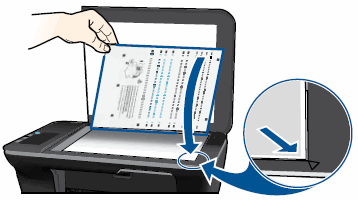
-
Close the scanner lid.
-
Press the button
 next to OK.
The product scans the alignment page.
next to OK.
The product scans the alignment page. -
When the Alignment successful message displays on the control panel screen, press the button
 next to OK to complete the alignment.
next to OK to complete the alignment.
-
If these steps resolved the issue, you can stop troubleshooting.
-
If the Print Quality Diagnostic page shows track marks or smears, continue to the next step to clean the area around the ink nozzles.
-
If these steps did not resolve the issue, and the Print Quality Diagnostic page does not show track marks or smears, skip to the step to replace the problem ink cartridge.
Step 13: Manually clean the area around the ink nozzles
Do not perform these steps unless the test page or printout specifically shows smeared text or track marks. Clean the area around the ink nozzles if you see track marks or smears on the printouts.
Figure : Example of smeared text
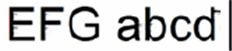
Figure : Example of text with track marks
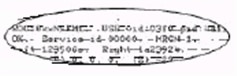
-
Gather the following materials:
-
Dry foam-rubber swabs, lint-free cloth, or any soft material that will not come apart or leave fibers (coffee filters work well)
-
Distilled, filtered, or bottled water (tap water might contain contaminants that can damage the ink cartridges)
caution:
Do not use platen cleaners or alcohol to clean the area. These can damage the ink cartridge or the printer.
-
-
Make sure the printer is on.
-
Open the ink cartridge access door.The carriage moves to the center of the printer.Figure : Open the ink cartridge access door

-
Wait until the carriage is idle and silent to continue.
-
Lightly press down on the ink cartridge to release it, and then pull the ink cartridge toward you out of its slot.Figure : Press down to remove the ink cartridge

caution:
Do not remove both ink cartridges at the same time. Remove and clean each ink cartridge one at a time. Do not leave an ink cartridge outside the printer for more than 30 minutes. -
Hold the ink cartridge by its sides.Figure : Hold the ink cartridge by its sides
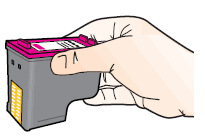
-
Inspect the ink cartridge contacts for ink and debris buildup.
caution:
Do not touch the copper-colored contacts or the ink nozzles. Touching these parts can result in clogs, ink failure, and bad electrical connections.Figure : Do not touch the contacts or nozzles
-
Lightly moisten a clean, foam-rubber swab with distilled water, and then squeeze any excess water from it.
-
Clean the face and edges around the ink nozzle with the swab.
caution:
Do not clean the ink nozzle plate.-
Nozzle plate - Do not clean
-
Area surrounding ink nozzle - Do clean
-
Ink cartridge contacts - Do not clean
Figure : Clean the area around the ink nozzle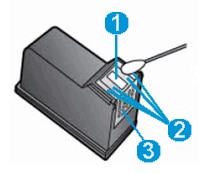
-
-
Either let the ink cartridge sit for 10 minutes to allow the cleaned area to dry, or use a new swab to dry it.
-
Slide the ink cartridge at a slight upward angle into the empty slot, and then gently push up on the ink cartridge until it locks into place.Figure : Push the ink cartridge into its slot
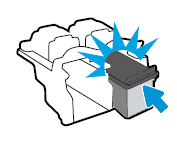
-
Repeat these steps to clean the area surrounding the ink nozzle on the other ink cartridges.
-
Close the ink cartridges access door.Figure : Close the ink cartridges access door

Step 14: Replace the problem ink cartridge
Replace the problem ink cartridge if you saw defects on the Printer Status Report and the preceding steps did not resolve the issue, even if the ink cartridge is not low on ink. The problem ink cartridge is the one that printed the defects on the Printer Status Report as described earlier in this document.
If you have a defective cartridge or printhead, it might be under warranty. To check the warranty on your ink or toner supplies, go to Printer and Page Yield Overview, and then review the limited warranty information for your supplies.
Video of replacing the ink cartridges
The following video demonstrates how to replace a cartridge.
note:The video shows the HP Deskjet 3050. The outside of the product might not look the same as your product, but the steps are the same.

If you have trouble viewing the video or to view the video in a different size, click here to play the video on YouTube.
-
Load plain white paper in the input tray.
-
Press the Power button to turn on the printer.
-
Open the ink cartridge door. The carriage moves to the center of the printer. Wait until the carriage is idle and silent before you continue.Figure : Open the ink cartridge door

-
Lightly press down on the ink cartridge to release it, and then pull the ink cartridge out to remove it from its slot.Figure : Remove the ink cartridge

caution:
Do not touch the copper-colored contacts or the ink nozzles. Touching these parts can result in clogs, ink failure, and bad electrical connections.Figure : Do not touch the contacts or nozzles
-
Remove the new ink cartridge from its packaging, and then pull the pull tab to remove the plastic tape.
caution:
Do not touch the copper-colored contacts or ink nozzles. Also, do not re-tape the ink cartridge. Doing so can result in clogs, ink failure, and bad electrical connections.Figure : Remove the plastic tape
-
Hold the ink cartridge by its sides with the contacts toward the printer and the nozzles facing down toward the bottom of the product, and then insert the ink cartridge into its slot.
-
The tri-color ink cartridge (
 ) goes in the slot on the left
) goes in the slot on the left
-
The black ink cartridge (
 ) goes in the slot on the right
) goes in the slot on the right
Figure : Insert the ink cartridge into its slot
-
-
Push the ink cartridge forward into its slot until it snaps into place.
-
Repeat these steps to replace the other ink cartridge, if necessary.
-
Close the ink cartridge access door.Figure : Close the ink cartridge access door

-
Press the button next to OK on the control panel display (
 ).
The printer prints an alignment page.
).
The printer prints an alignment page.
Continue to the next step to align the ink cartridges.
Step 15: Align the ink cartridges
Align the ink cartridges for best print quality.
-
Lift the scanner lid.
-
Place the alignment page with the printed-side down on the right-front corner of the scanner glass. See the engraved guide next to the scanner glass to help load the alignment page.Figure : Place the alignment page on the scanner glass
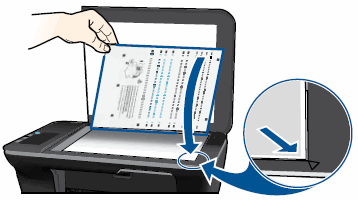
-
Close the scanner lid.
-
Press the button
 next to OK.
The product scans the alignment page.
next to OK.
The product scans the alignment page. -
When the Alignment successful message displays on the control panel screen, press the button
 next to OK to complete the alignment.
next to OK to complete the alignment.
-
Print a Printer Status Report.
Print another Printer Status Report. If the print quality is unacceptable, continue to the next step.
Step 16: Service the printer
If you have completed the steps above and you are still experiencing print quality issues, continue to the end of this document for steps to service the printer.
Mac OS X
Try the following steps to resolve print quality problems in OS X v10.10 Yosemite, OS X v10.9 Mavericks, OS X Mountain Lion v10.8, OS X Lion v10.7, and Mac OS X Snow Leopard v10.6.
Step 1: Use genuine HP ink cartridges
HP recommends that you use genuine HP ink or toner supplies. HP cannot guarantee the quality or reliability of non-HP or refilled cartridges. If you do not use genuine HP cartridges, the steps in this document might not resolve the issue. To check the authenticity of your cartridges, go to the HP anti-counterfeit webpage (in English).
Purchase replacement cartridges and other supplies from the HP Store or local retailers.
Step 2: Allow the printer to rest
Sometimes, print quality issues can be resolved during a period of inactivity. Consider waiting for about 30 minutes, and then try the print job again.
Step 3: Do not leave photo paper in the input tray
If photo paper is left in the tray for too long, a reaction between the paper rollers and the photo paper might occur. This can result in lines or marks on the printed photo.
Do not leave photo paper in the tray for more than 30 minutes. Only leave photo paper in the tray when you want to print on photo paper. Store the photo paper in a resealable bag when not in use.
Step 4: Check the paper
Make sure that the paper you are using is appropriate for the print job. If it is not, reload the printer with an appropriate paper type.
note:To purchase paper in the United States and Canada, go to the HP Store.
-
Load the paper print side down in the input tray. Many papers have printing and nonprinting sides, such as photo paper and envelopes. Usually, the smoother side is the "print side," and sometimes the non-print side has a logo of the paper manufacturer on it.
-
Do not use wrinkled or curled paper. Use only clean, wrinkle-free paper.
-
Use the correct paper type for your project.
-
For everyday text documents, plain paper with ColorLok technology works well. Paper with ColorLok technology is industry-standard paper that works well with HP ink.
-
For documents with dense printing, such as high contrast graphics or photos, use HP Advanced Photo Paper for best results.
-
Some paper might not absorb ink as well as others. If your prints smear easily, make sure you are using a recommended paper.
-
-
Store photo paper in its original packaging inside a resealable plastic bag. Store the paper on a flat surface in a cool, dry place. Load 10-20 sheets of photo paper only when you are ready to print, and then put the unused paper back in the packaging.
-
Try using a different paper. This determines if the problem is related to the paper.
note:Inappropriate, damaged, or unsupported paper can cause vertical streaks in printouts.
|
Examples of horizontal and vertical streaks in a printout
|
|
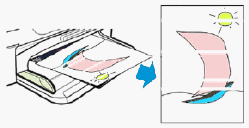
If your printout contains horizontal lines or other print quality issues besides vertical streaks, continue to the next step.
|
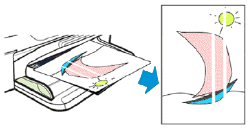
Do not replace cartridges for vertical streaks in a printout. Instead, check the paper as described earlier in this document or search for a document that covers this issue. Vertical streaks in copies can often be fixed by cleaning the scanner glass.
|
Step 5: Check the print settings
Incorrect print settings might cause print quality issues. Check the print settings for your print job.
-
Open a document, click File, and then click Print.The Print window opens.
-
Select the Paper Type/Quality or Media & Quality menu.
-
Depending on your print job, you might consider modifying the following settings:
-
Paper type: If one of the options matches your paper type exactly, select that option.
-
Quality: If you are dissatisfied with the quality of your printouts, increase the print quality. To print more quickly, decrease the print quality.
To save your settings for future print jobs, select Save in the Presets menu, and then name the new preset. -
Step 6: Install the latest software, and then check the estimated ink levels
Make sure that your printer has the latest software, and then check the estimated ink levels.
-
Click the Apple Menu icon (
 ), and then click Software Update to make sure that your operating system has the latest printer software.
), and then click Software Update to make sure that your operating system has the latest printer software.
-
If an update for your printer displays on the Software Update list, click the update, and then follow the on-screen instructions to complete the installation. After the installation is complete, continue to the next step.
-
If you have clicked Software Update and updates for your printer do not display, you have the latest software and do not need to update the printer software. Continue to the next step.
-
-
Click Applications, and then click the HP Folder.
-
Click HP Utility, and then click the Utility tab.
-
Click Open Printer Utility, and then click Supplies Status.The estimated ink levels display.Figure : Example of Current Supplies Levels page
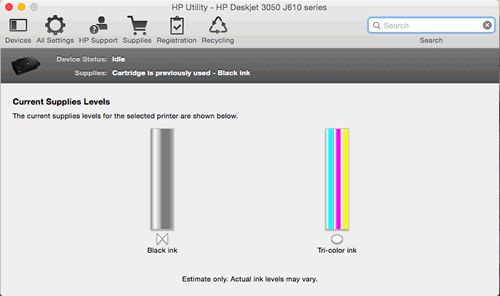
note:Ink level warnings and indicators provide estimates for planning purposes only. When an indicator shows low ink levels, consider having a replacement ink cartridge available to avoid possible printing delays. You do not need to replace ink cartridges until print quality becomes unacceptable.
Step 7: Replace any low or empty ink cartridges
Replace any low or empty ink cartridges. If none of your ink cartridges need to be replaced, skip to the next step.
If you have a defective cartridge or printhead, it might be under warranty. To check the warranty on your ink or toner supplies, go to Printer and Page Yield Overview, and then review the limited warranty information for your supplies.
Video of replacing the ink cartridges
The following video demonstrates how to replace a cartridge.
note:The video shows the HP Deskjet 3050. The outside of the product might not look the same as your product, but the steps are the same.

If you have trouble viewing the video or to view the video in a different size, click here to play the video on YouTube.
-
Load plain white paper in the input tray.
-
Press the Power button to turn on the printer.
-
Open the ink cartridge door. The carriage moves to the center of the printer. Wait until the carriage is idle and silent before you continue.Figure : Open the ink cartridge door

-
Lightly press down on the ink cartridge to release it, and then pull the ink cartridge out to remove it from its slot.Figure : Remove the ink cartridge

caution:
Do not touch the copper-colored contacts or the ink nozzles. Touching these parts can result in clogs, ink failure, and bad electrical connections.Figure : Do not touch the contacts or nozzles
-
Remove the new ink cartridge from its packaging, and then pull the pull tab to remove the plastic tape.
caution:
Do not touch the copper-colored contacts or ink nozzles. Also, do not re-tape the ink cartridge. Doing so can result in clogs, ink failure, and bad electrical connections.Figure : Remove the plastic tape
-
Hold the ink cartridge by its sides with the contacts toward the printer and the nozzles facing down toward the bottom of the product, and then insert the ink cartridge into its slot.
-
The tri-color ink cartridge (
 ) goes in the slot on the left
) goes in the slot on the left
-
The black ink cartridge (
 ) goes in the slot on the right
) goes in the slot on the right
Figure : Insert the ink cartridge into its slot
-
-
Push the ink cartridge forward into its slot until it snaps into place.
-
Repeat these steps to replace the other ink cartridge, if necessary.
-
Close the ink cartridge access door.Figure : Close the ink cartridge access door

-
Press the button next to OK on the control panel display (
 ).
The printer prints an alignment page.
).
The printer prints an alignment page.
Step 8: Align the ink cartridges
After replacing the ink cartridges, align the ink cartridges for best print quality.
-
Lift the scanner lid.
-
Place the alignment page with the printed-side down on the right-front corner of the scanner glass. See the engraved guide next to the scanner glass to help load the alignment page.Figure : Place the alignment page on the scanner glass
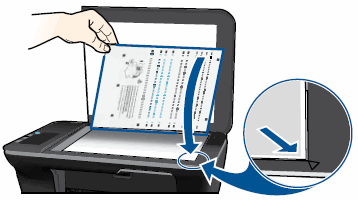
-
Close the scanner lid.
-
Press the button (
 ) next to OK.
The product scans the alignment page.
) next to OK.
The product scans the alignment page. -
When the Alignment successful message displays on the control panel screen, press the button (
 ) next to OK to complete the alignment.
) next to OK to complete the alignment.
Step 9: Print a Printer Status Report
Print a Printer Status Report to check the print quality.
-
Click Applications, and then click the HP Folder.
-
Click HP Utility, click the Utility tab, and then click Test.The Printer Status Report prints.Figure : Example of a Printer Status Report

Step 10: Check the Printer Status Report for defects
Different ink cartridges print different areas of the Printer Status Report. Follow these guidelines to determine which ink cartridge printed which areas.
-
Printed by the color cartridge
-
Printed by the black cartridge
Figure : Which cartridges print which areas of the Printer Status Report
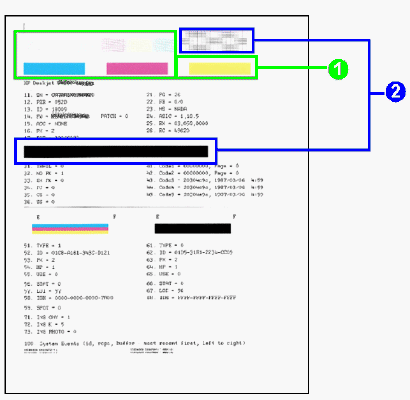
Make a note of which ink cartridges printed which areas of the Printer Status Report, and then check the report for defects.
In general, if the printer and its ink cartridges are working correctly, all the color bars should be present, unstreaked, and uniform in color. The black text on the page should not show ink streaks.
Use the following table for examples of defects that can exist on the Printer Status Report. The following examples are not inclusive, but they tend to represent the most common issues.
|
Examples of defects on the Printer Status Report
|
||
|
Defect
|
Example
|
Description or cause
|
|
Broken lines in grid patterns
|
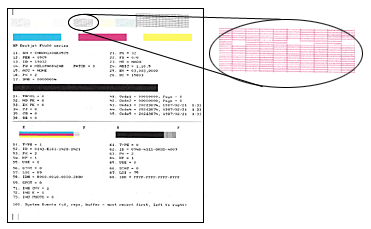
|
Problem with the ink nozzles
|
|
Faded or nonuniform colors in the color blocks
|
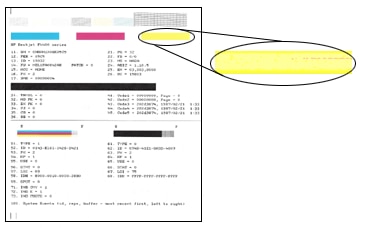
|
Depleted ink cartridges, or ink mixing together
|
|
Track marks or ink smears in the text
|

|
Fibers or other debris on one or both of the ink cartridges
|
|
The color blocks are streaked or lined
|
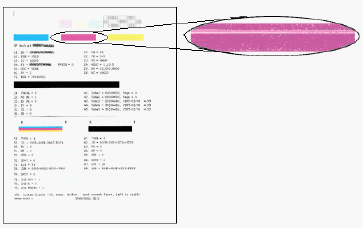
|
The cartridge might be running out of ink or the nozzles might be clogged
|
|
One or more of the colored blocks is missing entirely
|
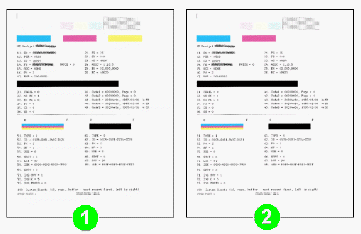
|
The cartridge is out of one color of ink or the ink nozzles might be clogged.
|
-
If you do not see defects on the test page, the print mechanism and ink cartridges work correctly. Do not continue the troubleshooting steps in this document. If printouts are still unsatisfactory, try the following general print quality guidelines.
-
Make sure that the image you are printing has sufficient resolution. Images that are enlarged too much might appear fuzzy or blurry.
-
If the issue is confined to a band near the edge of a printout, use the software you installed with the printer or another software program to rotate the image 180 degrees. The problem might not display on the other end of the printout.
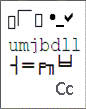 Windows only: If you are experiencing garbled, jumbled or illogical text, incomplete printouts, or missing text or graphics, go to Continuous Pages of Strange or Garbled Characters Print in Windows
Windows only: If you are experiencing garbled, jumbled or illogical text, incomplete printouts, or missing text or graphics, go to Continuous Pages of Strange or Garbled Characters Print in Windows -
-
If you see one or more of these defects on the test page, continue to the next step.
Step 11: Clean the ink cartridges
Use an automatic tool to clean the ink cartridges.
-
Click Applications, and then click the HP Folder.
-
Click HP Utility, and then click All Settings (
 ).
).
-
Click Clean Printheads.
-
Click Clean.
-
Wait until the printhead cleaning sequence completes and the report prints.
Step 12: Align the ink cartridges
Align the ink cartridges to help improve print quality.
-
Click Applications, and then click the HP Folder.
-
Click HP Utility, and then click All Settings (
 ).
).
-
In the new window, click Print Page.The alignment page prints.
-
Lift the scanner lid.
-
Place the alignment page with the printed-side down on the right-front corner of the scanner glass. See the engraved guide next to the scanner glass to help load the alignment page.Figure : Place the alignment page on the scanner glass
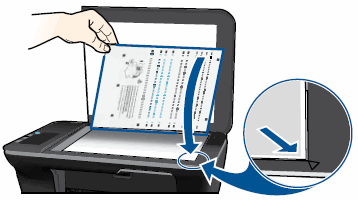
-
Close the scanner lid.
-
Press the button (
 ) next to OK.
The product scans the alignment page.
) next to OK.
The product scans the alignment page. -
When the Alignment successful message displays on the control panel screen, press the button (
 ) next to OK to complete the alignment.
) next to OK to complete the alignment.
If the print quality on the printhead cleaning report is unacceptable, continue to the next step.
Step 13: Clean the area around the ink nozzles
Excess ink around the ink nozzles might cause streaks or smears on your printout. Clean the area around the ink nozzles.
Figure : Example of smeared text
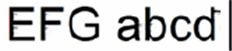
Figure : Example of text with track marks
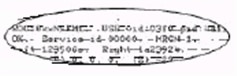
-
Gather the following materials:
-
Dry foam-rubber swabs, lint-free cloth, or any soft material that will not come apart or leave fibers (coffee filters work well)
-
Clean sheets of paper
-
Distilled, filtered, or bottled water (tap water might contain contaminants that can damage the ink cartridges)
caution:
Do not use platen cleaners or alcohol to clean the area. These can damage the ink cartridge or the printer.
-
-
Press the Power button to turn on the printer, if it is not already on.
-
Open the ink cartridge access door. The carriage moves to the center of the printer. Wait until the carriage is idle and silent to continue.Figure : Open the ink cartridge access door

-
Lightly press down on the ink cartridge to release it, and then pull the ink cartridge out to remove it from its slot.Figure : Remove the ink cartridge

caution:
Do not touch the copper-colored contacts or the ink nozzles. Touching these parts can result in clogs, ink failure, and bad electrical connections.Figure : Do not touch the contacts or nozzles
-
Place the ink cartridge on a piece of paper with the ink nozzles up.
-
Lightly moisten a clean, foam-rubber swab with distilled water.
-
Clean the face and edges around the ink nozzle with the swab.
caution:
Do not clean the ink nozzle plate.-
Nozzle plate - Do not clean
-
Area surrounding ink nozzle - Do clean
-
Ink cartridge contacts - Do not clean
Figure : Clean the area around the ink nozzle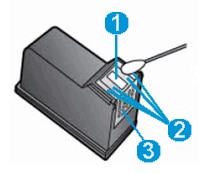
-
-
Let the ink cartridge sit for 10 minutes to allow the cleaned area to dry, or use a new swab to dry it.
-
Hold the ink cartridge by its sides with the nozzles toward the printer, and then insert the ink cartridge into its slot. Make sure that the icon on the ink cartridge matches the icon on the slot.
-
The tri-color ink cartridge (
 ) goes in the slot on the left
) goes in the slot on the left
-
The black ink cartridge (
 ) goes in the slot on the right
) goes in the slot on the right
Figure : Insert the ink cartridge into its slot
-
-
Push the ink cartridge forward into its slot until it snaps into place.Figure : Snap the ink cartridge into place
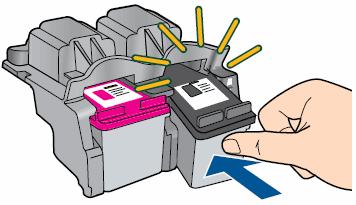
-
Repeat these steps to clean the area surrounding the ink nozzle on the other ink cartridge.
-
Close the ink cartridge access door.Figure : Close the ink cartridge access door

-
Print a Printer Status Report.
If cleaning the ink cartridges did not resolve the issue, continue to the next step.
Step 14: Replace the problem ink cartridge
If there are still defects on the Printer Status Report, replace the problem ink cartridge.
If you have a defective cartridge or printhead, it might be under warranty. To check the warranty on your ink or toner supplies, go to Printer and Page Yield Overview, and then review the limited warranty information for your supplies.
Video of replacing the ink cartridges
The following video demonstrates how to replace a cartridge.
note:The video shows the HP Deskjet 3050. The outside of the product might not look the same as your product, but the steps are the same.

If you have trouble viewing the video or to view the video in a different size, click here to play the video on YouTube.
-
Load plain white paper in the input tray.
-
Press the Power button to turn on the printer.
-
Open the ink cartridge door. The carriage moves to the center of the printer. Wait until the carriage is idle and silent before you continue.Figure : Open the ink cartridge door

-
Lightly press down on the ink cartridge to release it, and then pull the ink cartridge out to remove it from its slot.Figure : Remove the ink cartridge

caution:
Do not touch the copper-colored contacts or the ink nozzles. Touching these parts can result in clogs, ink failure, and bad electrical connections.Figure : Do not touch the contacts or nozzles
-
Remove the new ink cartridge from its packaging, and then pull the pull tab to remove the plastic tape.
caution:
Do not touch the copper-colored contacts or ink nozzles. Also, do not re-tape the ink cartridge. Doing so can result in clogs, ink failure, and bad electrical connections.Figure : Remove the plastic tape
-
Hold the ink cartridge by its sides with the contacts toward the printer and the nozzles facing down toward the bottom of the product, and then insert the ink cartridge into its slot.
-
The tri-color ink cartridge (
 ) goes in the slot on the left
) goes in the slot on the left
-
The black ink cartridge (
 ) goes in the slot on the right
) goes in the slot on the right
Figure : Insert the ink cartridge into its slot
-
-
Push the ink cartridge forward into its slot until it snaps into place.
-
Repeat these steps to replace the other ink cartridge, if necessary.
-
Close the ink cartridge access door.Figure : Close the ink cartridge access door

-
Press the button next to OK on the control panel display (
 ).
The printer prints an alignment page.
).
The printer prints an alignment page.
Step 15: Align the ink cartridges
After you have replaced ink cartridges, align the ink cartridges for best print quality.
-
Lift the scanner lid.
-
Place the alignment page with the printed-side down on the right-front corner of the scanner glass. See the engraved guide next to the scanner glass to help load the alignment page.Figure : Place the alignment page on the scanner glass
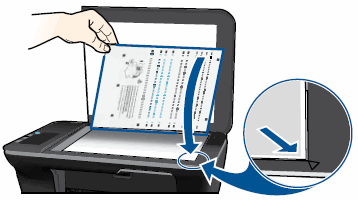
-
Close the scanner lid.
-
Press the button (
 ) next to OK.
The product scans the alignment page.
) next to OK.
The product scans the alignment page. -
When the Alignment successful message displays on the control panel screen, press the button (
 ) next to OK to complete the alignment.
) next to OK to complete the alignment.
If replacing and aligning the ink cartridges did not resolve the issue, continue to the next step.
Step 16: Service the printer
If you have completed the steps above and you are still experiencing print quality issues, continue to the end of this document for steps to service the printer.
Service the printer
If you have completed the steps above and you are still experiencing print quality issues, contact HP, and then service the printer.
Service or replace your HP product if the issue persists after completing all the preceding steps.
Go to Contact HP Customer Support to schedule a product repair or replacement. If you are in Asia Pacific, you will be directed to a local service center in your area.
To confirm your warranty status, go to HP Product Warranty Check. Repair fees might apply for out-of-warranty products.
note:Keep a print sample that shows the problem. If the ink cartridges, printhead, or printer is replaced under warranty, the support agent will request the print sample. If the printer is returned to HP, the print sample must be returned with the printer. Place the sample in the output tray when you package your printer for shipping.
Enter a topic to search our knowledge library
What can we help you with?

Need Help?
Try asking HP's Virtual Assistant.
